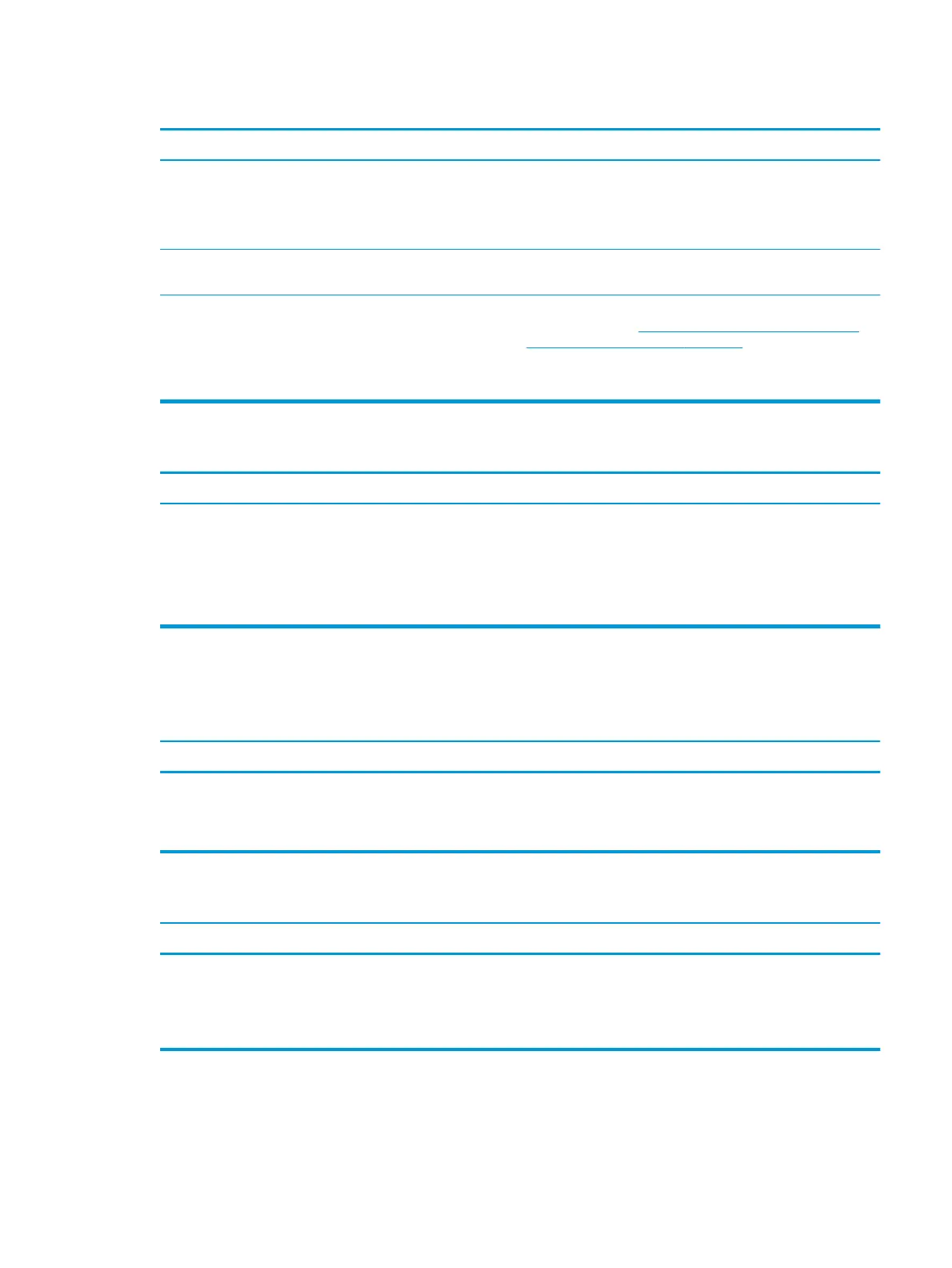Computer will not boot from hard drive.
Cause Solution
The device is attached to a SATA port that has been hidden in
Computer Setup.
1. Check SATA cable connections.
2. Run the Computer Setup utility and ensure Device Available
is selected for the device's SATA port in Advanced > Port
Options.
Boot order is not correct. Run the Computer Setup utility and change boot sequence in
Advanced > Boot Options.
Hard drive is damaged. Observe if the front panel Power LED is blinking RED and if any
beeps are heard. See POST error messages and diagnostic front
panel LEDs and audible codes on page 65 to determine possible
causes for the blinking red and beep codes.
See the Worldwide Limited Warranty for terms and conditions.
Computer seems to be locked up.
Cause Solution
Program in use has stopped responding to commands. 1. Use the task manager to close programs that do not
respond.
2. Attempt the normal Windows “Shut Down” procedure. If this
fails, press the power button for four or more seconds to
turn o the power. To restart the computer, press the power
button again.
Solving media card reader problems
Media card will not work in a digital camera after formatting it in Windows.
Cause Solution
By default, Windows will format any media card with a capacity
greater than 32MB with the FAT32 format. Some digital cameras
use the FAT (FAT16 & FAT12) format and can not operate with a
FAT32 formatted card.
Either format the media card in the digital camera or select FAT
le system to format the media card in a computer with Windows.
A write-protected or locked error occurs when attempting to write to the media card.
Cause Solution
Media card is locked. Locking the media card is a safety feature
that prevents writing to and deleting from an SD/Memory
Stick/PRO card.
If using an SD card, make sure that the lock tab located on
the right of the SD card is not in the locked position. If using a
Memory Stick/PRO card, make sure that the lock tab located on
the bottom of the Memory Stick/PRO card is not in the locked
position.
Solving media card reader problems 51
