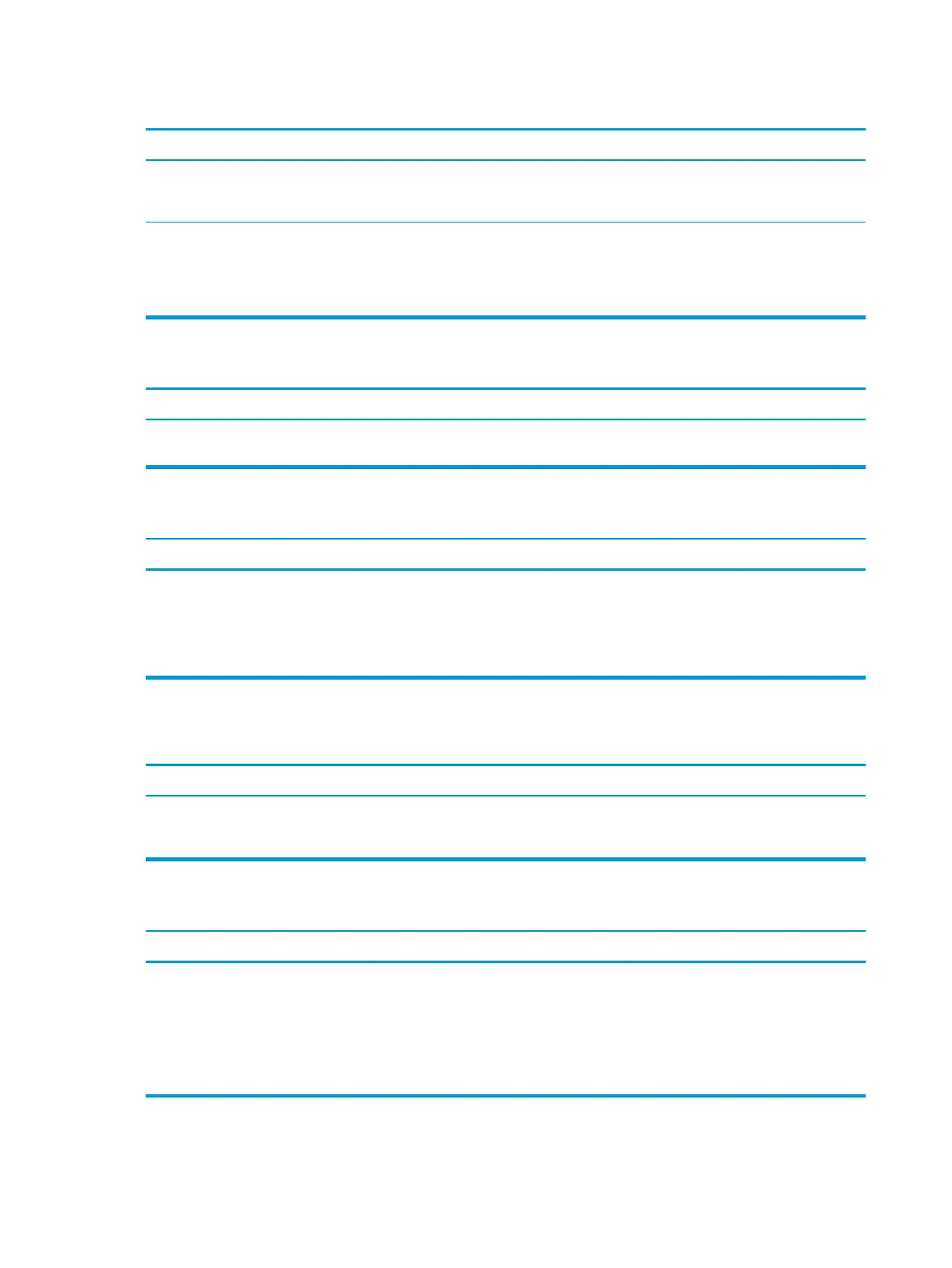Can not write to the media card.
Cause Solution
The media card is a read-only memory (ROM) card. Check the manufacturer’s documentation included with your card
to see if it writable. Refer to the previous section for a list of
compatible cards.
Media card is locked. Locking the media card is a safety feature
that prevents writing to and deleting from an SD/Memory
Stick/PRO card.
If using an SD card, make sure that the lock tab located on
the right of the SD card is not in the locked position. If using a
Memory Stick/PRO card, make sure that the lock tab located on
the bottom of the Memory Stick/PRO card is not in the locked
position.
Unable to access data on the media card after inserting it into a slot.
Cause Solution
The media card is not inserted properly, is inserted in the wrong
slot, or is not supported.
Ensure that the card is inserted properly with the gold contact on
the correct side. The green LED will light if inserted properly.
Do not know how to remove a media card correctly.
Cause Solution
The computer’s software is used to safely eject the card. In Windows 10, type file in the taskbar search box, and then
select File Explorer from the list of applications. In the left
column, expand This PC, right-click on the corresponding drive
icon, and then select Eject. Pull the card out of the slot.
NOTE: Never remove the card when the green LED is ashing
After installing the media card reader and booting to Windows, the reader and the inserted cards are not recognized by
the computer.
Cause Solution
The operating system needs time to recognize the device if
the reader was just installed into the computer and you are
turning the PC on for the rst time.
Wait a few seconds so that the operating system can recognize
the reader and the available ports, and then recognize the media
inserted in the reader.
After inserting a media card in the reader, the computer attempts to boot from the media card.
Cause Solution
The inserted media card has boot capability. 1. If you do not want to boot from the media card, remove it
during boot or do not select the option to boot from
the inserted media card during the boot process.
2. During POST (Power On Self-Test), press F9 to modify
the boot menu.
3. Change the boot sequence in F10 Computer Setup.
52 Chapter 6 Troubleshooting without diagnostics
