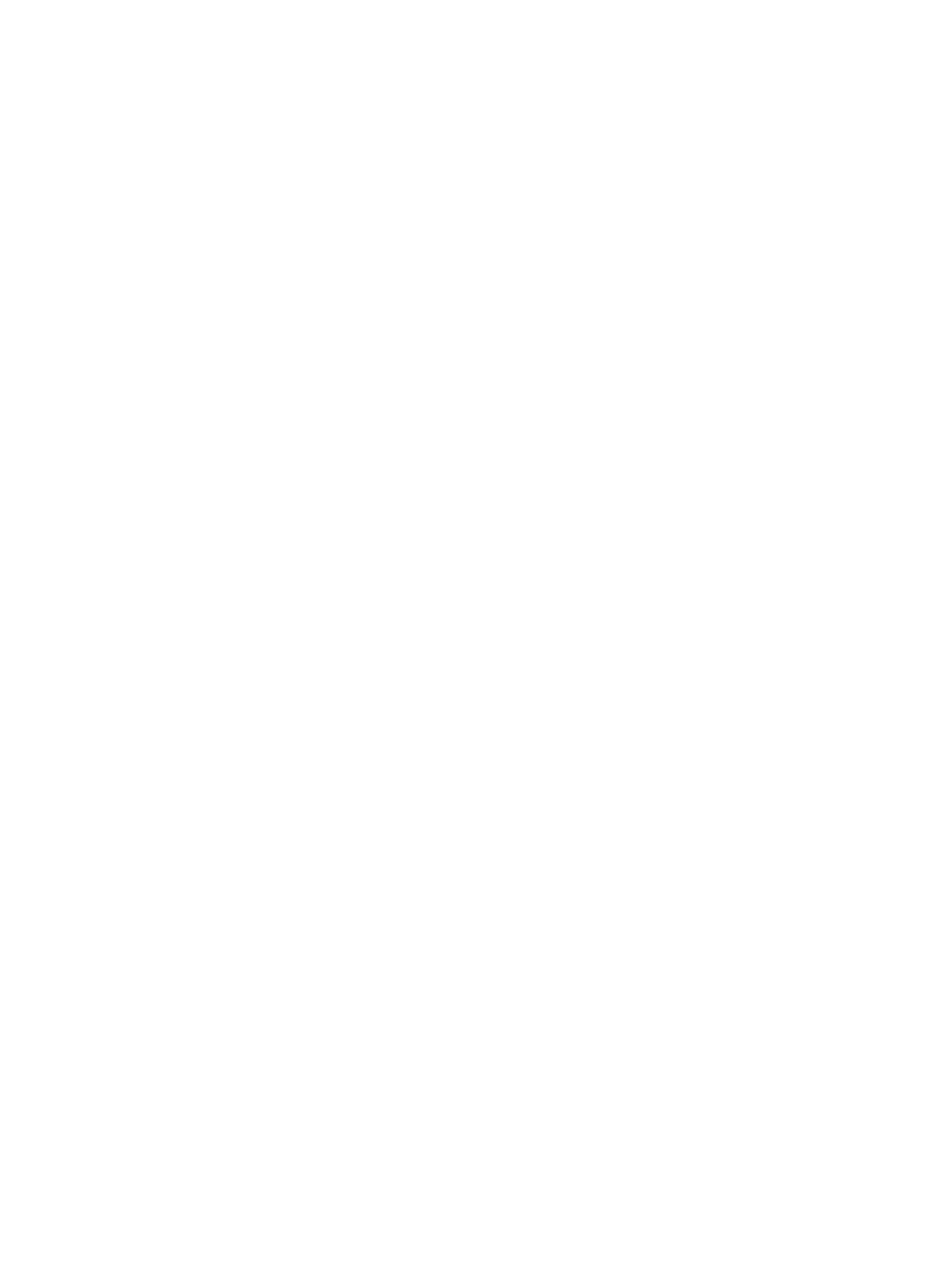Solving keyboard and mouse problems .............................................................................................................. 56
Solving hardware installation problems ............................................................................................................. 58
Solving network problems .................................................................................................................................. 59
Solving memory problems .................................................................................................................................. 61
Solving USB ash drive problems ........................................................................................................................ 63
Solving connected component problems ............................................................................................................ 63
Solving Internet access problems ....................................................................................................................... 64
Solving software problems .................................................................................................................................. 64
7 POST error messages and diagnostic front panel LEDs and audible codes ......................................................... 66
POST numeric codes and text messages ............................................................................................................. 66
Interpreting system validation diagnostic front panel LEDs and audible codes ................................................ 71
8 Using HP PC Hardware Diagnostics ................................................................................................................ 73
Using HP PC Hardware Diagnostics Windows (select products only) ................................................................. 73
Downloading HP PC Hardware Diagnostics Windows ....................................................................... 73
Downloading the latest HP PC Hardware Diagnostics Windows version ....................... 74
Downloading HP Hardware Diagnostics Windows by product name or number
(select products only) ..................................................................................................... 74
Installing HP PC Hardware Diagnostics Windows ............................................................................. 74
Using HP PC Hardware Diagnostics UEFI ............................................................................................................. 74
Starting HP PC Hardware Diagnostics UEFI ....................................................................................... 75
Downloading HP PC Hardware Diagnostics UEFI to a USB ash drive .............................................. 75
Downloading the latest HP PC Hardware Diagnostics UEFI version .............................. 75
Downloading HP PC Hardware Diagnostics UEFI by product name or number
(select products only) ..................................................................................................... 76
Using Remote HP PC Hardware Diagnostics UEFI settings (select products only) ............................................. 76
Downloading Remote HP PC Hardware Diagnostics UEFI ................................................................. 76
Downloading the latest Remote HP PC Hardware Diagnostics UEFI version ................. 76
Downloading Remote HP PC Hardware Diagnostics UEFI by product name or
number ............................................................................................................................ 76
Customizing Remote HP PC Hardware Diagnostics UEFI settings .................................................... 76
9 Backing up, restoring, and recovering ........................................................................................................... 78
Backing up information and creating recovery media ........................................................................................ 78
Using Windows tools ......................................................................................................................... 78
Using the HP Cloud Recovery Download Tool to create recovery media (select products only) ..... 78
Restoring and recovery ........................................................................................................................................ 79
Restoring, resetting, and refreshing using Windows tools .............................................................. 79
Recovering using HP Recovery media ............................................................................................... 79
Changing the computer boot order ................................................................................................... 79
ix
