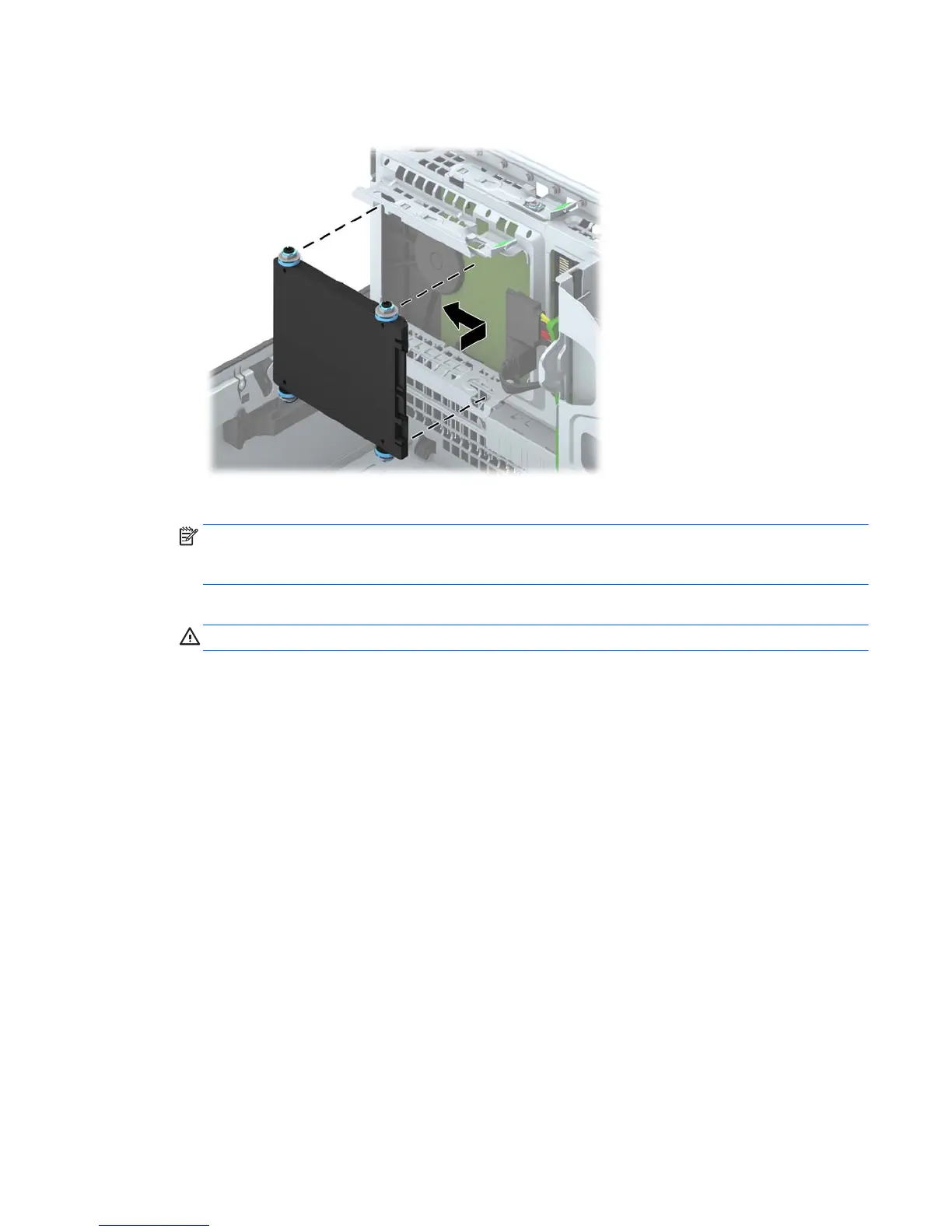5. Align the guide screws on the drive with the J-slots on the sides of the drive bay. Press the drive
up into the drive bay then slide it forward until it locks in place.
6. Connect the power cable and data cable to the back of the hard drive.
NOTE: If the 2.5-inch hard drive is the primary drive, connect the data cable to the dark blue
SATA connector labeled SATA0 on the system board. If it is a secondary drive, connect the data
cable to one of the light blue SATA connectors on the system board.
7. Rotate the drive cage back down to its normal position.
CAUTION: Be careful not to pinch any cables or wires when rotating the drive cage down.
8. Replace the computer access panel.
9. If the computer was on a stand, replace the stand.
10. Reconnect the power cord and any external devices, then turn on the computer.
11. Lock any security devices that were disengaged when the access panel was removed.
Drives 91
