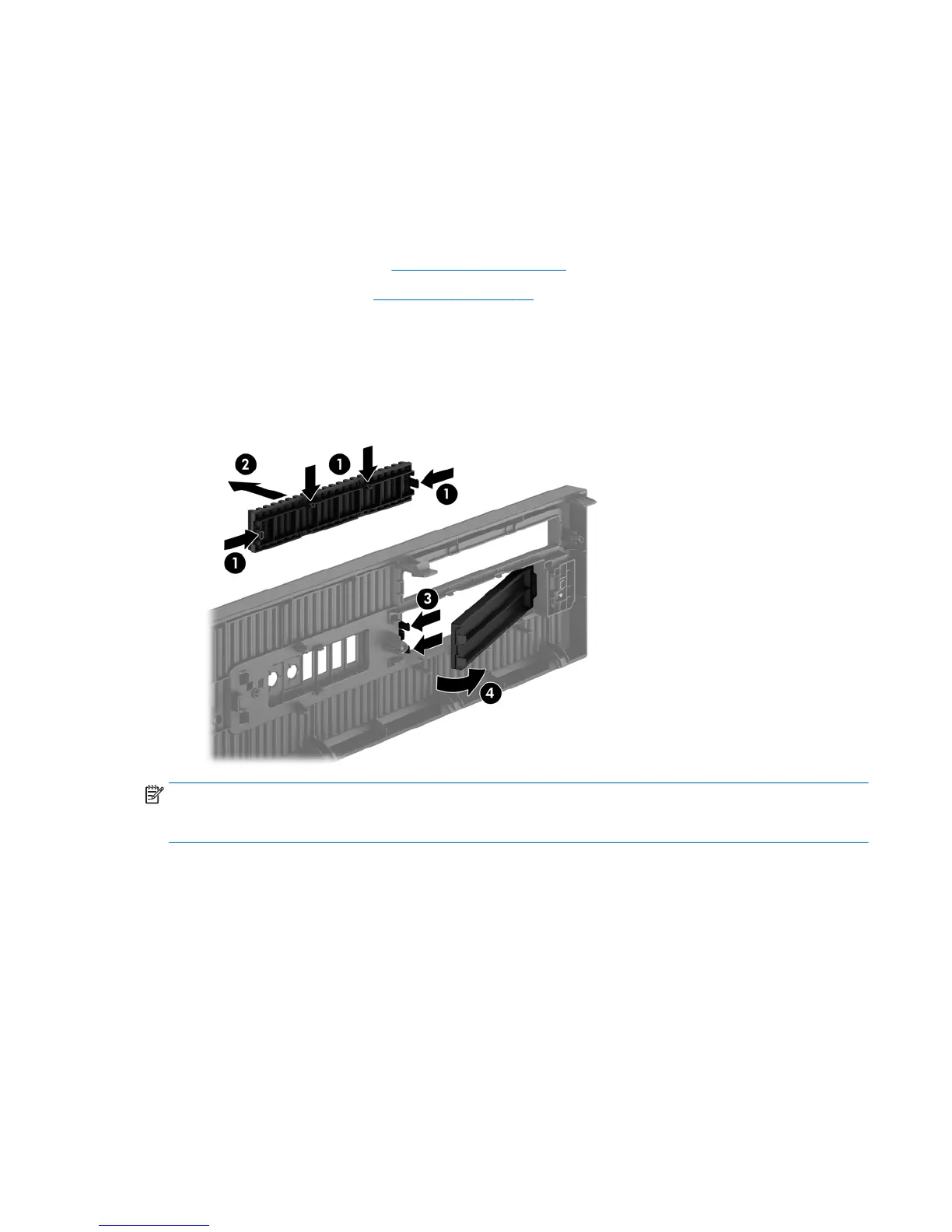7. Reconnect the power cord and turn on the computer.
8. Lock any security devices that were disengaged when the access panel was removed.
Bezel blanks
On some models, there are bezel blanks covering the 3.5-inch and slim optical drive bays that need
to be removed before installing a drive. To remove a bezel blank:
1. Remove the access panel (
Access panel on page 67).
2. Remove the front bezel (
Front bezel on page 67).
3. To remove a slim optical drive bezel blank, press inward on the four retaining tabs (1) and pull
the blank off the front bezel (2).
To remove a 3.5-inch bezel blank, press the two retaining tabs that hold the bezel blank in place
towards the outer right edge of the bezel (3) and slide the bezel blank back and to the right to
remove it (4).
NOTE: After removing the slim optical drive bezel blank and installing a slim optical drive, you can
install an optional bezel trim piece (available from HP) that surrounds the front of the slim optical
drive.
Bezel blanks 69
