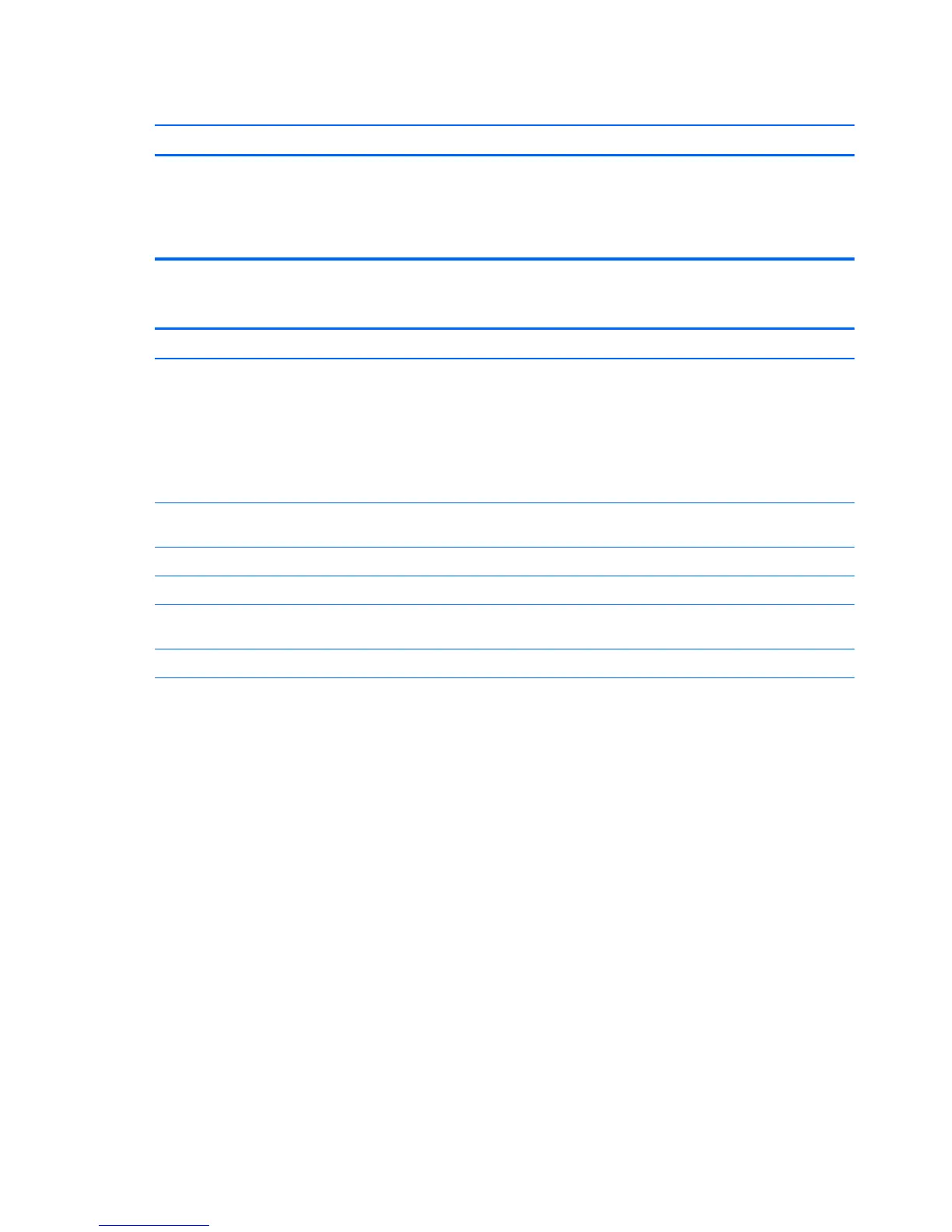Cannot remove computer cover or access panel.
Cause Solution
Smart Cover Lock, featured on some computers, is locked. Unlock the Smart Cover Lock using Computer Setup.
In case of forgotten password, power loss, or computer
malfunction, you must manually disable the Smart Cover
lock . A key to unlock the Smart Cover Lock is not available
from HP. Keys are typically available from a hardware store.
Poor performance.
Cause Solution
Processor is too hot. 1. Make sure airflow to the computer is not blocked. Leave
a 10.2-cm (4-inch) clearance on all vented sides of the
computer and above the monitor to permit the required
airflow.
2. Make sure fans are connected and working properly
(some fans only operate when needed).
3. Make sure the processor heat sink is installed properly.
Hard drive is full. Transfer data from the hard drive to create more space on
the hard drive.
Low on memory. Add more memory.
Hard drive fragmented. Defragment hard drive.
Program previously accessed did not release reserved
memory back to the system.
Restart the computer.
Virus resident on the hard drive. Run virus protection program.
Too many applications running. Windows 7:
1. Close unnecessary applications to free up memory.
2. Add more memory.
3. Some applications run in the background and can be
closed by right-clicking on their corresponding icons in
the task tray. To prevent these applications from
launching at startup:
In Windows 7:
a. Go to Start > All Programs > Accessories > Run
b. Type msconfig, and then press Enter.
c. On the Startup tab of the System Configuration
Utility, clear applications that you do not want to
launch automatically, and the click OK.
In Windows 8.1:
a. On the Start screen, right-click, and then select the
All apps icon.
b. Under Windows System, click Run.
c. Type msconfig, and then press Enter.
128 Chapter 8 Troubleshooting without diagnostics
