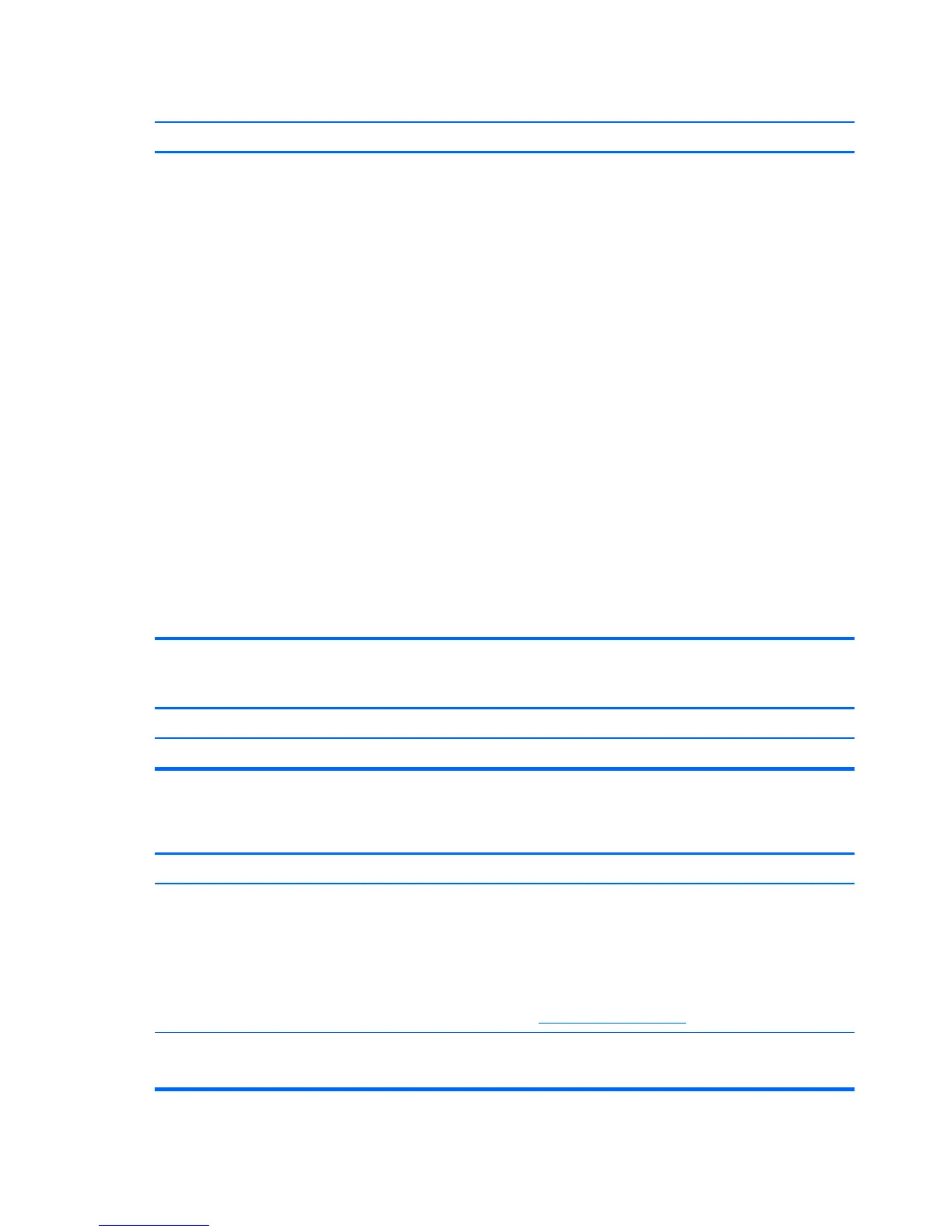“Out of Range” displays on screen.
Cause Solution
2. Press and hold the F8 key as your computer restarts,
before the Windows logo appears. If the Windows logo
appears, you must restart the computer and try again.
3. On the Advanced Boot Options screen, use the arrow
keys to highlight the safe mode option you want, and
then press Enter.
4. Log on to your computer with a user account that has
administrator rights.
When your computer is in safe mode, Safe Mode
displays in the corners of your monitor. To exit safe
mode, restart your computer and let Windows start
normally.
To enter Safe Mode in Windows 8.1:
1. Press the Windows logo + l to open the Settings charm.
2. Select Change PC Settings, select General, and then
under Advanced startup, click Restart now.
3. Select Troubleshoot, select Advanced options, select
Startup Settings, and then click Restart.
4. Use the function keys or number keys to select the safe
mode option you want.
When your computer is in safe mode, Safe Mode
displays in the corners of your monitor. To exit safe
mode, restart your computer and let Windows start
normally.
High pitched noise coming from inside a flat panel monitor.
Cause Solution
Brightness and/or contrast settings are too high. Lower brightness and/or contrast settings.
Fuzzy focus; streaking, ghosting, or shadowing effects; horizontal scrolling lines; faint vertical bars; or unable to center the
picture on the screen (flat panel monitors using an analog VGA input connection only).
Cause Solution
Flat panel monitor’s internal digital conversion circuits may
be unable to correctly interpret the output synchronization of
the graphics card.
1. Select the monitor’s Auto-Adjustment option in the
monitor’s on-screen display menu.
2. Manually synchronize the Clock and Clock Phase on-
screen display functions. To download a SoftPaq that
will assist you with the synchronization, go to the
following Web site, select the appropriate monitor, and
download either SP32347 or SP32202:
http://www.hp.com/support
Graphics card is not seated properly or is bad (some
models).
1. Reseat the graphics card.
2. Replace the graphics card.
138 Chapter 8 Troubleshooting without diagnostics
