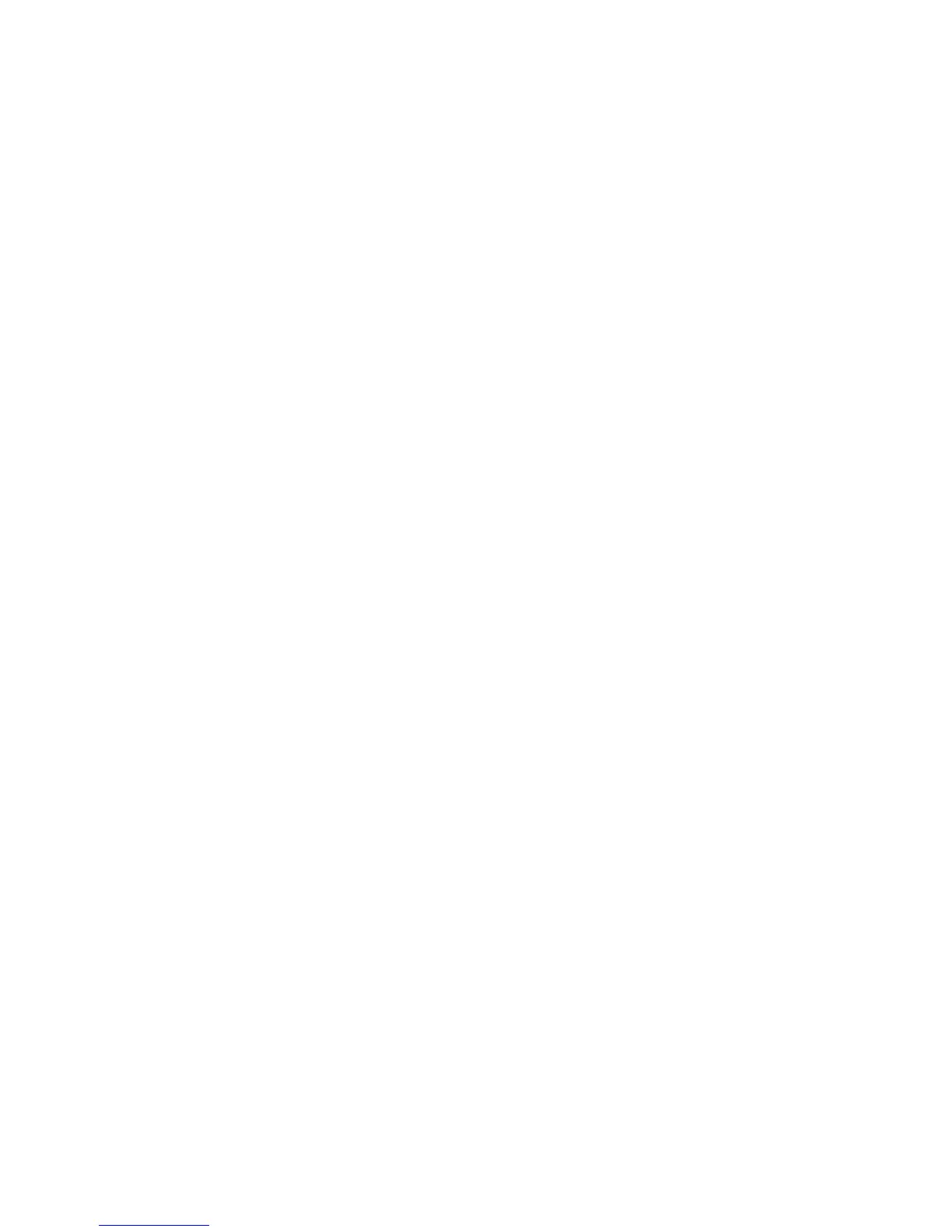10. To clear the Setup or Power-On passwords if set, and clear any other settings, power down the
computer and remove the AC power cord and the computer hood.
11. Locate the green two pin password jumper on header E49 (labeled PSWD) and remove it.
12. Remove the AC power, wait 10 seconds until the unit AC power has drained out, then press the
clear CMOS button. This is typically a yellow push button (labeled CMOS).
13. Replace the hood and AC power cord and turn the computer on. The passwords are now
cleared and all other user-configurable, non-volatile memory settings are reset to their factory
default values.
14. Enter the F10 setup utility.
15. Select File > Default Setup > Restore Factory Settings as Default. This will set the default
settings back to the factory defaults.
16. Select File > Apply Defaults and Exit.
17. Shut down the computer, remove the AC power cord and place the (blue/green) jumper back on
header E49. Replace the computer hood and power cord.
If Computrace is enabled on the computer, see the service provider for instruction to disable the
feature.
188 Appendix C Statement of Volatility
