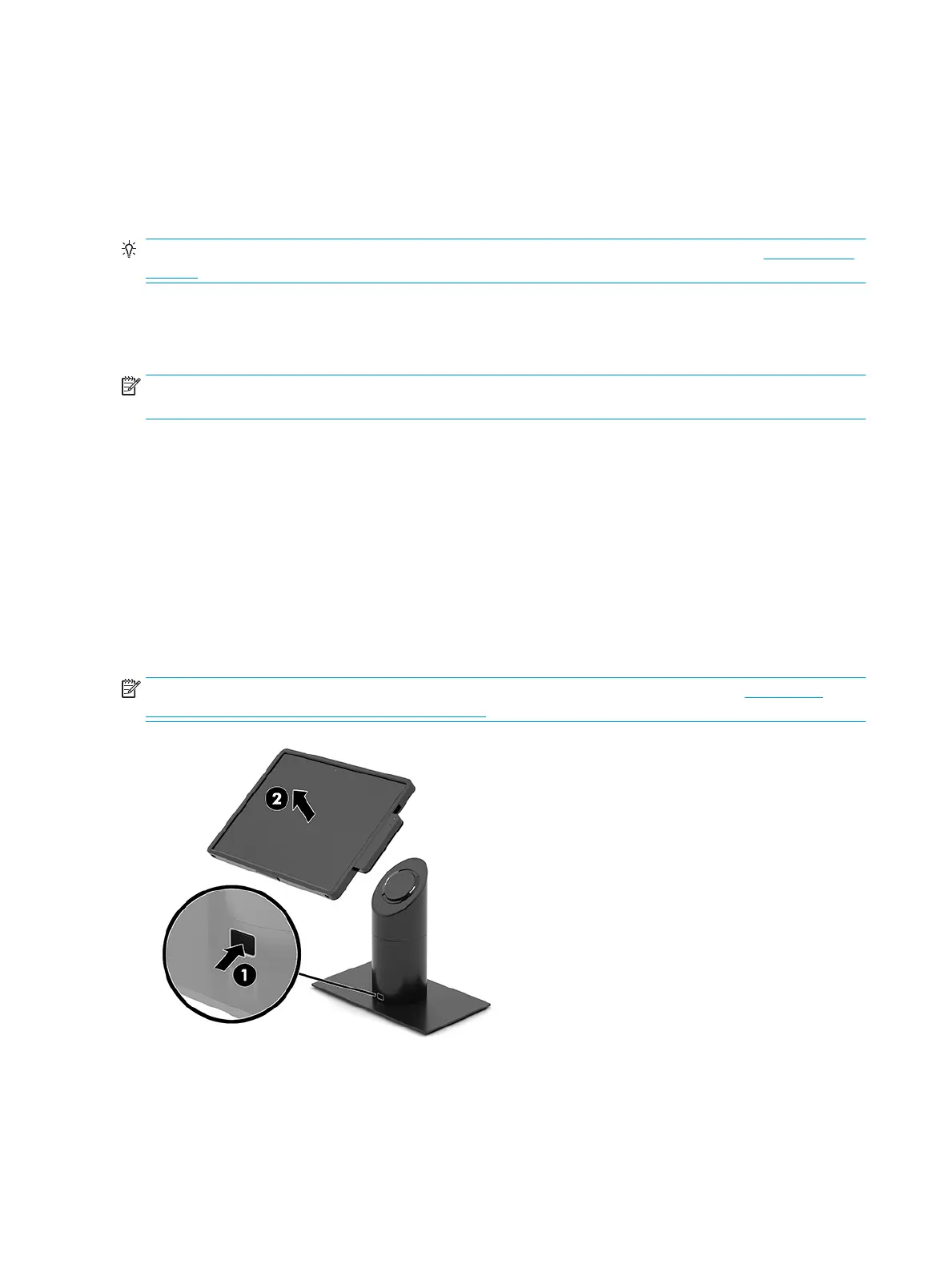Locking and unlocking the mobility head unit (tablet)
The mobility head unit automatically locks to the dock when attached. To unlock the mobility head unit, press
the lock release button on the front of the dock’s column.
There are two authentication methods that can be used to unlock the mobility head unit. The authentication
methods can be set up using the HP Smart Dock wizard.
TIP: For more information about HP Smart Dock, search for the HP Smart Dock User Guide at www.hp.com/
support.
●
Windows® user authentication - A group can be dened that allow users belonging to the group to
unlock the mobility head unit based on their Windows login password.
●
PIN authentication - A PIN is required to unlock the mobility head unit.
NOTE: Both authentication methods can be used or there can be no authentication method required to
unlock the mobility head unit. No authentication required is the default method.
The light on the dock’s lock release button indicates the locking status.
●
Amber - The mobility head unit is locked and can not be unlocked without the proper Windows login
permission.
●
White - The mobility head unit is locked and can be unlocked but may require a PIN.
●
Green - The mobility head unit is unlocked and can be removed.
Removing the mobility head unit (tablet) from the dock
Press the lock release button (1) on the front of the dock’s column, and then lift the mobility head unit (2) o
the dock.
NOTE: Your system may require a PIN to unlock the mobility head unit from the dock. See Locking and
unlocking the mobility head unit (tablet) on page 24.
24 Chapter 5 Hardware congurations and upgrades
