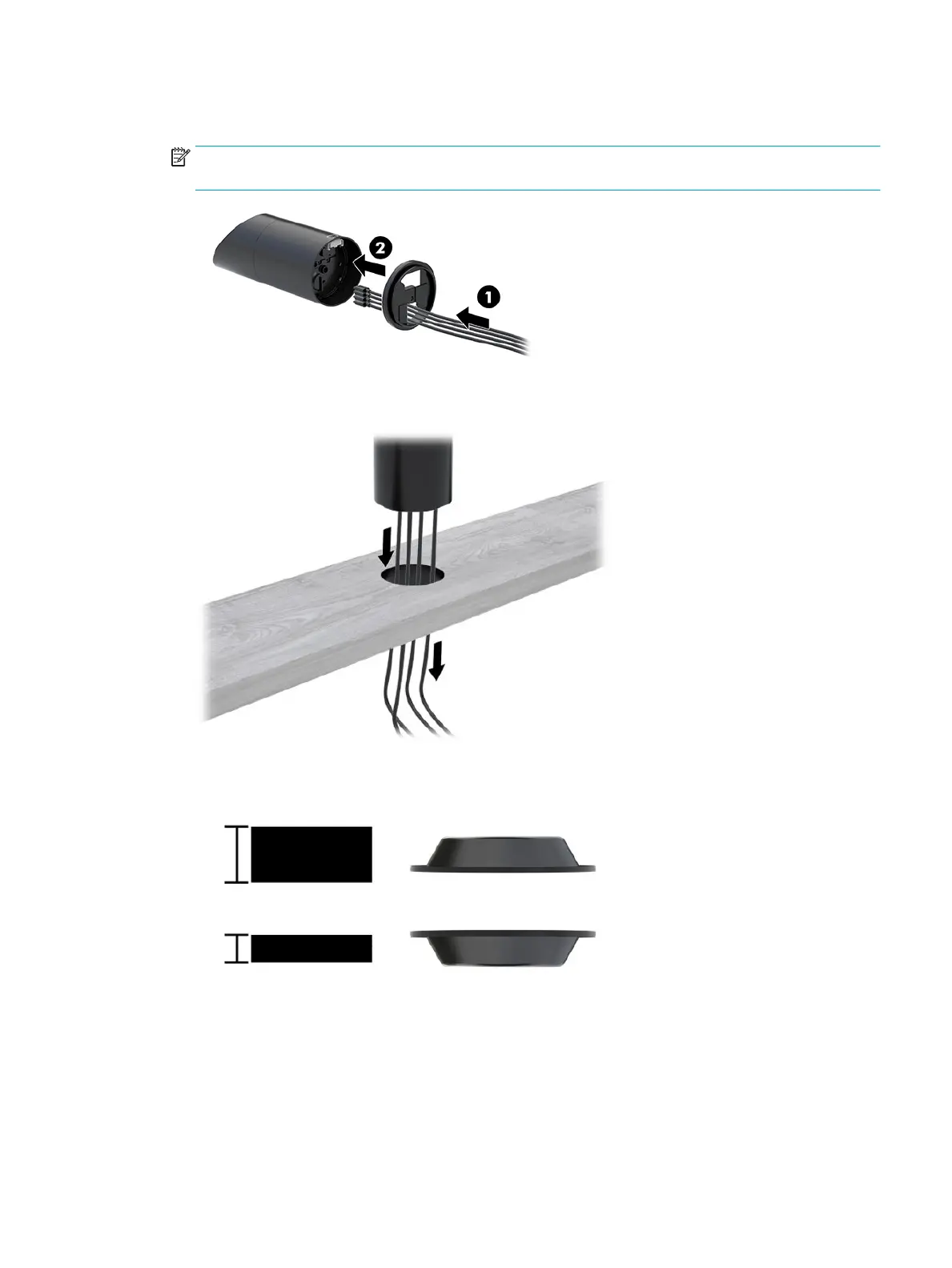2. Route the cable(s) through the routing hole on the top piece of the mounting bracket (1) and attach the
cable(s) to the bottom of the column (2).
NOTE: If the column has a printer, there are four cables to connect. If it does not have a printer, there is
one cable to connect.
3. Hold the top piece of the mounting bracket against the bottom of the column, route the cables through
the hole in the mounting surface, and then place the column over the hole on the mounting surface.
4. The bottom piece of the mounting bracket can be oriented in two ways, depending on the thickness of
your mounting surface. Orient the bracket properly for your application before attaching it.
Mounting the HP Engage Go Convertible System to a countertop 35
