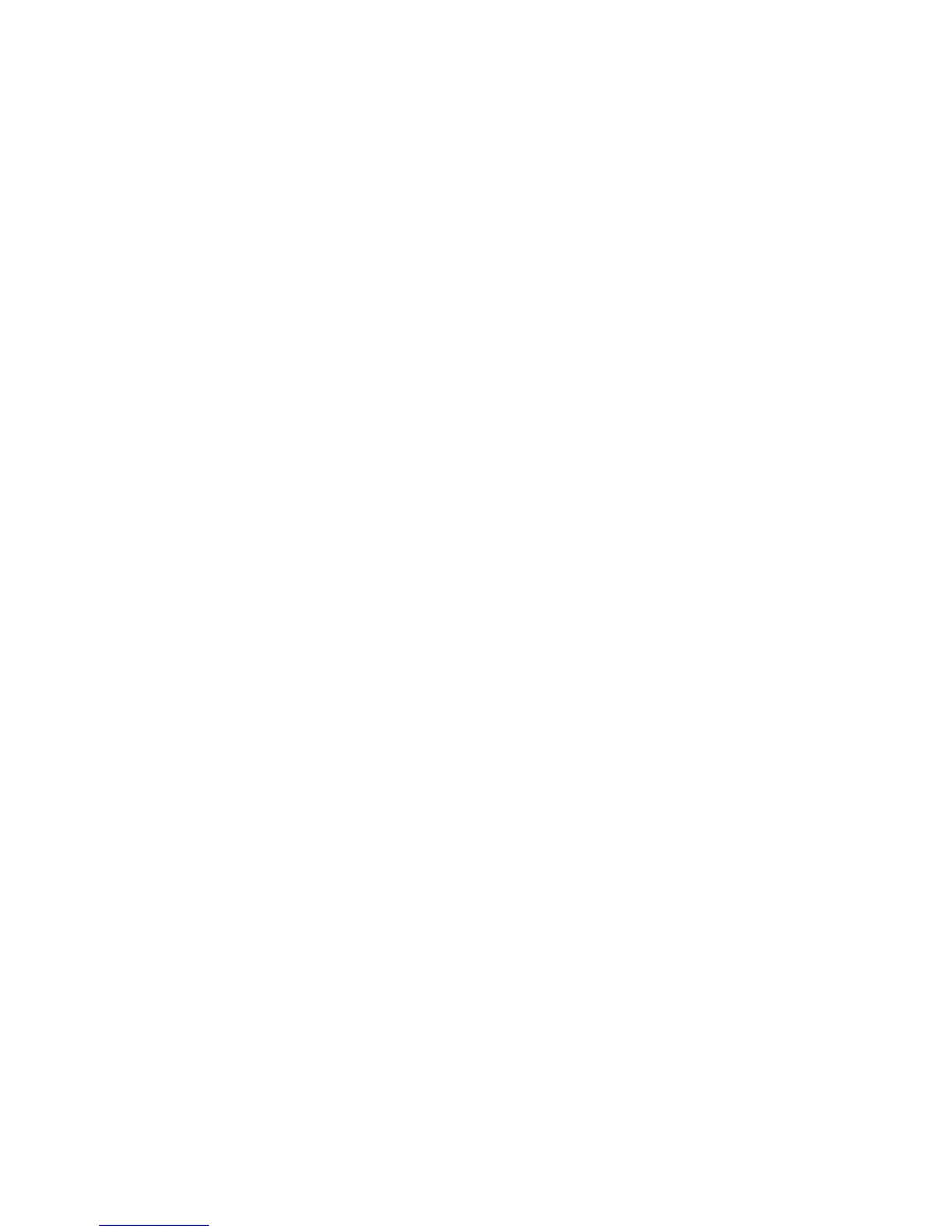Performing Routine Disk Operations
Guardian User’s Guide—425266-001
9-16
Analyzing Disk Space Usage With the Disk Space
Analysis Program (DSAP)
You can exit DSAP by pressing the Break key, but DSAP continues to run in the
background until it finishes. To continue running DSAP in the foreground after pressing
Break, enter PAUSE at the TACL prompt. To stop DSAP entirely, you can enter STOP
at the TACL prompt if DSAP was the last process you started.
DSAP can produce nine different report types, each of which can have several selection
options. Some of these reports are useful only to system operators, system managers, or
group managers. There are three reports that you might find useful:
See the Guardian Disk and Tape Utilities Reference Manual for the complete syntax,
considerations, and examples of DSAP reports, and for error messages generated by
DSAP.
Report Formats
When DSAP displays a report at a terminal, the report has an output width of 79
columns and is not formatted into pages. When DSAP sends a report to a spooler
location, however, the report has an output width of 132 columns and a page length of
60 lines. The spooler report also has a header at the top of each page, which includes a
page number. The SEPARATE option, in the example above, makes the information for
each user start on a new page.
Examples
These examples show how to use DSAP to generate reports with information based on
different specified criteria.
Generating a Brief Free Space Listing
To obtain a brief listing of free space on the disk $DATA1 with DSAP, enter:
> DSAP $DATA1, SHORT
Report Type Report Description Usage Example
Summary
Report
A summary of your space for a
specific disk volume; includes
your total number of allocated
page, extents, unused pages,
number of files, and SQL views.
To generate, enter:
> DSAP $disk , BYUSER
Subvolume
Summary
Report
A Summary Report and analysis
of disk use for each subvolume on
the disk. If you specify a user ID,
the report contains information
only for that user’s subvolumes.
To generate, enter:
> DSAP $disk , BYSUBVOL
To generate for a specific user, enter:
> DSAP $disk , BYSUBVOL,
USER group-id,user-id
User Detail
Report
A Summary Report and detailed
information about each of your
files.
To generate and send to a printer, enter:
> DSAP /OUT $S.#print,
NOWAIT/ $disk , DETAIL,
SEPARATE
