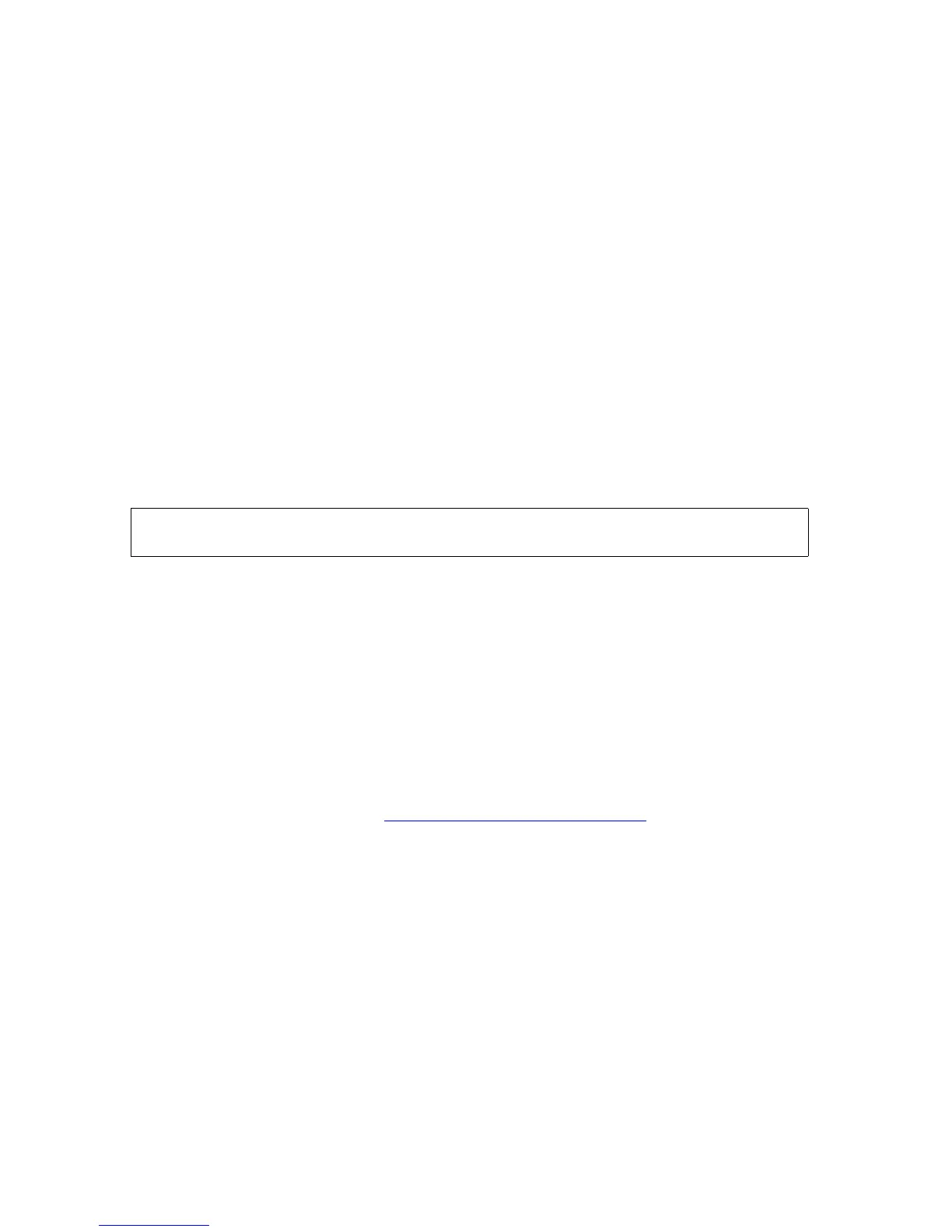Managing the Spooler Using Spoolcom
Guardian User’s Guide—425266-001
15-19
Deleting a Location
Deleting a Location
1. Check that there are no jobs currently in the location being deleted:
) LOC #group [.dest ]
The status of any jobs currently in the location are displayed. If any jobs are listed,
you must delete them or wait until they finish before you can delete the location.
2. Delete the location from the spooler:
) LOC #group [.dest ] , DELETE
If you specify only the group, this command refers to all locations within the group.
Example
To check the status of current jobs, then delete the location #BIRD6, enter:
) LOC #BIRD6
A listing such as this is displayed on your home terminal:
This listing shows no current jobs in this location, so you can delete it:
) LOC #BIRD6, DELETE
Rebuilding the Spooler Control Files
A spooler is characterized by its control files, which contain the names and attributes of
the processes, locations, and devices that make up the system.
If a spooler was improperly drained or suffered an abnormal shutdown, you must rebuild
the spooler control files:
1. Warmstart the spooler (see Warmstarting a Drained Spooler
on page 14-12).
2. Enter the SPOOLCOM JOB command:
) JOB
If you find a Job 0 listed as a result of the SPOOLCOM JOB command, the spooler
has a corrupted job map.
3. Rebuild the spooler control files and the job bit map by executing the same SPOOL
command you normally use for a warmstart but add the REBUILD option after the
supervisor process name, and specify new values. These values should be the same
as those specified in your coldstart command file for the maximum number of:
•
Jobs that the spooler handles at any one time (num-of-jobs)
•
Destinations and groups the routing structure contains (num-of-locations)
LOCATION FLAGS DEVICE FONT
#BIRD6.DEFAULT \CAT.$C
