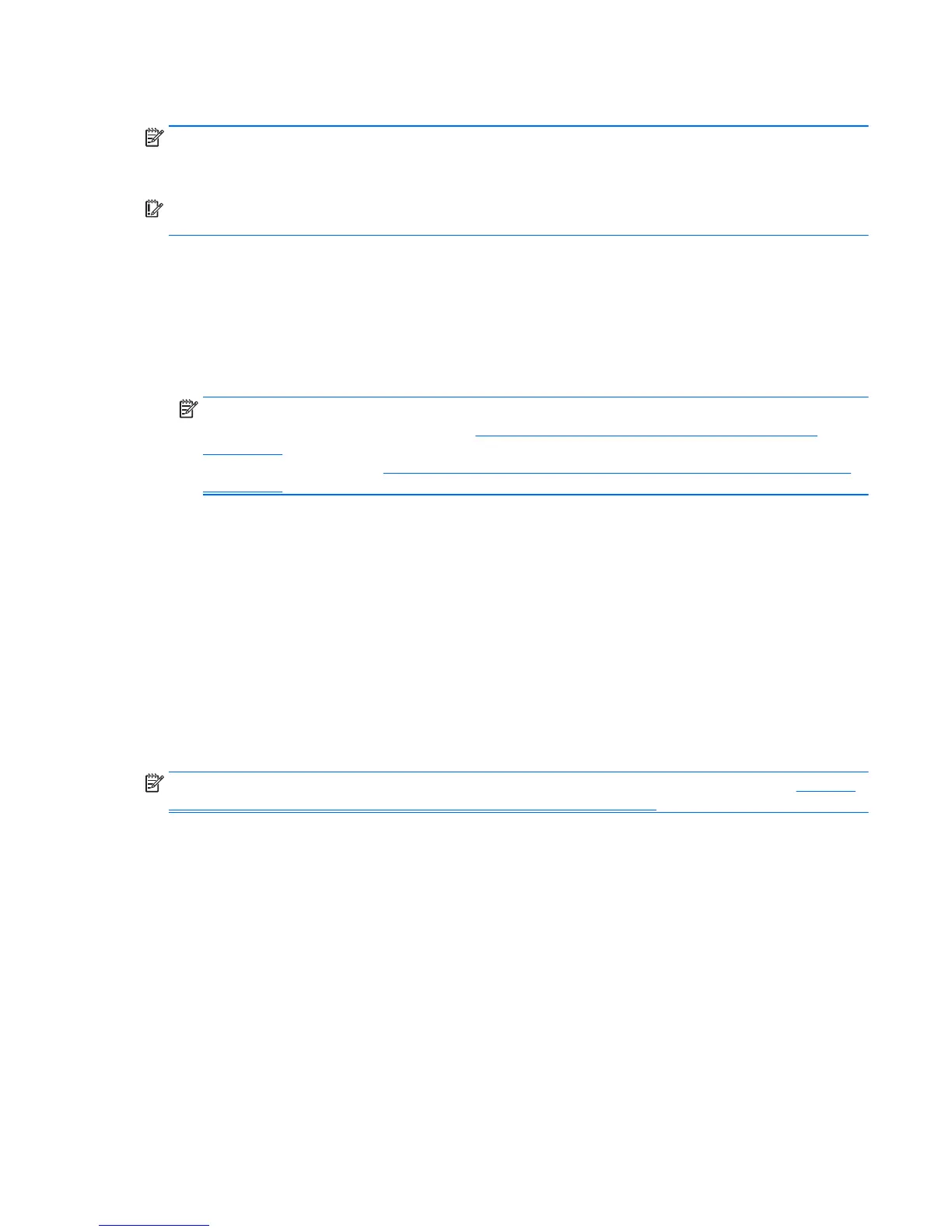Using Reset when the system is not responding
NOTE: You may be prompted by User Account Control for your permission or password when you perform
certain tasks. To continue a task, select the appropriate option. For information about User Account Control,
see Help and Support. From the Start screen, type help, and then select Help and Support.
IMPORTANT: Reset does not provide backups of your information. Before using Reset, back up any
personal information you wish to retain.
If Windows recovery steps are not working and the system is not responding, use these steps to start Reset:
1. If possible, back up all personal files.
2. If possible, check for the presence of the HP Recovery partition:
●
For Windows 8.1, from the Start screen, type pc, and then select This PC.
●
For Windows 8, from the Start screen, type c, and then select Computer.
NOTE: If the HP Recovery partition is not listed, or you cannot check for its presence, you must recover
using the recovery media you created; see
Recovery using the Windows recovery USB flash drive
on page 133. Or you must use the Windows operating system media and the Driver Recovery media
(purchased separately); see
Recovery using Windows operating system media (purchased separately)
on page 134.
3. If the HP Recovery partition is listed, restart the computer, and then press esc while the HP logo is
displayed. The computer Startup Menu displays.
4. Press f11 to select the System Recovery option.
5. Choose your keyboard layout.
6. Select Troubleshoot.
7. Select Reset.
8. Follow the on-screen instructions to continue.
Recovery using the Windows recovery USB flash drive
To recover your system using the recovery USB flash drive you previously created:
NOTE: If you did not create a recovery USB flash drive or the one you created does not work, see Recovery
using Windows operating system media (purchased separately) on page 134.
1. If possible, back up all personal files.
2. Insert the recovery USB flash drive you created into a USB port on your computer.
3. Restart the computer and as soon as you see the HP logo screen, press f9 to display a list of boot
devices. Use the arrow keys to select your USB flash drive from the UEFI Boot Sources list. Press Enter
to boot from that device.
4. Choose your keyboard layout.
5. Select Troubleshoot.
6. Select Refresh your PC.
7. Follow the on-screen instructions.
Backing up, restoring, and recovering in Windows 8.1 or Windows 8 133
