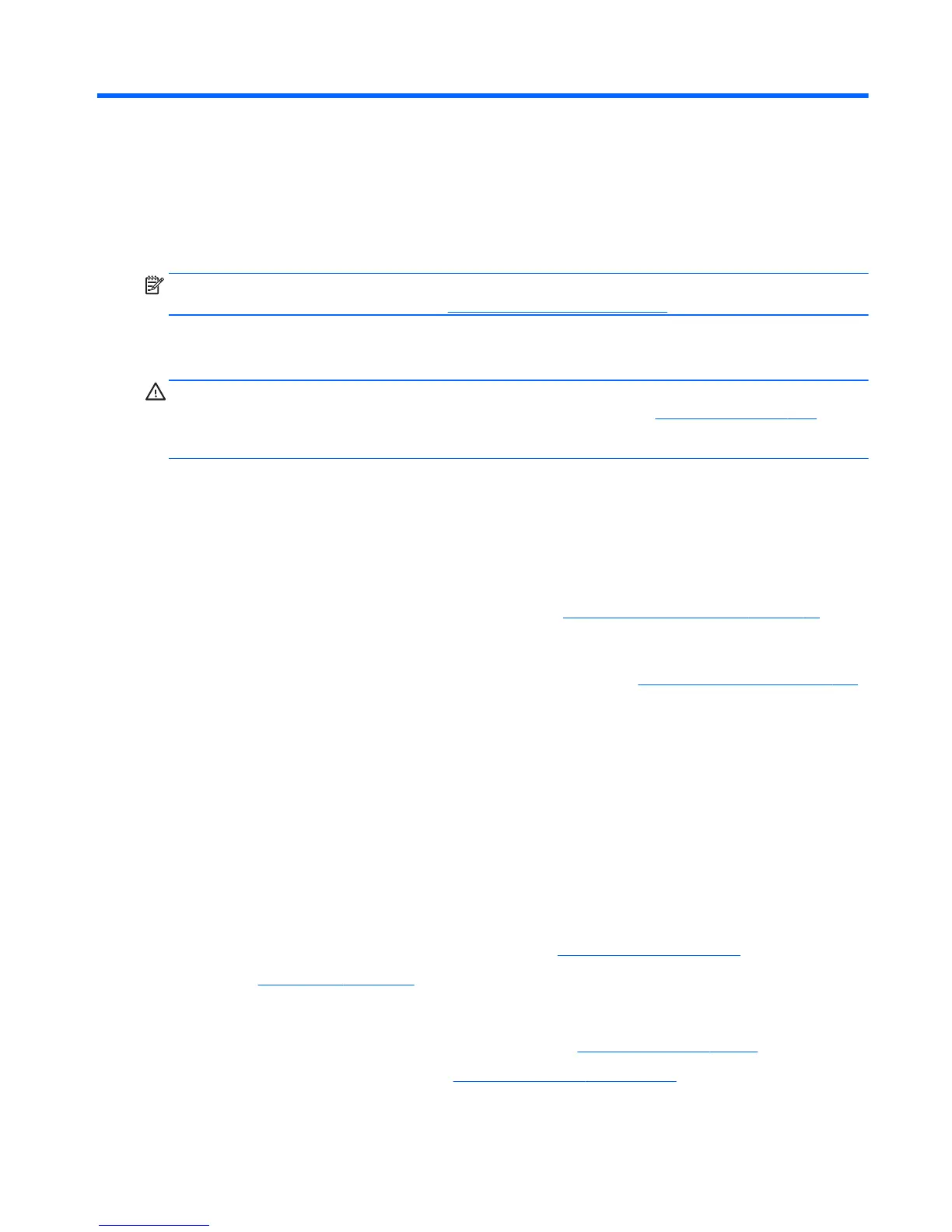7 Troubleshooting without diagnostics
This chapter provides information on how to identify and correct minor problems, such as USB devices, hard
drive, optical drive, graphics, audio, memory, and software problems. If you encounter problems with the
computer, refer to the tables in this chapter for probable causes and recommended solutions.
NOTE: For information on specific error messages that may appear on the screen during Power-On Self-
Test (POST) at startup, refer to Appendix A,
POST error messages on page 116.
Safety and comfort
WARNING! Misuse of the computer or failure to establish a safe and comfortable work environment may
result in discomfort or serious injury. Refer to the Safety & Comfort Guide at
http://www.hp.com/ergo for
more information on choosing a workspace and creating a safe and comfortable work environment. For more
information, refer to the Safety & Regulatory Information guide.
Before you call for technical support
If you are having problems with the computer, try the appropriate solutions below to try to isolate the exact
problem before calling for technical support.
●
Run the HP diagnostic tool.
●
Run the hard drive self-test in Computer Setup. Refer to
Computer Setup (F10) Utility on page 73 for
more information.
●
Check the Power LED on the front of the computer to see if it is flashing red. The flashing lights are error
codes that will help you diagnose the problem. Refer to Appendix A,
POST error messages on page 116
for more information.
●
If the screen is blank, plug the monitor into a different video port on the computer if one is available. Or,
replace the monitor with a monitor that you know is functioning properly.
●
If you are working on a network, plug another computer with a different cable into the network
connection. There may be a problem with the network plug or cable.
●
If you recently added new hardware, remove the hardware and see if the computer functions properly.
●
If you recently installed new software, uninstall the software and see if the computer functions
properly.
●
Boot the computer to the Safe Mode to see if it will boot without all of the drivers loaded. When booting
the operating system, use “Last Known Configuration.”
●
Refer to the comprehensive online technical support at
http://www.hp.com/support.
●
Refer to
Helpful hints on page 84 in this guide.
To assist you in resolving problems online, HP Instant Support Professional Edition provides you with self-
solve diagnostics. If you need to contact HP support, use HP Instant Support Professional Edition's online
chat feature. Access HP Instant Support Professional Edition at:
http://www.hp.com/go/ispe.
Access the Business Support Center (BSC) at
http://www.hp.com/go/bizsupport for the latest online support
information, software and drivers, proactive notification, and worldwide community of peers and HP experts.
Safety and comfort 83
