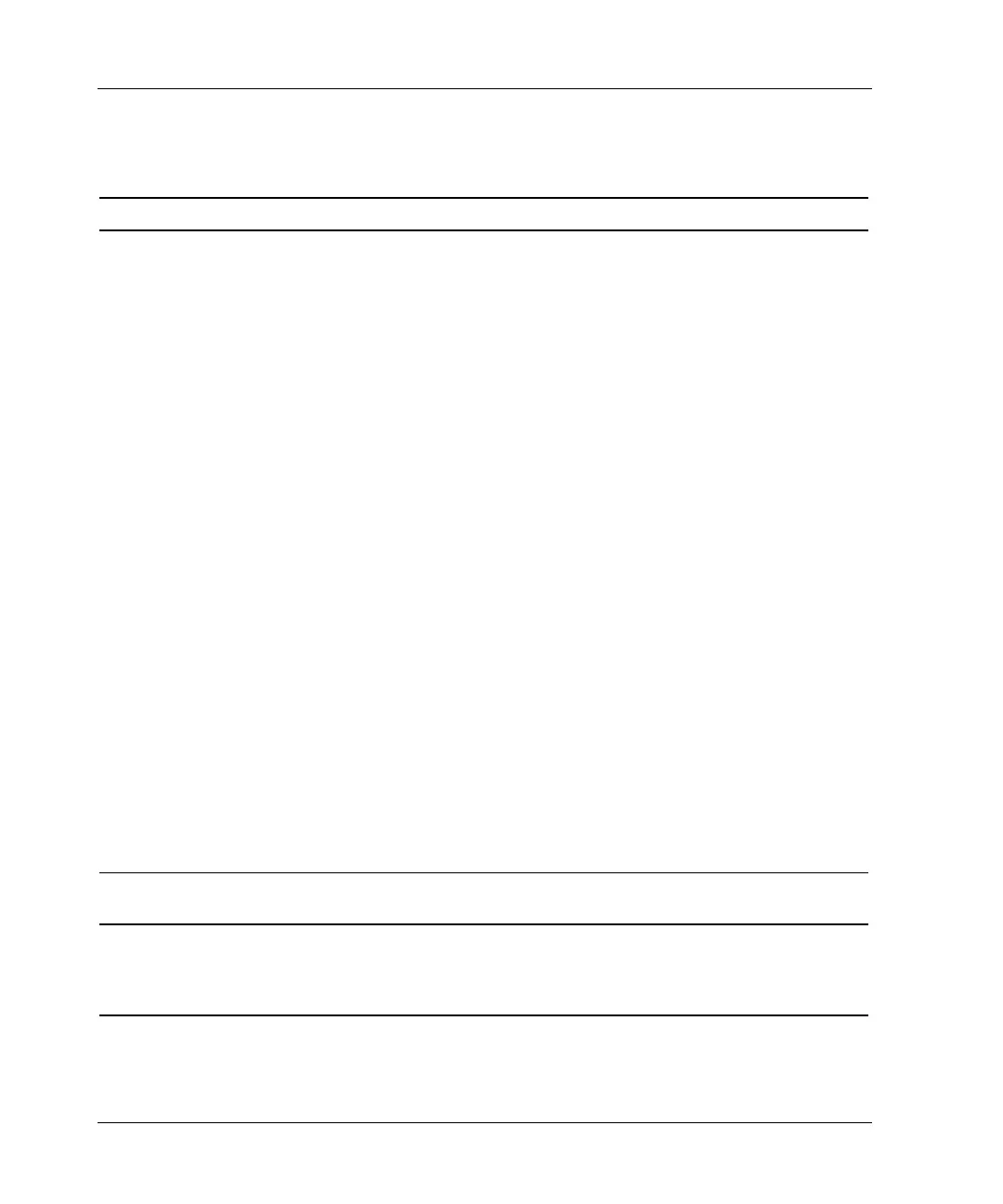Server Blade Troubleshooting
Table A-3: Is the Server Blade Power on/standby LED Green?
Answer Possible Reasons Possible Solutions
No, it is amber Power button has not been
pressed firmly; if this mode is
selected.
The mezzanine card or FC
balcony card is unseated.
Management modules are not
properly cabled.
A broken connection exists
between the system board and
power button/LED board.
The power converter module,
system board, and/or power
button/LED board may need to be
replaced.
1. With the system powered down and
the server blade removed from the
sleeve, be sure that the proper
connections exist among the power
converter module, system board, and
power button/LED board.
2. Reseat the mezzanine board or the
FC balcony card.
3. Reinstall the server blade.
Firmly press the Power button. A long
press (5 or more seconds) initiates a
power-up override. The system is forced to
power up the server blade without
detecting available power and bypasses
the infrastructure management module if
this mode is selected.
Verify proper management module
cabling.
Use the optional diagnostic station to
power the server blade while inside the
blade sleeve and use the blade sleeve and
server blade LEDs to continue your
diagnosis.
Restart the server blade through the iLO
Virtual Power button feature.
If the power on/standby LED is still not
green, and if the server blade health LED
is amber or red, refer to Table A-4.
Yes If the power on/standby LED is green, refer
to Table A-4.
Note: For LED locations and functions, refer to “Front Panel LEDs, Button, and Port” in Chapter 1,
“Server Blade Component Identification.” For blade sleeve and server blade LED troubleshooting
information, refer to “Server Blade and Blade Sleeve Power Troubleshooting” in this appendix for
more information.
A-8 HP ProLiant BL30p Server Blade Setup and Installation Guide
