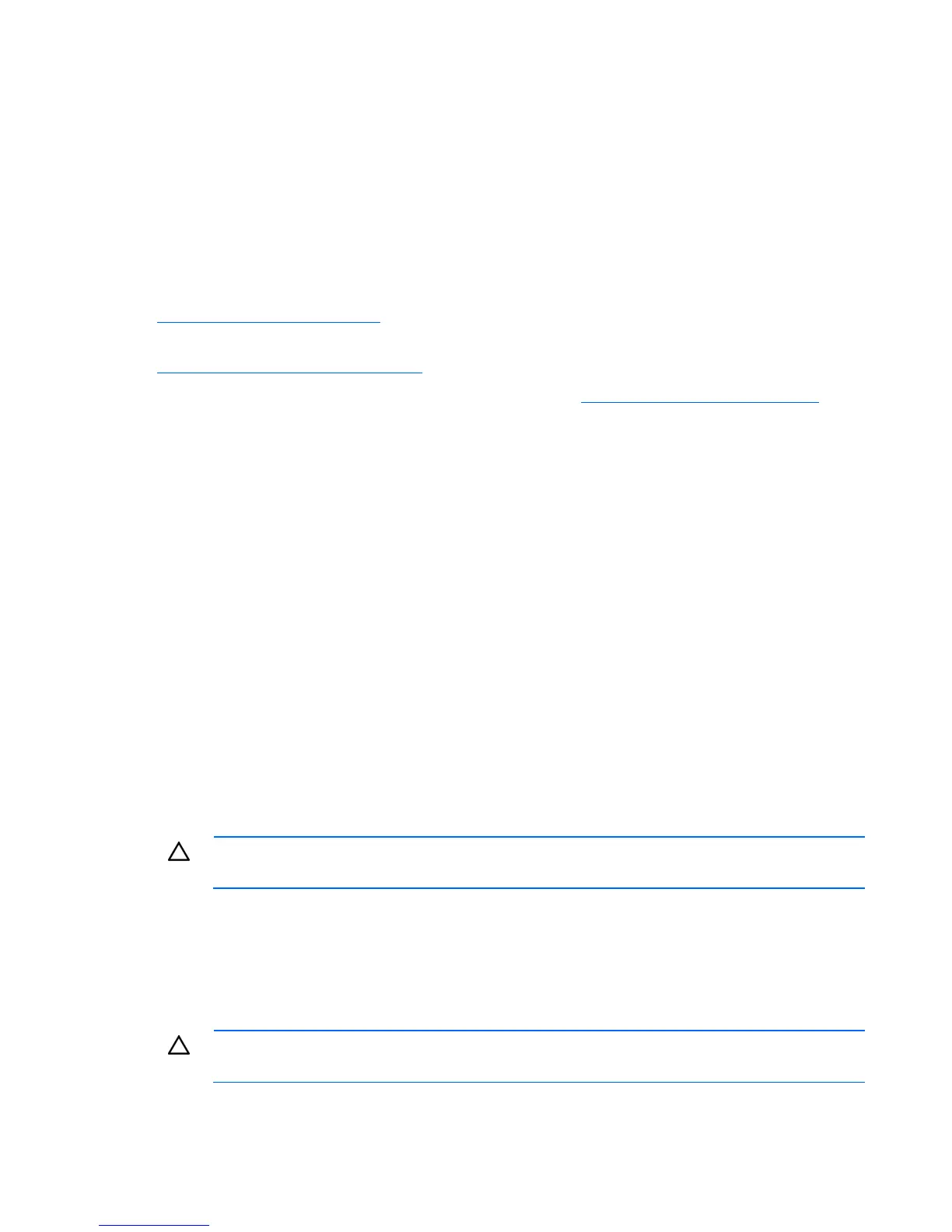Hardware problems 51
processor and its associated PPM (if applicable) one by one, restarting each time, to find the
faulty processor or processors. At each step, be sure the server supports the processor
configurations.
Tape drive problems
The following sections include the most common tape drive issues. Actions are listed in the order that they
should be tried. If the issue is resolved, it is not necessary to complete the remaining actions.
All actions may not apply to all tape drives.
For detailed tape drive guided troubleshooting information, see the HP website
(http://www.hp.com/support/gts
).
To download HP StorageWorks Library and Tape Tools, see the HP website
(http://www.hp.com/support/tapetools
).
For more information about common tasks, see the HP website (http://www.hp.com/support/lttfaq
).
Stuck tape issue
Action:
1. Manually press the Eject button. Allow up to 10 minutes for the tape to rewind and eject.
2. Perform a forced eject:
a. Press and hold the Eject button for at least 10 seconds.
b. Allow up to 10 minutes for the tape to rewind and eject. The green Ready LED should flash.
3. Power cycle the drive. Allow up to 10 minutes for the drive to become ready again.
4. Check for conflicts in backup software services.
5. Check the SCSI/HBA/Driver configuration of the drive.
6. Inspect media and cables, and discard any that are faulty or damaged.
7. Contact HP support ("Contacting HP technical support or an authorized reseller" on page 173).
Read/write issue
Action:
1. Run the Drive Assessment Test in HP StorageWorks Library and Tape Tools.
CAUTION: Running the Drive Assessment Test overwrites the tape. If it is not possible to
overwrite the tape, run the logs-based Device Analysis Test instead.
2. Run the Media Assessment Test in HP StorageWorks Library and Tape Tools. This is a read-only test.
Backup issue
Action:
1. Run the Drive Assessment Test in HP StorageWorks Library and Tape Tools.
CAUTION: Running the Drive Assessment Test overwrites the tape. If it is not possible to
overwrite the tape, run the logs-based Device Analysis Test instead.
2. Check the backup logs.
