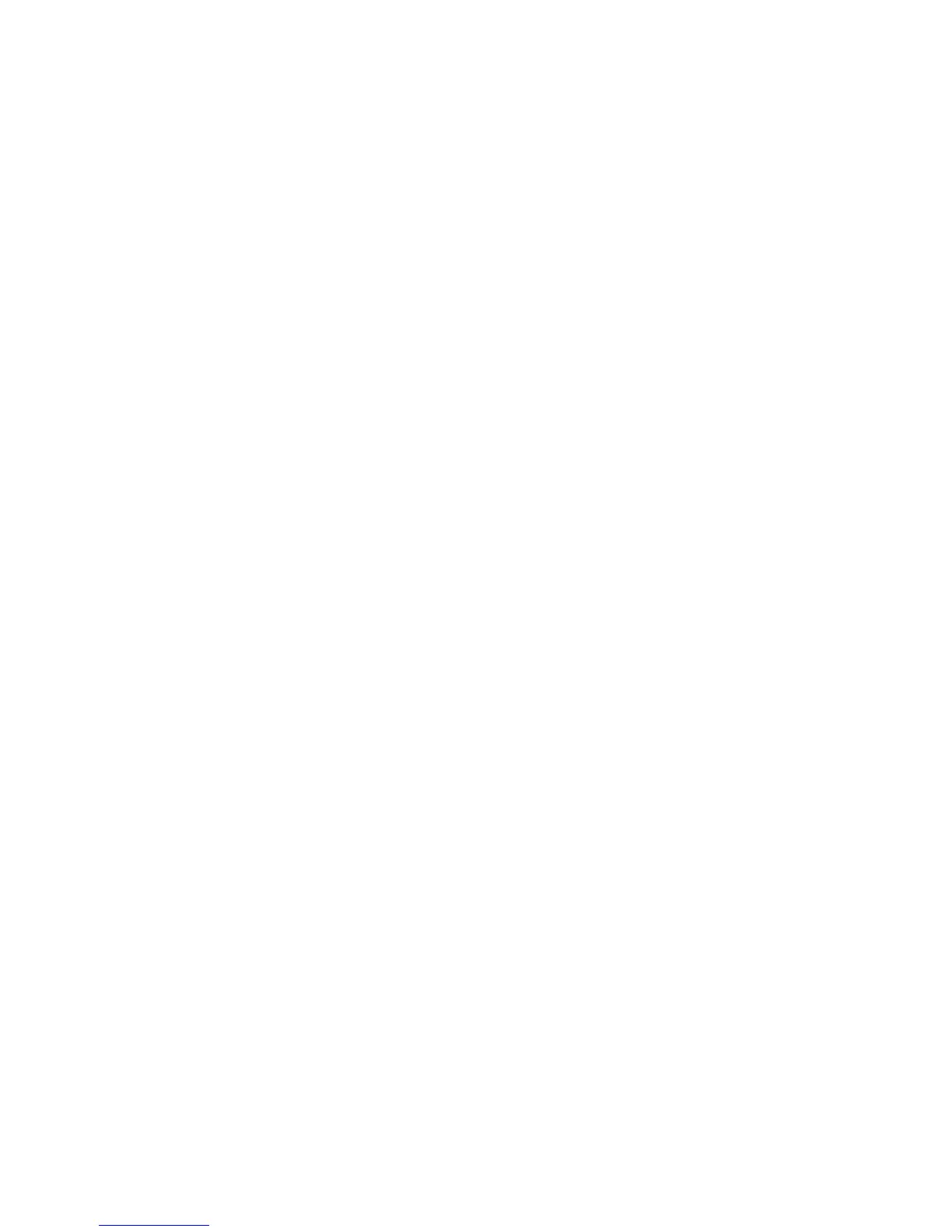Software tools and solutions 84
Offline deployment
To deploy components in an offline manner:
1. Boot the server from the Firmware Maintenance CD or a USB drive key.
2. At the prompt, select a language and keyboard.
3. Click Continue.
4. Read the End-User License Agreement. If you agree to the terms of the license agreement, click Agree
to continue. The Firmware Maintenance CD interface is displayed.
5. Click the Firmware Update tab.
6. Click Install Firmware. The HP Smart Update Manager is initiated.
7. Select and install the desired components. For more information, see the HP ProLiant Firmware
Maintenance CD User Guide on the Firmware Maintenance CD.
Online deployment
To deploy components in an online manner:
1. Insert the Firmware Maintenance CD or USB drive key.
o If you use the Firmware Maintenance CD, the Firmware Maintenance CD interface opens
automatically.
o If you use a USB drive key, you must start the interface manually. Open a command-line interface
and enter one of the following commands to access the Firmware Maintenance CD:
In Windows®:
\_autorun\autorun_win
In Linux:
/autorun
2. Read the End-User License Agreement. If you agree to the terms of the license agreement, click Agree
to continue. The Firmware Maintenance CD interface is displayed.
3. Click the Firmware Update tab.
4. Click Install Firmware. The HP Smart Update Manager is initiated.
5. Select and install the desired components. For more information, see the HP ProLiant Firmware
Maintenance CD User Guide on the Firmware Maintenance CD.
ROM Update Utility
The ROM update utility is being replaced by the HP Smart Update Manager on the Firmware
Maintenance CD version 7.50 and later.
The ROM Update Utility is offline ROM flash technology.
To access the ROM Update Utility:
1. Boot the server from one of the following:
o HP SmartStart CD 6.x
o HP Firmware Maintenance CD 7.0 or later
2. Select the Maintenance tab.
