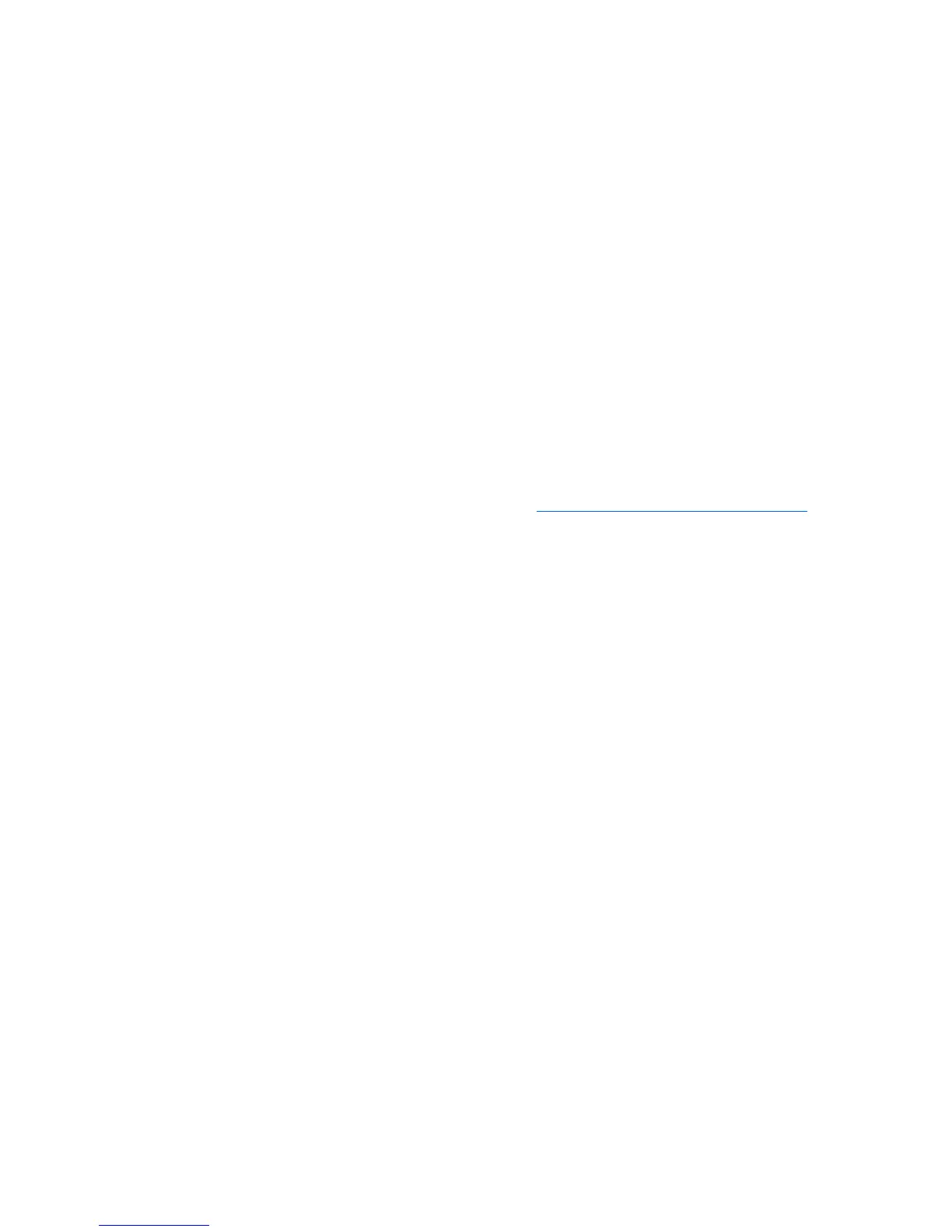Troubleshooting 42
UPS does not start
Action:
1. Be sure that the power cord is plugged in to a utility power receptacle.
2. Check the power source at the utility power receptacle.
UPS frequently switches between utility and battery power
Action:
1. Check the input voltage and reconfigure the UPS ("Configuring the UPS" on page 27).
2. Contact a qualified electrician to verify that the utility power is suitable for the UPS.
UPS is in Auto-Bypass mode
Action:
1. If power management software is being used, check the log files to obtain specific error information
to help identify the problem.
For more information about the causes of a general fault condition, see the HP Power Manager user
guide available for download from the HP website (http://www.hp.com/go/rackandpower
).
2. Verify that no blockage of airflow to the front bezel and rear panel exists.
3. If the LED does not turn off, replace the electronics module. ("Replacing the UPS electronics module"
on page 32)
UPS is on battery
Action: Save files and shut down connected equipment.
Utility power condition
The utility input voltage is outside the operating range.
Action:
1. Check the input voltage and reconfigure the UPS ("Configuring the UPS" on page 27).
2. Contact a qualified electrician to verify that the utility power is suitable for the UPS.
