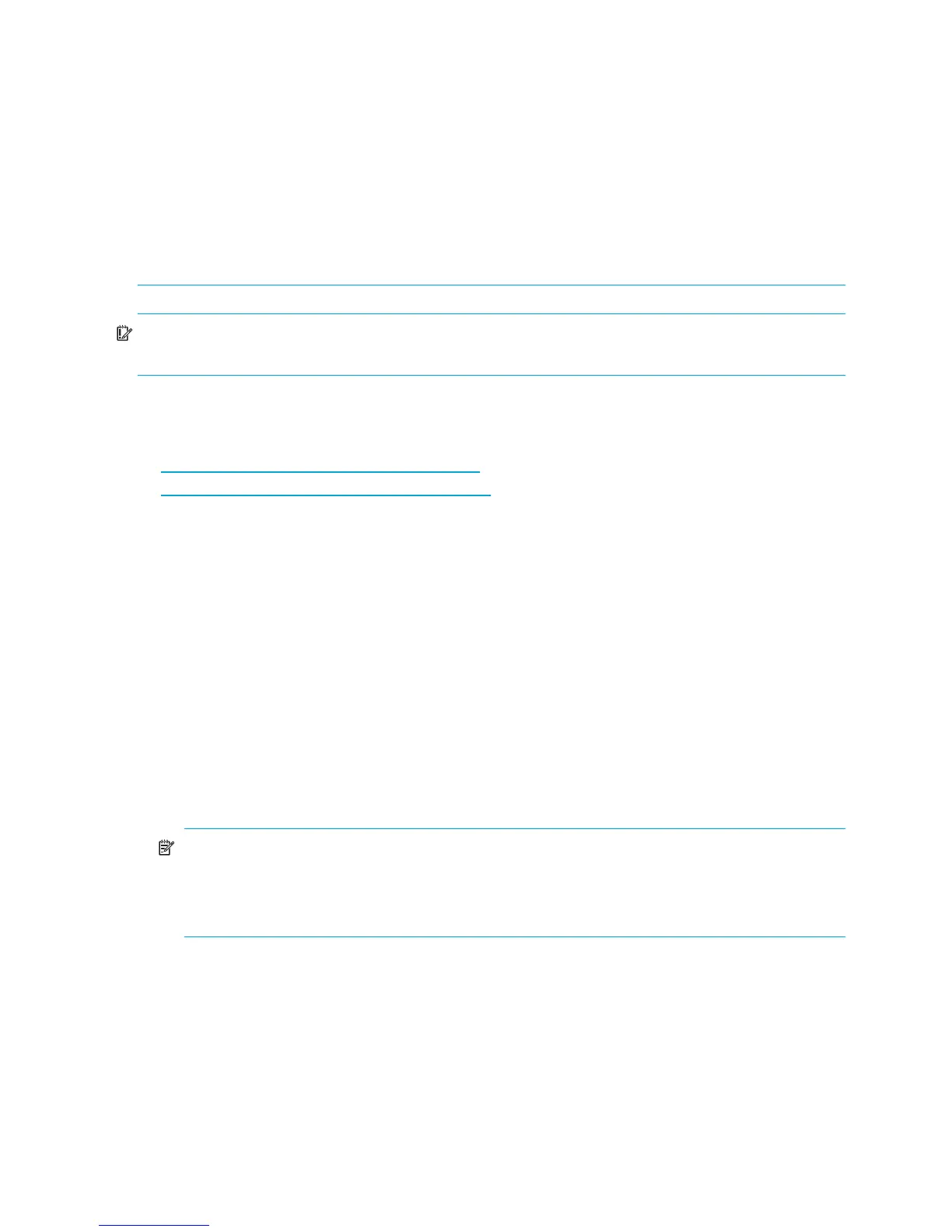38 Using the CLI
• For newly installed MSA, do not perform a firmware update until the controller batteries are fully
charged.
• For existing MSA, do not perform a firmware update until you have confirmed that the “host mode” or
“profile” for each connection is correctly set. The host mode identifies the operating system of each HBA
connection to the storage. Do not use the “default” setting. If the host mode is not properly set, hosts
may lose access to the storage or experience other difficulties after the update. Use the
show connections and set connection commands to view and change the profile.
• After performing an update, confirm that the “host mode” or “profile” for each connection is still set
correctly. Use the
show connections and set connection commands to view and change the
profile.
• HP-UX environments must have an MSA Fibre link to a host.
IMPORTANT: If you encounter any problems during the firmware update process, stop and contact HP
technical support. See ”HP technical support” on page 9 for support contact information.
1. Schedule a maintenance window for the update.
2. Obtain the firmware files (.bin option) and save it to a temporary location on the host. Firmware
updates are provided on the Software, firmware & drivers page of MSA websites:
MSA1000: http://www.hp.com/go/msa1000
MSA1500: http://www.hp.com/go/msa1500cs
3. Perform a full backup of the data on the array.
4. If the MSA has not been restarted in the last six months, power-cycle the array. This ensures that you are
working with a fresh system before beginning the firmware update.
5. Open an emulator session to access the CLI.
6. Enter the following command:
download firmware offline
This command performs an update and does not automatically restart the MSA. Through this updating
method, the MSA controller and fan modules can be updated. This method is supported for use in both
single-controller and dual-controller configurations.
7. On the emulator window menu bar, select Transfer > Send File.
a. Click Browse, navigate to the directory in which you placed the firmware files, and then select the
firmware file.
b. Expand the Protocol drop-down box, and then select 1K Xmodem.
c. Click Send. A 1K Xmodem status window is displayed.
NOTE: During the updating process, the following messages are displayed on the MSA controller
LCD panel:
FIRMWARE FLASH STARTED
FIRMWARE FLASH DONE
8. Wait for a completion message to be displayed.
9. Restart the MSA by pressing the power/standby button on the front of the MSA. Newly downloaded
firmware cannot be accessed until the MSA is restarted.
