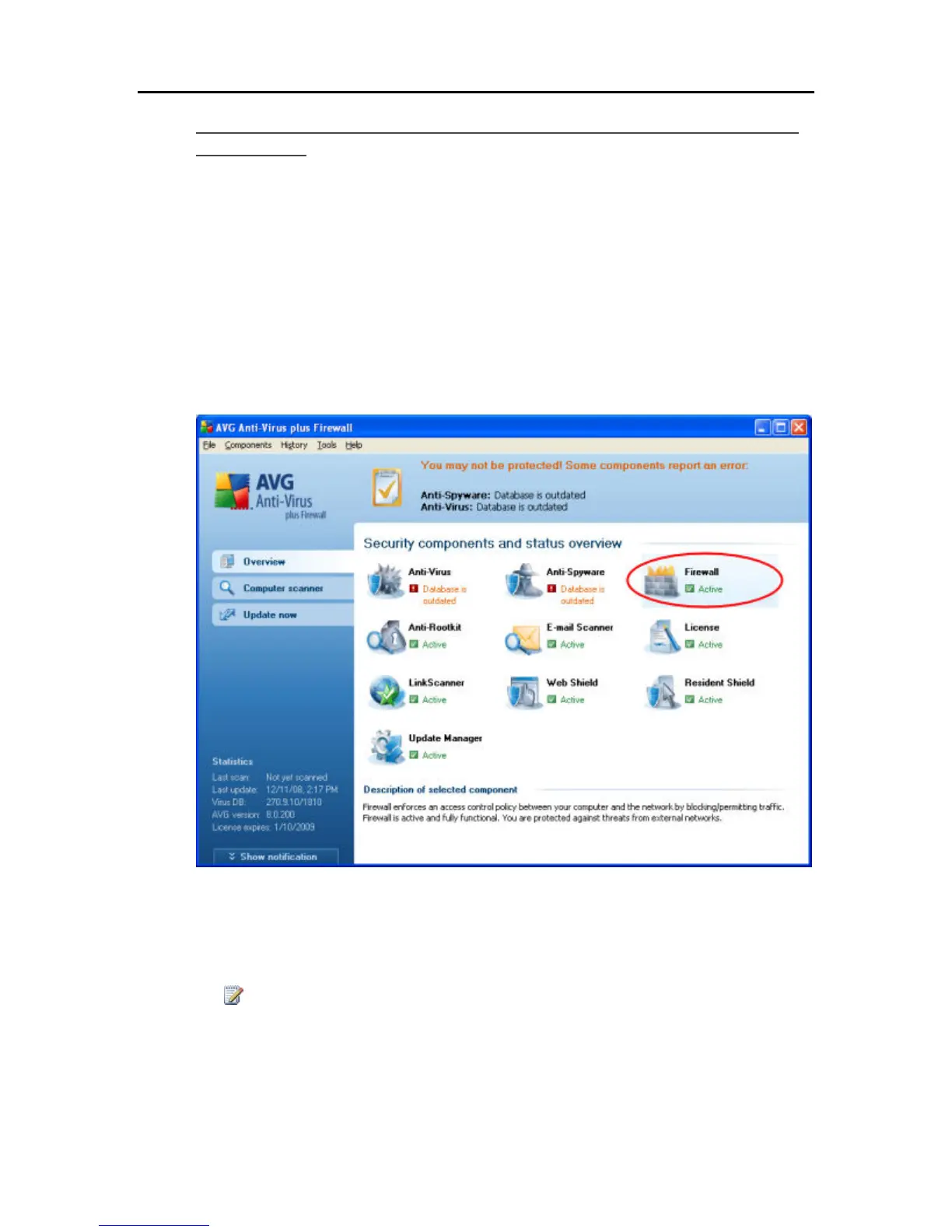HP Data Vault User's Guide
Manually Add Programs to Your Firewall or Anti-Virus Program's
Trusted List
Some firewall or anti-virus programs may not automatically update their trusted programs list.
Instructions for manually updating several common firewall and anti-virus programs are listed
below. If your firewall or anti-virus program is not listed, please contact the vendor to find out
how to manually add programs to the trusted programs list. Additionally, see the documentation
that came with your firewall or anti-virus program for the latest information.
Click the vendor to expand and view the instructions on updating their trusted programs list. Click
again to hide the instructions.
• AVG
Open the AVG Anti-Virus plus Firewall. Double-click the Firewall button to configure the
Firewall. Add the programs listed at the of this page.
• McAfee
Open your McAfee Security Center, click Internet and Network, and then click the Advanced
button in the firewall section. Click Program Permissions, then click Add Allowed Program.
Add the programs listed at the of this page.
Note
McAfee's firewall automatically disables Windows Firewall and sets itself as your default
firewall.
246
