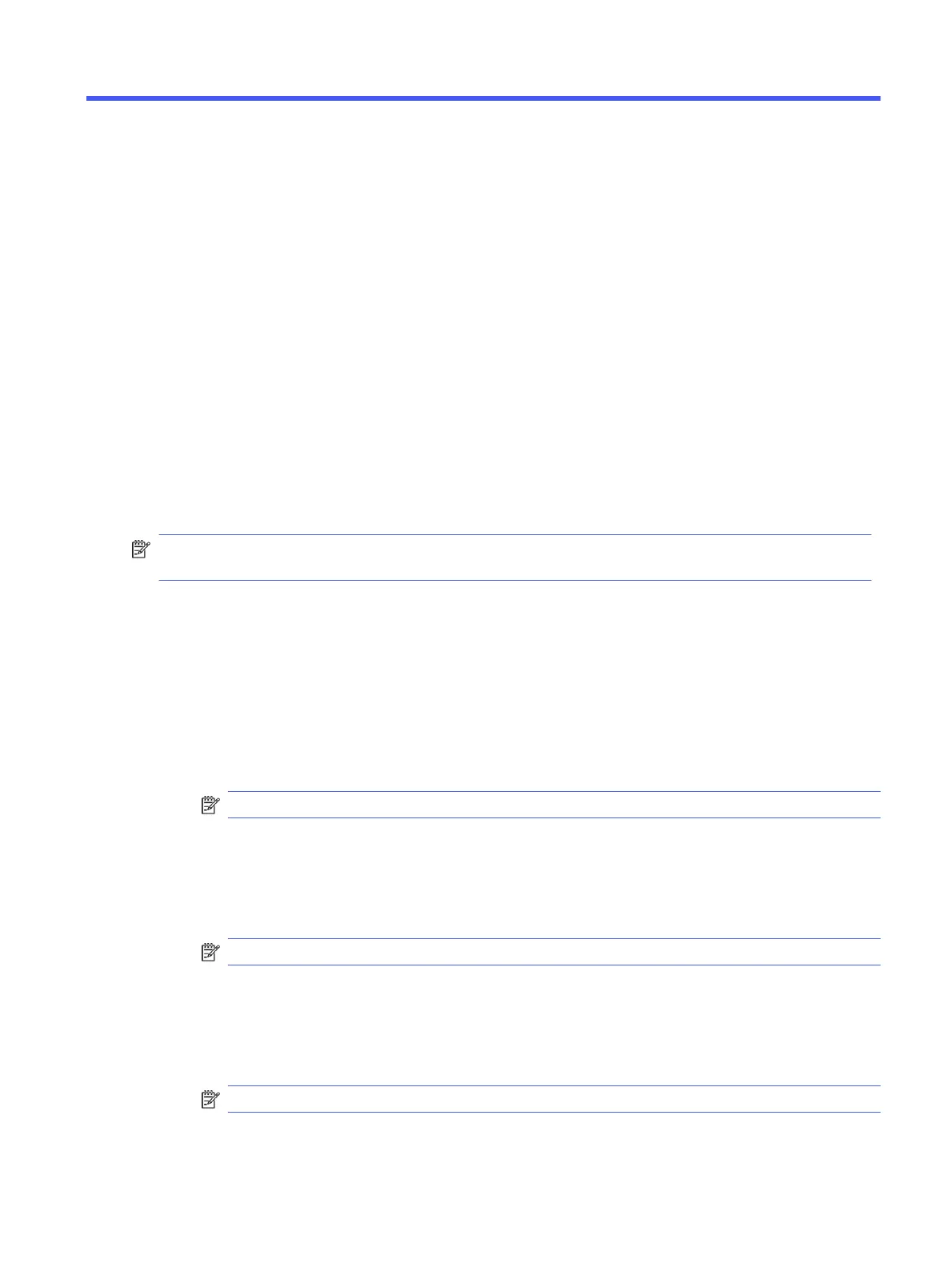Statement of memory volatility11
For general information regarding nonvolatile memory in HP business computers, and to restore
nonvolatile memory that can contain personal data after the system has been turned off and the hard
drive has been removed, use these instructions.
HP business computer products that use Intel®-based or AMD®-based system boards contain volatile
DDR memory. The amount of nonvolatile memory present in the system depends upon the system
configuration. Intel-based and AMD-based system boards contain nonvolatile memory subcomponents
as originally shipped from HP, with the following assumptions:
● No subsequent modifications were made to the system.
● No applications, features, or functionality were added to or installed on the system.
Following system shutdown and removal of all power sources from an HP business computer system,
personal data can remain on volatile system memory (DIMMs) for a finite period of time and also
remains in nonvolatile memory. Use the following steps to remove personal data from the computer,
including the nonvolatile memory found in Intel-based and AMD-based system boards.
NOTE: If your tablet has a keyboard base, connect to the keyboard base before beginning steps in this
chapter.
Current BIOS steps
Use these instructions to restore nonvolatile memory.
1. Follow these steps to restore the nonvolatile memory that can contain personal data. Restoring
or reprogramming nonvolatile memory that does not store personal data is neither necessary nor
recommended.
a. Turn on or restart the computer, and then quickly press esc.
NOTE: If the system has a BIOS administrator password, type the password at the prompt.
b. Select Main, select Apply Factory Defaults and Exit, and then select Yes to load defaults. The
computer restarts.
c. During the restart, press esc while the "Press the ESC key for Startup Menu" message is
displayed at the bottom of the screen.
NOTE: If the system has a BIOS administrator password, type the password at the prompt.
d. Select the Security menu, select Restore Security Settings to Factory Defaults, and then
select Yes to restore security level defaults. The computer reboots.
e. During the reboot, press esc while the "Press the ESC key for Startup Menu" message is
displayed at the bottom of the screen.
NOTE: If the system has a BIOS administrator password, type the password at the prompt.
Statement of memory volatility
95
