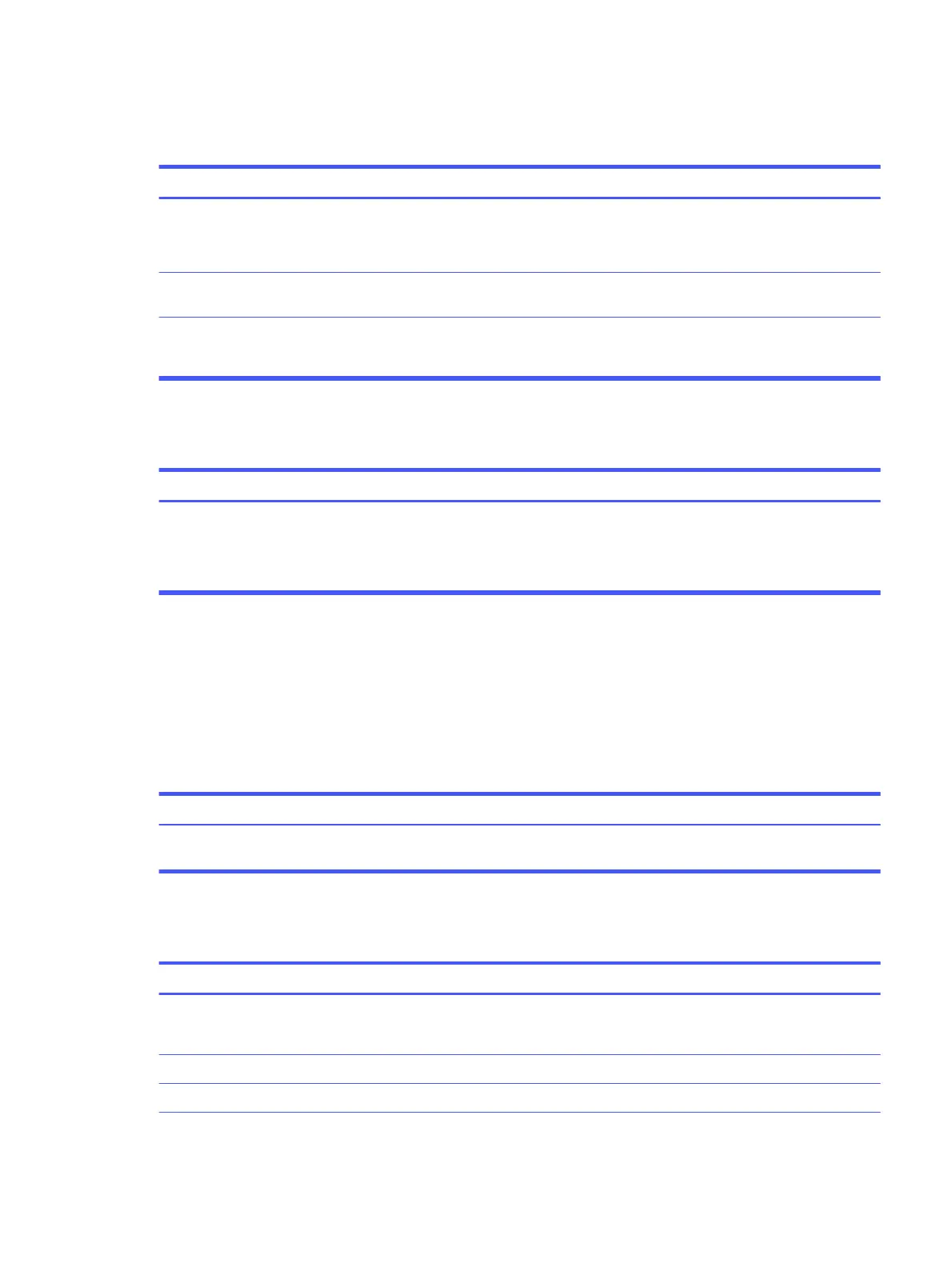Computer will not boot from hard drive
Use this information to troubleshoot the computer.
SolutionCause
1. Check SATA cable connections.
2. Run the Computer Setup utility, and be sure that Device Available is
selected for the device's SATA port in Advanced > Port Options.
The device is attached to a SATA port that has
been hidden in Computer Setup.
Run the Computer Setup utility, and change the boot sequence in
Advanced > Boot Options.
Boot order is not correct.
Observe whether the front panel power light is blinking red and whether
any beeps are heard.
See the Worldwide Limited Warranty for terms and conditions.
Hard drive is damaged.
Computer seems to be locked up
Use this information to troubleshoot the computer.
SolutionCause
1. Use the task manager to close programs that do not respond.
2. Attempt the normal Windows shutdown procedure. If this fails, press
the power button for 4 or more seconds to turn off the power. To
restart the computer, press the power button again.
Program in use has stopped responding to
commands.
Solving audio problems
If the computer has audio features and you encounter audio problems, see the common causes and
solutions listed in these tables.
Sound cuts in and out
Use this information to troubleshoot the computer.
Solution
Cause
Shut down all open processor-intensive applications.Processor resources are being used by other
open applications.
Sound does not come out of the speaker or headphones
Use this information to troubleshoot the computer.
Solution
Cause
Double-click the Speaker icon on the taskbar, be sure that Mute is not
selected, and use the volume slider to adjust the volume. You can perform
this action with the touch-sensitive buttons on the front of the computer.
Software volume control is turned down or
muted.
Enable the audio in Computer Setup: Advanced > Built-in Device Options.Audio is hidden in Computer Setup.
Turn on the external speakers.The external speakers are not turned on.
Computer will not boot from hard drive 43
