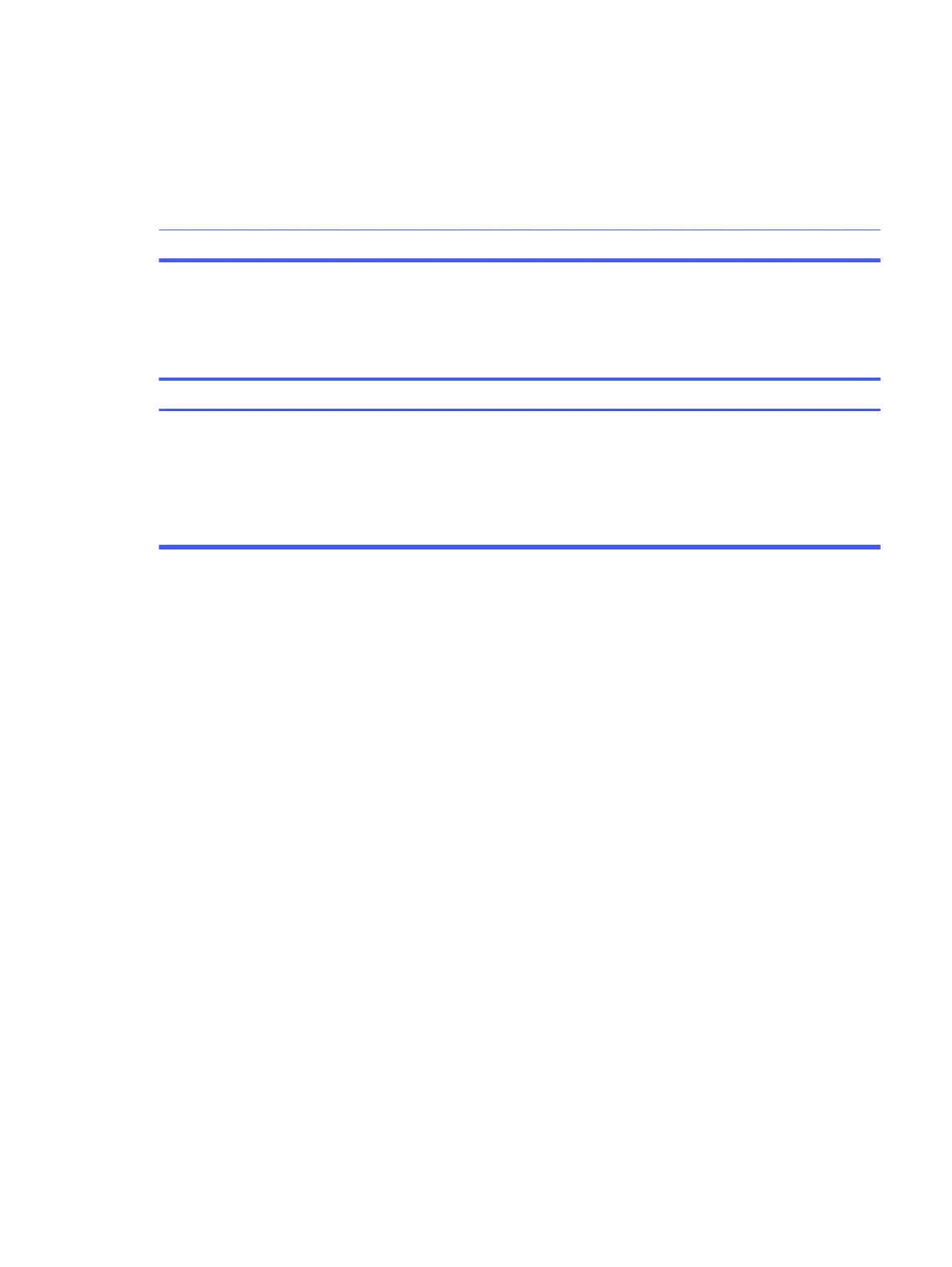1. Lower the display resolution for the current application or consult
the documentation that came with the application for suggestions
on how to improve performance by adjusting parameters in the
application.
2. Add more memory.
3. Upgrade the graphics solution.
Some software applications, especially
games, are stressful on the graphics
subsystem.
Restart the computer.Cause unknown.
Computer turned off automatically and the power light blinks red four times and
then white two times
Use this information to troubleshoot the computer.
SolutionCause
1. Be sure that the computer air vents are not blocked and the
processor cooling fan is running.
2. Open the access panel, press the power button, and see if the
processor fan (or other system fan) spins. If the fan does not spin, be
sure that the fan cable is plugged into the system board header.
3. If a fan is plugged in and not spinning, replace it.
Processor thermal protection activated. A fan
might be blocked or not turning, or the heat
sink is not properly attached to the processor.
System does not turn on and the lights on the front of the computer are not
blinking
Use this information to troubleshoot the computer.
Computer turned off automatically and the power light blinks red four times and then white two times
39
