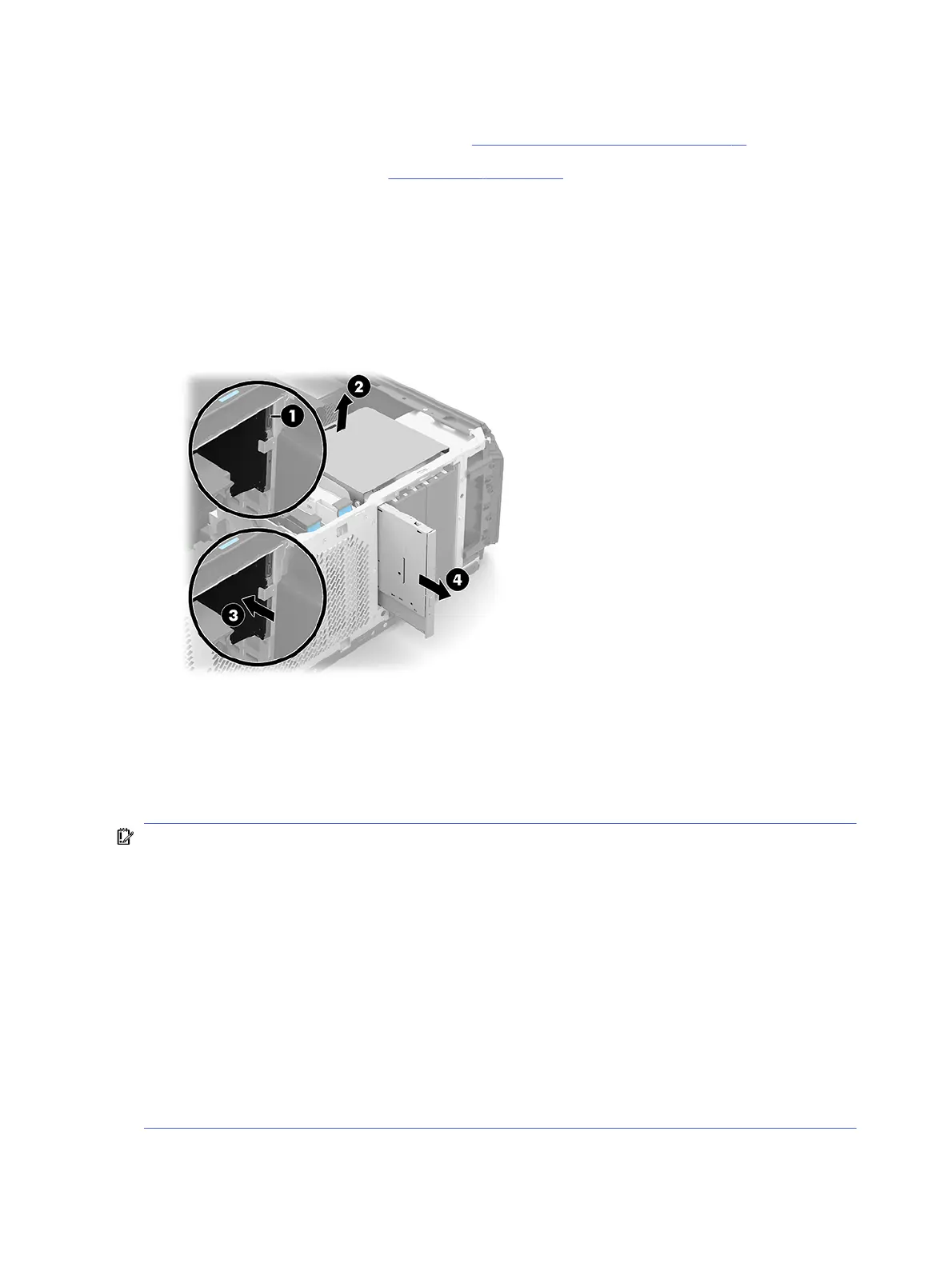Before removing the optical drive, follow these steps:
1. Prepare to disassemble the computer (see Preparation for disassembly on page 18).
2. Remove the access panel (see Access panel on page 20).
Remove the optical drive:
1. Disconnect the optical drive cables from the optical drive rear panel (1).
2. Release the optical drive by lifting up on the drive release bar (2).
3. Press on the optical drive rear panel (3).
4. Remove the optical drive (4).
To install the optical drive, reverse the removal procedure.
Storage device
To remove the storage device, use these procedures.
IMPORTANT: To prevent loss of work and damage to the computer or drive:
If you are inserting or removing a drive, shut down the operating system properly, turn off the computer,
and unplug the power cord. Do not remove a drive while the computer is on or in standby mode.
Before handling a drive, be sure that you are discharged of static electricity. While handling a drive,
avoid touching the connector.
Handle a drive carefully; do not drop it.
Do not use excessive force when inserting a drive.
Avoid exposing a hard drive to liquids, temperature extremes, or products that have magnetic fields
such as monitors or speakers.
If a drive must be mailed, place the drive in a bubble-pack mailer or other protective packaging and
label the package “Fragile: Handle With Care.”
24
Chapter 4 Removal and replacement procedures
