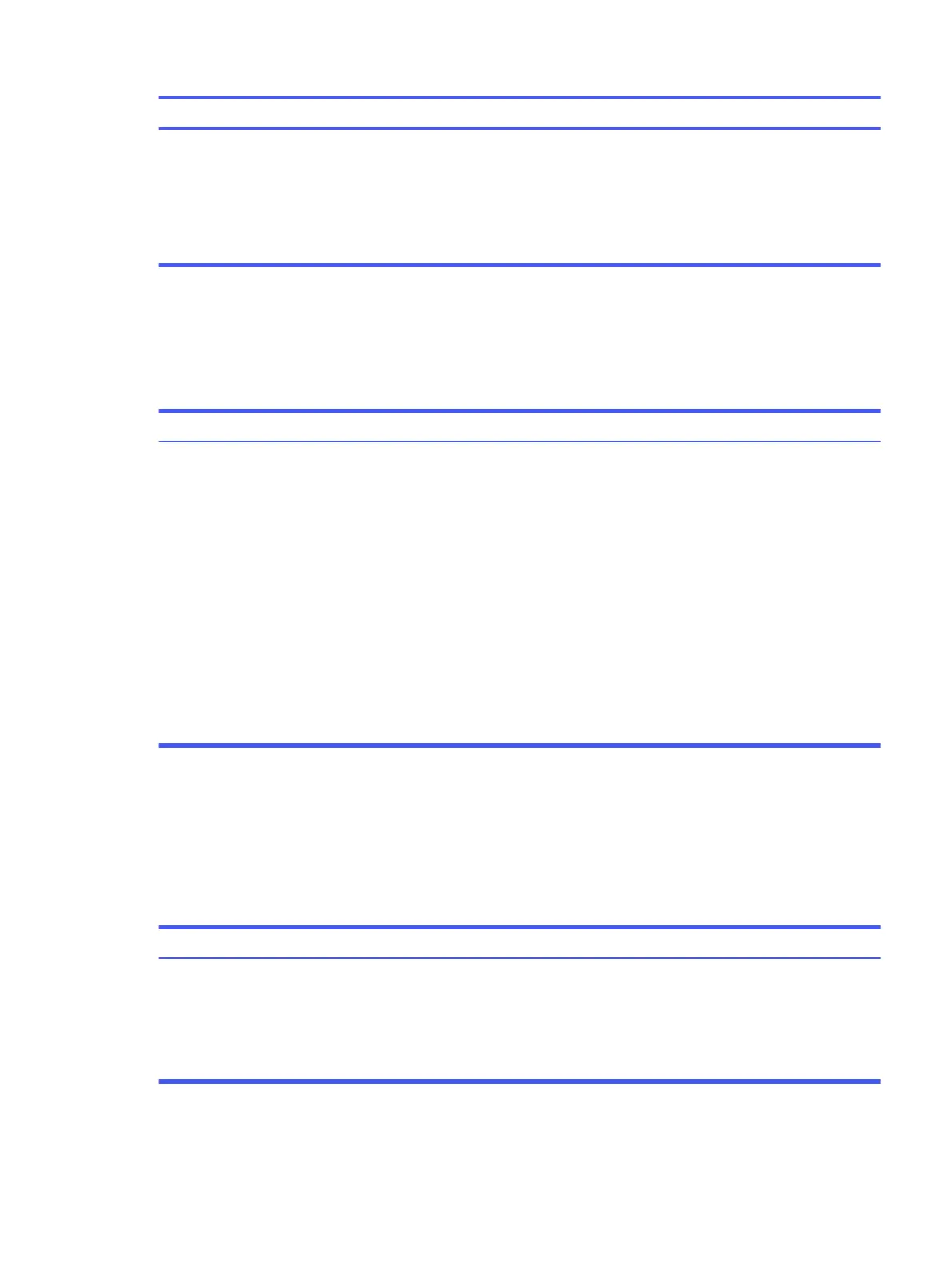SolutionCause
1. Be sure that the computer air vents are not blocked and the
processor cooling fan is running.
2. Open the access panel, press the power button, and see if the
processor fan (or other system fan) spins. If the fan does not spin, be
sure that the fan cable is plugged onto the system board header.
3. If the fan is plugged in and not spinning, replace it.
Processor thermal protection activated. A fan
might be blocked or not turning, or the heat
sink is not properly attached to the processor.
Power light blinks red four times followed by a two-second pause and the
computer beeps four times (beeps stop after fifth iteration but lights continue
blinking)
Use this information to troubleshoot the computer.
SolutionCause
1. If the computer has a voltage selector, check that the voltage
selector, located on the rear of the power supply (select products
only), is set to the appropriate voltage. Proper voltage setting
depends on your region.
2. Open the access panel, and be sure that the power supply cable is
seated into the connector on the system board.
3. Check whether a device is causing the problem by removing
all attached devices (such as hard drives or optical drives and
expansion cards). Turn on the system. If the system enters POST,
then power off and replace one device at a time and repeat this
procedure until failure occurs. Replace the device that is causing
the failure. Continue adding devices one at a time to ensure all
devices are functioning properly.
4. Replace the power supply.
5. Replace the system board.
Power failure (power supply is overloaded).
Solving hard drive problems
These tables provide common causes and solutions for hard drive problems.
Hard drive error occurs
Use this information to troubleshoot the computer.
Solution
Cause
1. In Windows, type file in the taskbar search box, and then select
File Explorer from the list of applications. In the left column, expand
This PC, right-click a drive, select Properties, and then select the
Tools tab. Under Error checking, select Check.
2. Use a utility to locate and block usage of bad sectors. If necessary,
reformat the hard disk.
Hard disk has bad sectors or has failed.
Power light blinks red four times followed by a two-second pause and the computer beeps four times (beeps stop
after fifth iteration but lights continue blinking) 41
