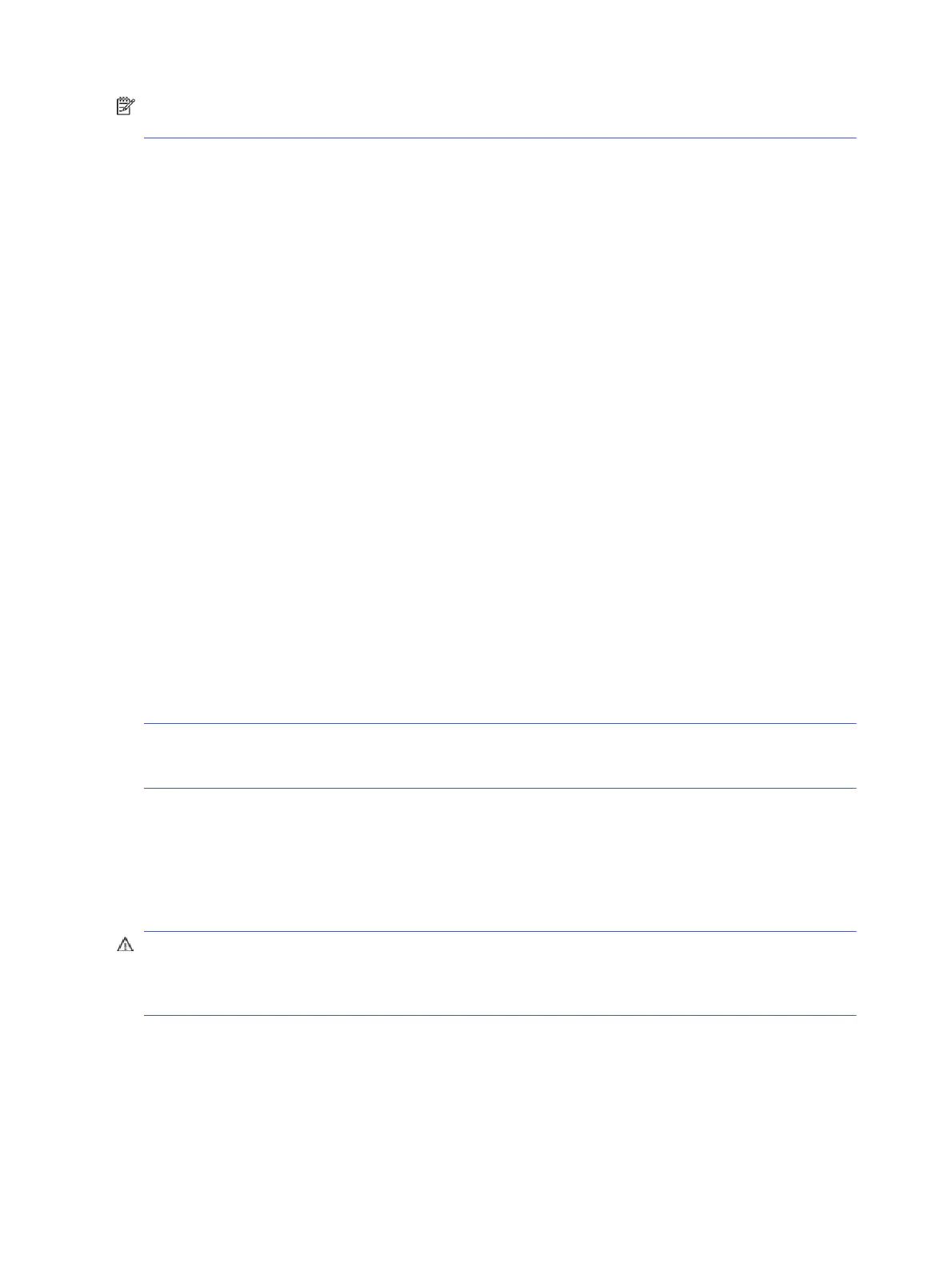NOTE: For sales information and warranty upgrades (Care Packs), call your local authorized service
provider or dealer.
Helpful hints
If you encounter problems with the computer or software, see this list of general suggestions before
taking further action.
● Check that the computer is plugged into a working electrical outlet.
● Check that the computer is turned on and the white power light is on.
● Check the power light on the front of the computer to see if it is blinking red. The blinking lights are
error codes that help you diagnose the problem.
● Press and hold any key if the system beeps. Then the keyboard should be operating correctly.
● Check all cable connections for loose connections or incorrect connections.
● Wake the computer by pressing any key on the keyboard or pressing the power button. If the system
remains in suspend mode, shut down the computer by pressing and holding the power button for at
least four seconds, and then press the power button again to restart the computer. If the system will
not shut down, unplug the power cord, wait a few seconds, and then plug it in again. The computer
will restart if it is set to turn on automatically as soon as power is restored in Computer Setup. If it
does not restart, press the power button to start the computer.
● Be sure that all the needed device drivers have been installed. For example, if you are using a printer,
you need a driver for that model printer.
● Remove all bootable media (such as a USB device) from the system before turning it on.
● If you have installed an operating system other than the factory-installed operating system, check to
be sure that it is supported on the system.
NOTICE: When the computer is plugged into an AC power source, voltage is always being applied to
the system board. You must disconnect the power cord from the power source before opening the
computer to prevent system board or component damage.
Solving general problems
You might be able to easily resolve the general problems described in this section. If a problem persists
and you cannot resolve it yourself or if you feel uncomfortable about performing the operation, contact
an authorized dealer or reseller.
CAUTION: When the computer is plugged into an AC power source, voltage is always being applied to
the system board. To reduce the risk of personal injury from electrical shock, hot surfaces, or both, be
sure to disconnect the power cord from the AC outlet and allow the internal system components to
cool before touching.
Cannot access the Computer Setup (F10) Utility when booting the computer
Use this information to troubleshoot the computer.
36
Chapter 5 Troubleshooting without diagnostics
