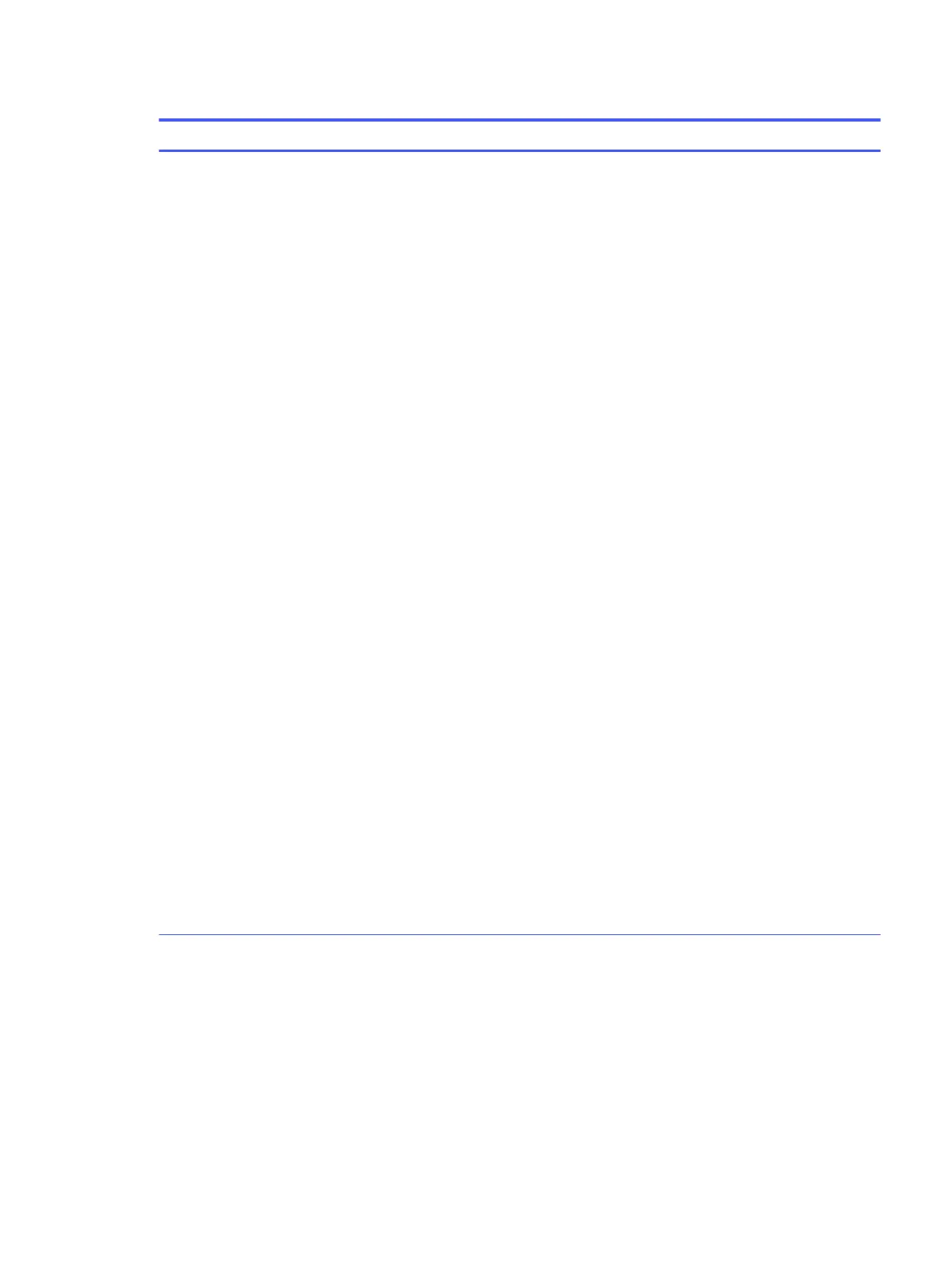Table 6-2 Computer Setup Security (continued)
Option Description
Security Configuration
(continued)
● Sure Start Security Event Policy. Controls HP Sure Start behavior upon identifying a critical
security event (any modification to HP firmware) while the operating system is running.
– Log Event Only: HP Sure Start will log all critical security events in the HP Sure Start audio
log within the HP Sure Start nonvolatile (flash) memory.
– Log Event and notify user: In addition to logging all critical security events, HP Sure Start
will notify the user within the operating system that a critical event has occurred.
– Log Event and power off system: In addition to logging all critical security events, HP Sure
Start turns of the computer upon detecting a HP Sure Start Security Event. Because of
the potential for data loss, HP recommends this setting only in situations where security
integrity of the system is a higher priority than the risk of potential data loss.
● Sure Start Security Event Boot Notification: Lets you enable a warning message on the startup
screen if there is a Sure Start event (BIOS recovery, Memory intrusion, etc.)
● Virtualization Based BIOS Protection: Uses virtualization hardware to protect HP BIOS from
UEFI Expansion Driver and PCI Expansion ROM driver module. Default is enabled.
● Virtualization Based BIOS Protection Manual Recovery: Default is disabled.
Secure Boot Configuration.
Lets you be sure that an operating system is legitimate before booting to it, making Windows
resistant to malicious modification from preboot to full operating system booting, preventing
firmware attacks. UEFI and Windows Secure Boot only allow code signed by preapproved digital
certificates to run during the firmware and OS boot process.
NOTE: An administrator password must be set to activate this setting. Secure Boot must also be
enabled.
● Secure Boot: Default is disabled.
● Secure Boot Key Management: Lets you manage the custom key settings.
NOTE: Access to these settings requires Sure Start Secure Boot Keys Protection to be
disabled.
Import Custom Secure Boot Keys: Default is disabled.
Clear Secure Boot keys: Lets you delete any previously loaded custom boot keys. Clearing keys
will disable secure boot. Default is disabled.
Reset Secure Boot keys to factory defaults: Default is disabled.
Enable MS UEFI CA key: Disabling this setting alters the Secure Boot key list to further restrict
the allowed software components. Set this option to disable to support Device Guard. Default is
enabled.
● Ready BIOS for Device Guard Use: Requires BIOS Administrator password to be configured and
Secure Boot to be enabled.
Computer Setup Security
63