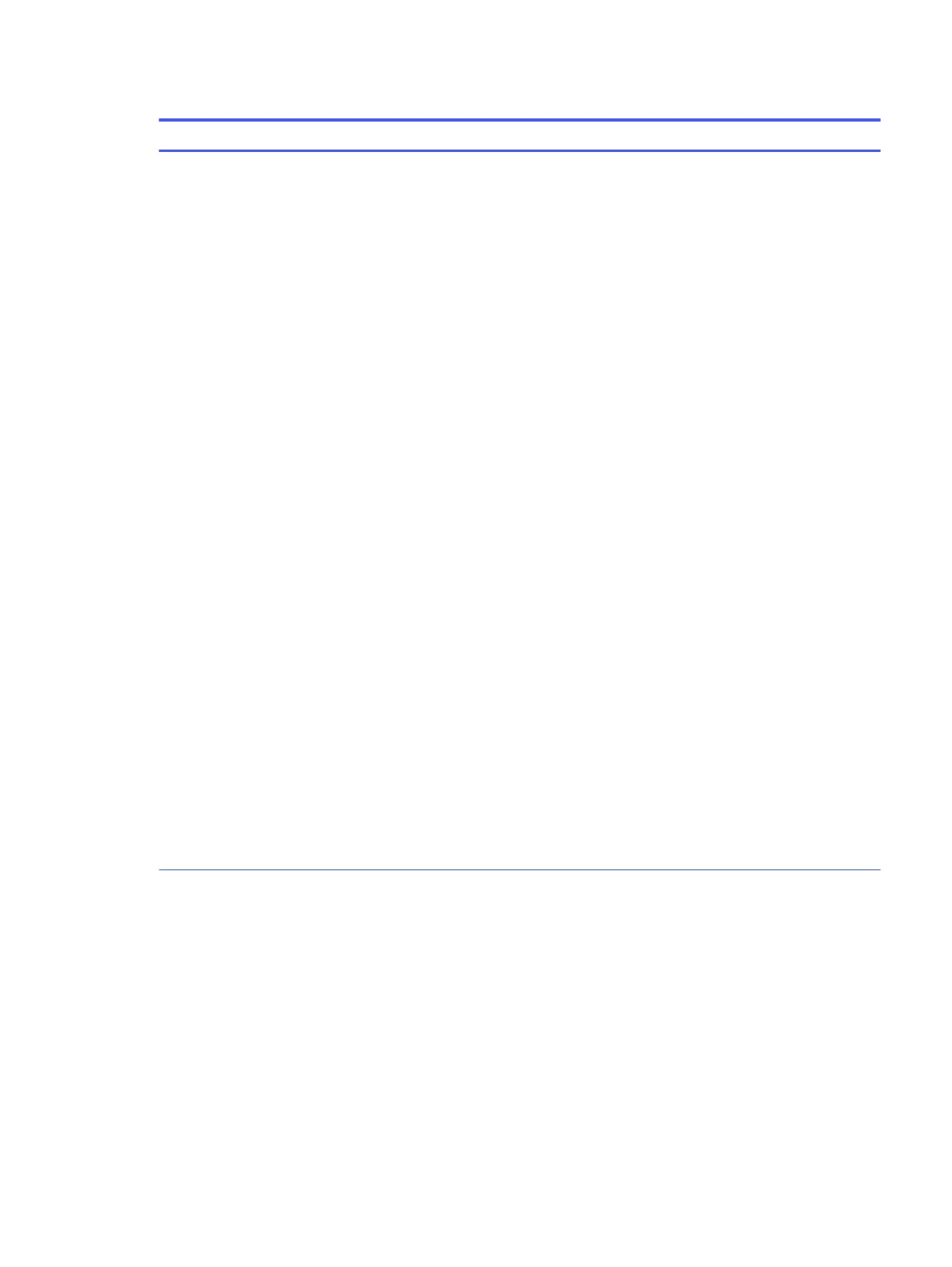Table 6-3 Computer Setup Advanced (for advanced users) (continued)
Option Heading
System Options
(continued)
HP Application Driver
Provides ACPI structure to enable HP common software application framework. The driver is
provided in the latest HP support software that you can download from the web.
NOTE: Device Manager shows an alert if this setting is enabled without the HP application driver
installed.
Performance Control (High Performance Mode/Performance Mode/Quiet Mode)
Lets you prioritize variations of acoustics over performance or performance over acoustics. Each
mode contains its own cooling and performance algorithms based on the temperature sensors,
wattage available to the CPU, and acoustic range targets for each mode range. The benefits of each
mode vary based on the following types of additional variables:
● Processor, memory and graphics card configurations
● The environment the machine is running in
● The workload
● The length of time the workload at maximum capacity is sustained
When you use High Performance Mode with reasonable acoustic ramifications, you can achieve
performance improvements of up to 34%* on multithreaded workloads. These gains are equivalen to
two generations of processor upgrades.
*Compared to Performance Mode. Performance increase based on Z2 Tower G9 with 64 GB of memory, 1 TB
NVMe, Windows 11 22H2 OS, RTX A4000, i9-13900 CPU using SPECworkstation 3.1.
The following modes are available:
● High Performance Mode significantly increases performance and acoustic noise for some
configurations and workloads. The highest performance gain is with high core-count CPUs
running demanding multithreaded workloads.
● Performance Mode balances performance and acoustic noise for most configurations and
workloads.
● Quiet Mode prioritizes acoustics by limiting noise emissions, but might result in slightly lower
performance on demanding workloads. It is not recommended at ambient temperatures
above 30° C/86° F.
The computer restarts in the selected mode.
Computer Setup Advanced
69
