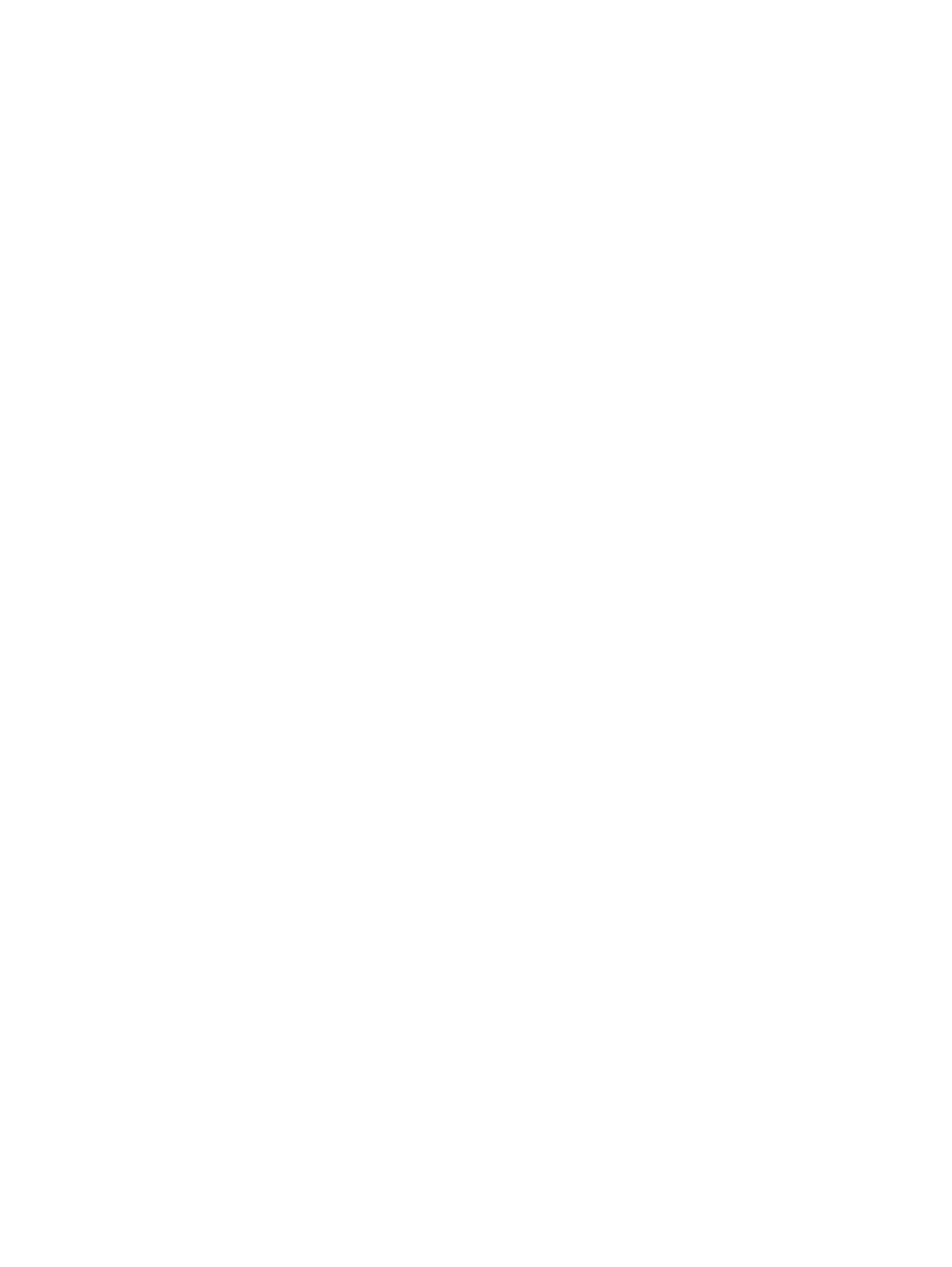1. Turn on or restart the computer, and when the HP logo appears, press f10 to enter Computer Setup.
2. Select Advanced, and then select Settings.
3. Make your customization selections.
4. Select Main, and then Save Changes and Exit to save your settings.
Your changes take effect when the computer restarts.
Customizing Remote HP PC Hardware Diagnostics UEFI settings 91
