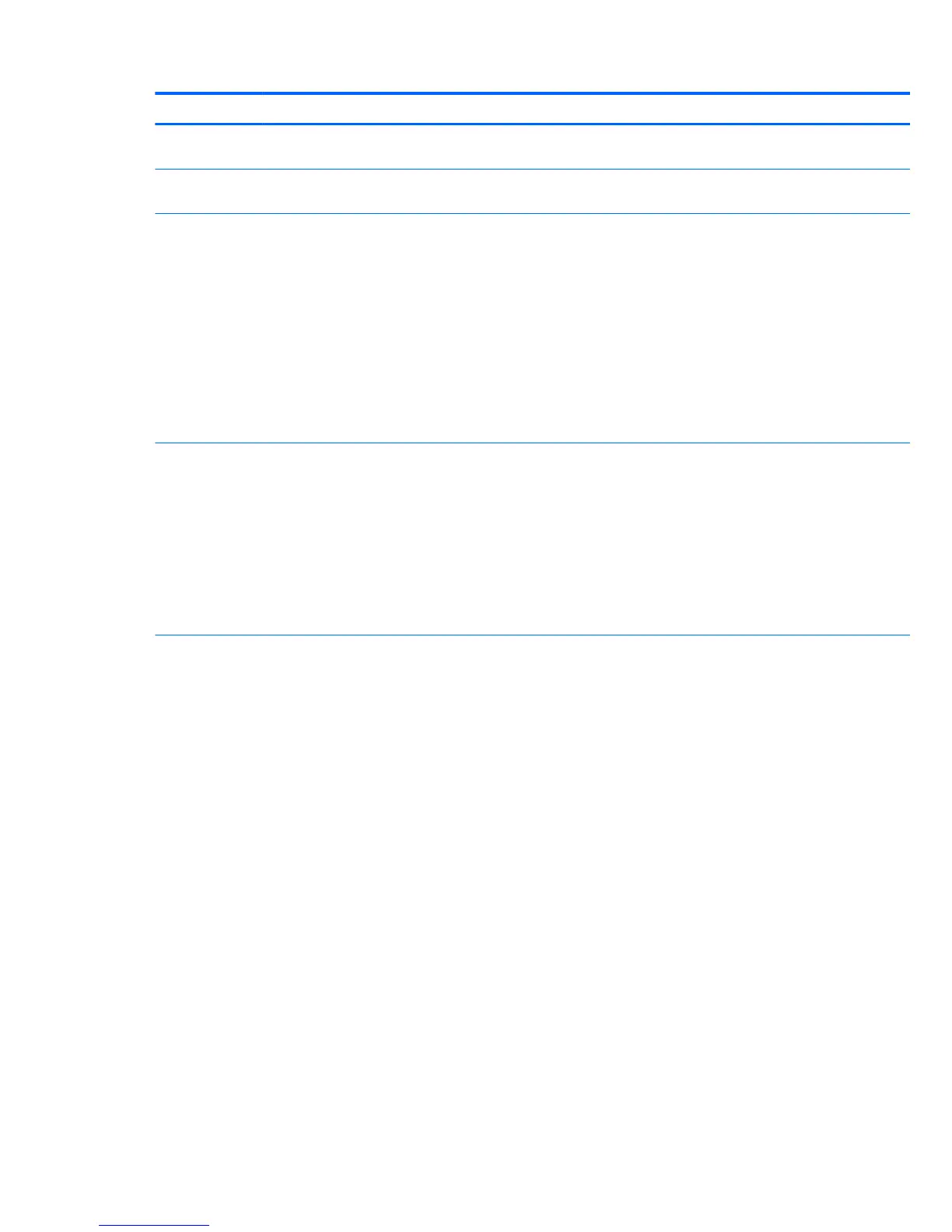Heading Option Description
Ignore Changes
and Exit
Exits workstation setup without applying or saving changes.
Save Changes
and Exit
Saves changes to system conguration and exits the workstation setup.
Storage Device
Conguration
Lists installed storage devices and provides options for obtaining specic information about each device:
To see additional information about a device, use the Up and Down arrow keys to see a device and press
Enter to show additional details about the device if available.
Hard Disk
●
SATA0 <DRIVE CAPACITY>, <DRIVE MFG and/or MODEL> (If installed)
●
SATA1 <DRIVE CAPACITY>, <DRIVE MFG and/or MODEL> (If installed)
●
SATA5 <DRIVE CAPACITY>, <mSATA DRIVE MFG and/or MODEL> (If mSATA installed in SLOT2)
CD-ROM
●
SATA2 <MFG MODEL> (If installed)
Storage Options Provides these options:
●
SATA Emulation—Sets the SATA emulation mode with the following options:
◦
RAID —RAID OPROM executes. This emulation mode is the default and oers the best
performance and most functionality.
◦
IDE—Legacy emulation mode
◦
AHCI—Advanced host controller interface emulation
●
Removable Media Boot—Enables and disables the ability to start the workstation from removable
media.
Boot Order Enables you to congure the boot order by physically reordering the menu entries. The following is the
default boot order presented in the menu:
●
UEFI Boot Sources
◦
OS-specic Boot Manager
◦
ATAPI CD/DVD Drive
◦
USB Floppy/CD
◦
USB Hard Drive
◦
Hard Drive (may only appear if the device has an EFI boot le on it)
●
Legacy Boot Sources
◦
ATAPI CD/DVD Drive
◦
USB Floppy/CD
◦
Hard Drive
— USB Hard Drive
— Hard Drive Name
◦
Network Controller (This option is available only if the workstation is connected to a
network.)
Use the arrow keys to move the cursor to a listed device, and then perform one of the following actions:
●
Press Enter to select or deselect the device.
16 Chapter 2 System management
