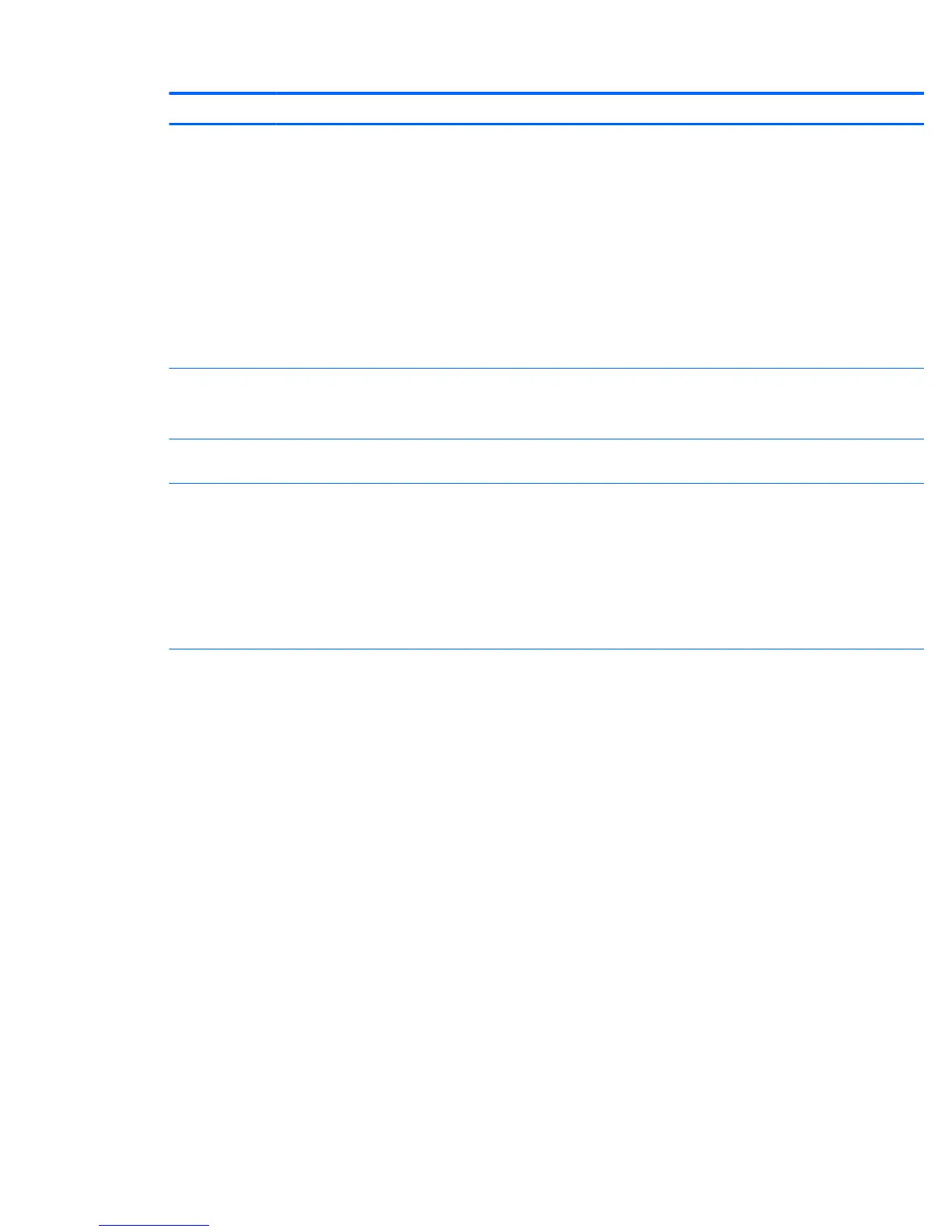Heading Option Description
●
Use the arrow keys to move a selected device up or down in the boot order. Press F10 to accept the
new boot order.
●
For a selected device, press F5 to enable or disable it as a bootable device.
MS-DOS drive lettering assignments might not apply after an operating system other than MS-DOS has
started.
Boot devices can be disabled in the boot order process. These order changes are stored in the physical
ROM when the F10 Setup changes are conrmed. Select File, select Save Changes, and then select Exit.
You can temporarily override the boot order. To start one time from a device other than the default
device specied in Boot Order, restart the workstation and press F9 when the F9=Boot Menu message
appears on the screen. After POST completes, a list of bootable devices is displayed. Use the arrow keys
to select the preferred bootable device, and then press Enter. The workstation then starts from the
selected non-default device for this one time.
Security Setup Password Enables you to set and enable a setup password for the administrator.
If you create a setup password, you must use it to change workstation setup options, to ash the ROM,
and to make changes to certain Plug and Play settings under Windows.
Power-On
Password
Enables you to set and enable the power-on password.
Password
Options
This option becomes available when you create a setup and/or power-on password. It provides these
options:
●
Setup Browse Mode—Enables read-only functionality for password info.
●
Password Prompt on F9, F11 & F12—Enables a password prompt on a warm boot.
●
Network Server Mode—Enables network server mode.
●
Stringent Password—(Disable/Enable) Creates a password that cannot be reset by the password
jumper.
Device Security Makes the following devices available or hidden to the workstation:
●
Embedded Security Device
●
Card Reader Controller
●
Internal Webcam Device
●
Touch Controller
●
System Audio
●
Network Controller
●
SATA0
●
SATA1
●
SATA2
●
Thunderbolt Security Level (These options are available only when the Thunderbolt 2 module is in
the system.)
◦
Legacy Mode (This option allows all devices to connect without user intervention.)
◦
Unique ID (default) (Device connection is managed by the Thunderbolt Service running on the
host system. The Thunderbolt Service is currently available only on Windows. Upon rst
device connection, the Thunderbolt Service prompts you to connect, and you can choose
from Do Not Connect, One Time Connect, or Always Connect. Choosing Always Connect for
one device allows any device of the same type to connect to the system. For example,
selecting Always Connect for one LaCie Little Big Disk allows any LaCie Little Big Disk to
connect to the system.)
Computer Setup (F10) Utility 17
