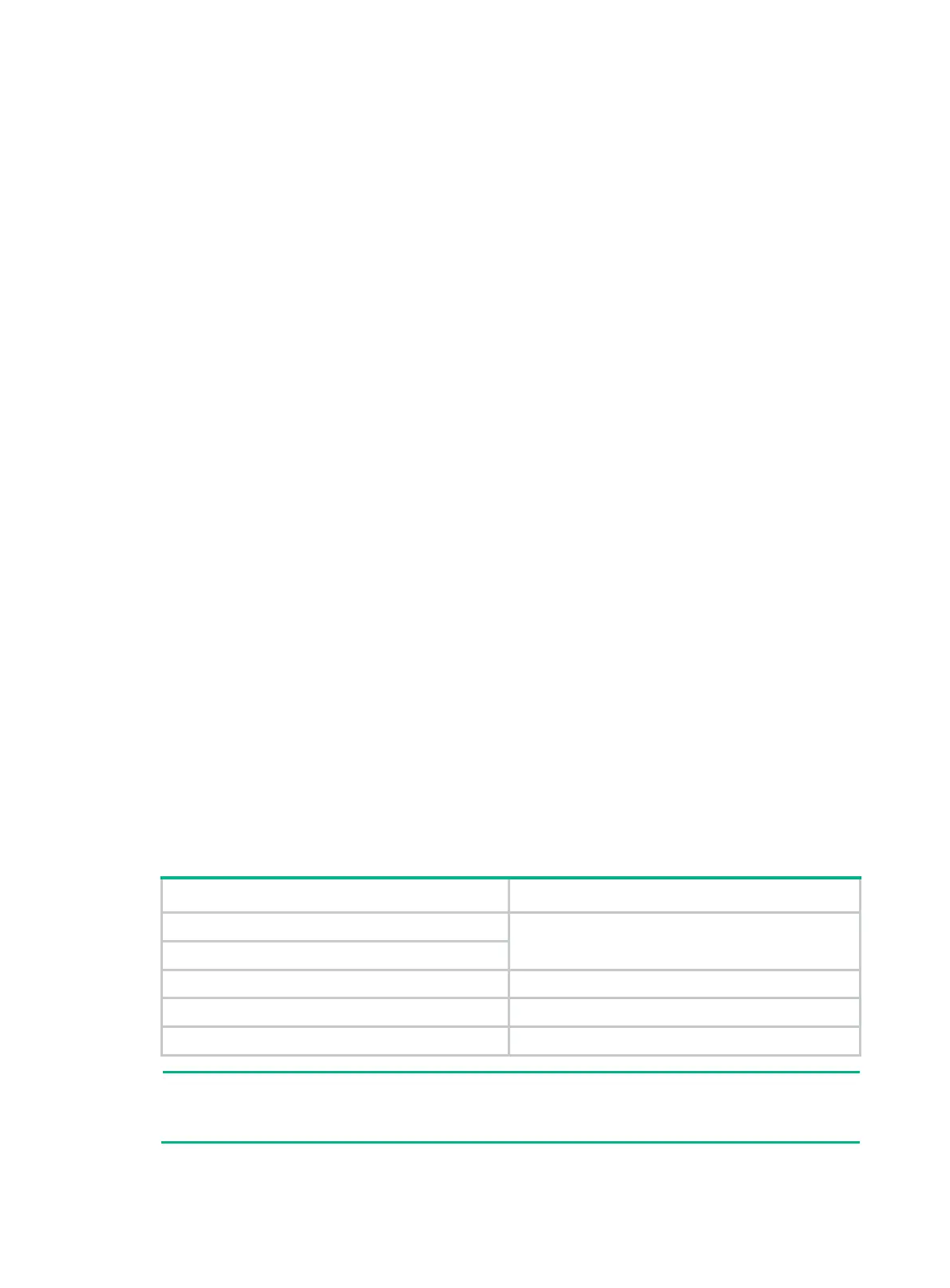2
Logging in to the Web interface
Log in to the Web interface through HTTP or HTTPS.
Restrictions and guidelines
To ensure a successful login, verify that your operating system and Web browser meet the
requirements, and follow the guidelines in this section.
Web browser requirements
As a best practice, use one of the following Web browsers to log in:
• Internet Explorer 8 or higher.
• Google Chrome 10 or higher.
• Mozilla Firefox 4 or higher.
• Opera 11.11 or higher.
• Safari 5.1 or higher.
To access the Web interface, you must use the following browser settings:
• Accept the first-party cookies (cookies from the site you are accessing).
• To ensure correct display of webpage contents after software upgrade or downgrade, clear data
cached by the browser before you log in.
• Enable active scripting or JavaScript, depending on the Web browser.
• If you are using a Microsoft Internet Explorer browser, you must enable the following security
settings:
{ Run ActiveX controls and plug-ins.
{ Script ActiveX controls marked safe for scripting.
Default login settings
Use the settings in Table 1 for the first login.
Table 1 Default login settings
Item Setting
Device IP (VLAN-interface 1)
See "Logging in to the Web interface for the first
time."
IP address mask
Username
admin
Password None
User role network-admin
NOTE:
If the network has a DHCP server, you must use the DHCP assigned IP address to access the
device. For more information, see "Logging in to the Web interface for the first time."
