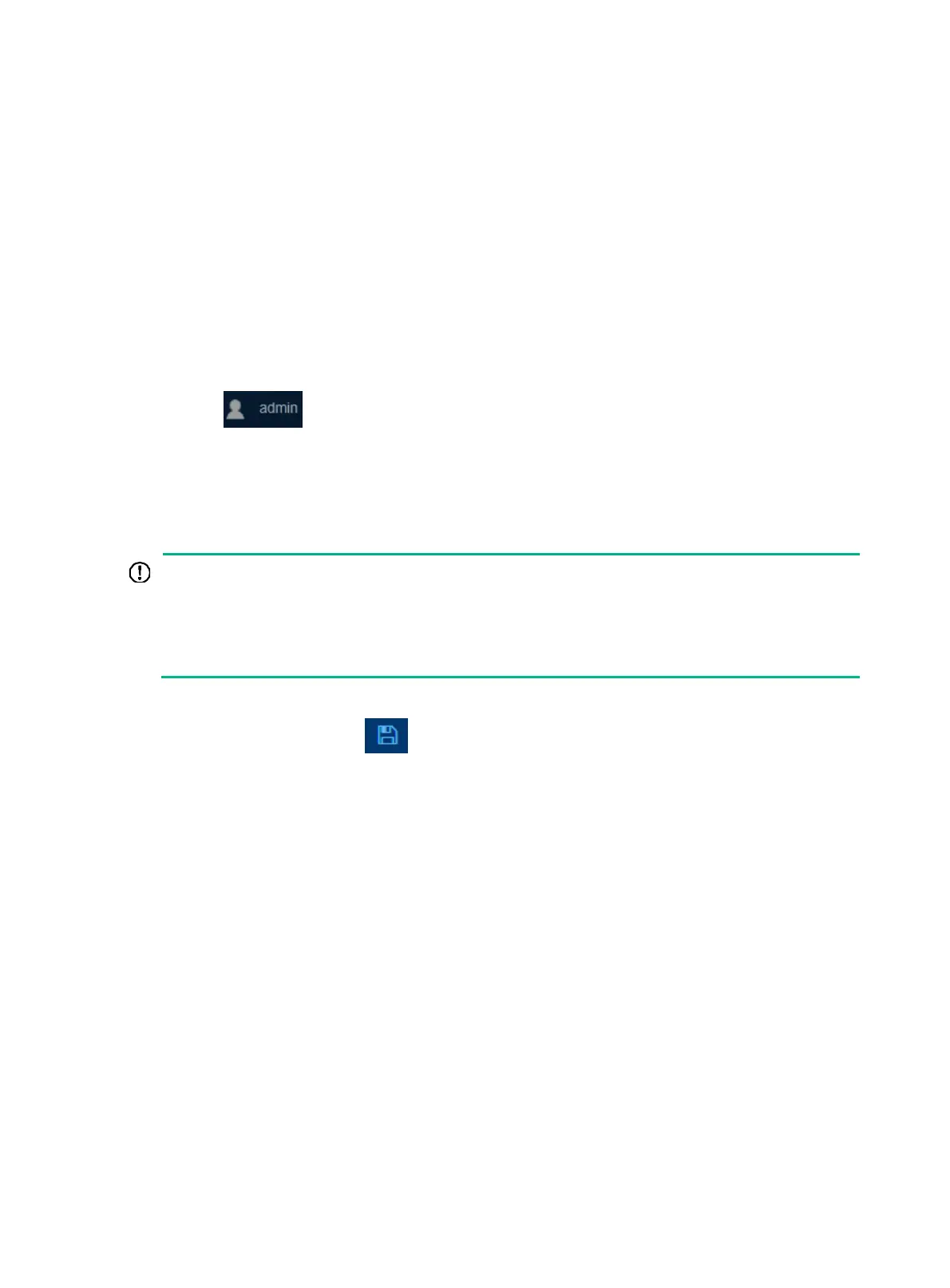4
a. In the address bar, enter the IP address of the device.
− HTTP access—Enter the address in the http://ip-address:port or ip-address:port
format.
− HTTPS access—Enter the address in the https://ip-address:port format.
The ip-address argument represents the IP address of the device. The port argument
represents the HTTP or HTTPS service port. The default port number is 80 for HTTP and
443 for HTTPS. You do not need to enter the port number if you have not changed the
service port setting.
b. On the login page, enter the default username (admin) and the verification code.
You do not need to enter a password at the first login.
c. Click Login.
5. Change the login information:
{ To change the password of the login user (admin at the first login), click the Admin icon
.
{ To add new user accounts and assign access permissions to different users, select Device >
Maintenance > Administrators.
Logging out of the Web interface
IMPORTANT:
• For security purposes, log out of the Web interface immediately after you finish your tasks.
• You cannot log out by closing the browser.
• The device does not automatically save the configuration when you log out of the Web interface.
To prevent the loss of configuration when the device reboots, you must save the configuration.
1. Use one of the following methods to save the current configuration.
{ Click the Save icon in the left corner.
{ Select Device > Maintenance > Configuration to access the configuration management
page.
2. Click Logout in the upper-left corner of the Web interface.
