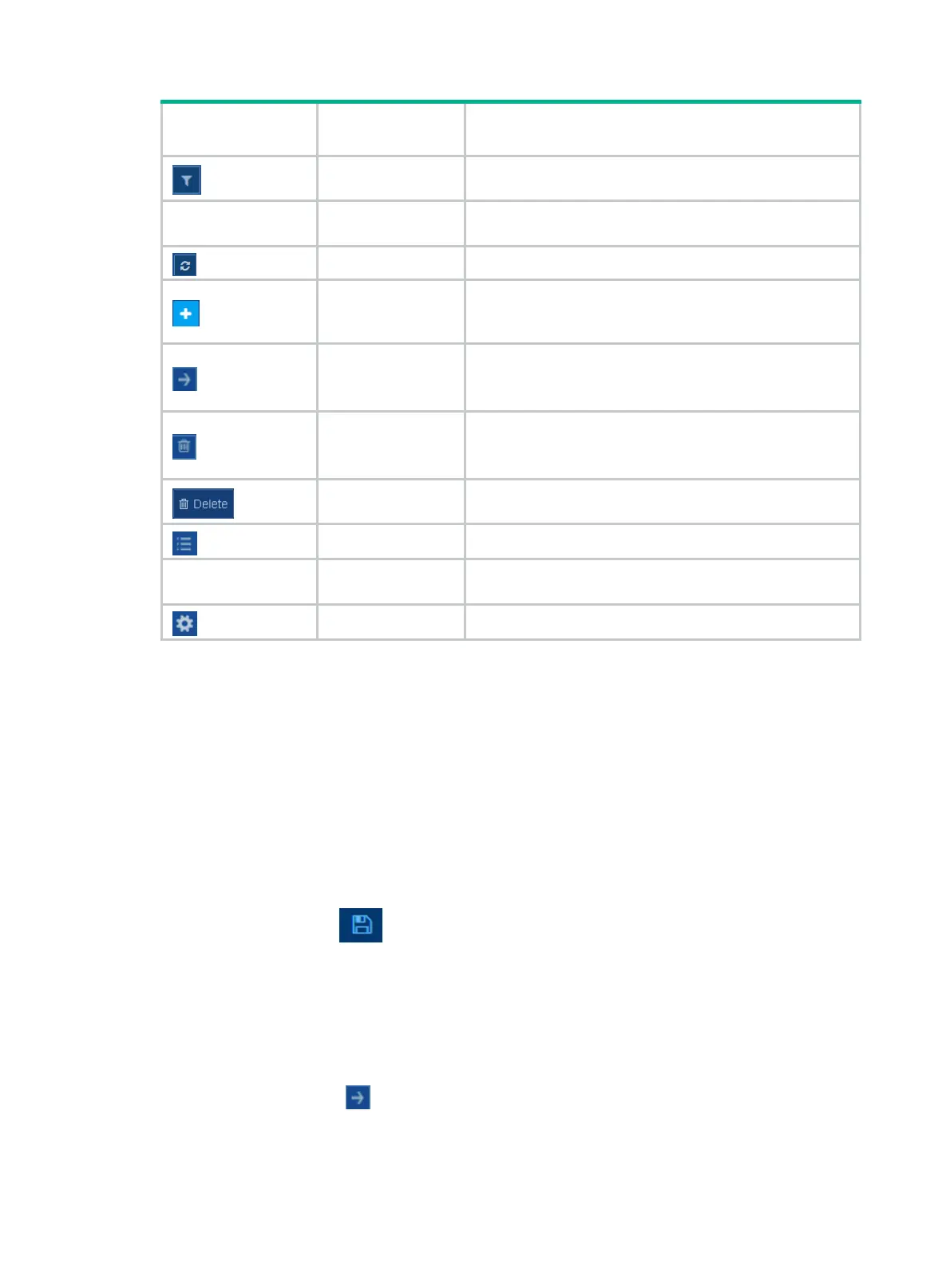9
Icon/button
Icon/button
name
Task
Advanced search
Click this icon, and then enter a combination of criteria to
perform an advanced search.
Entry management
icons
Refresh Refresh table entries manually.
Add
• Add a new entry.
• Confirm the addition of an entry and continue to add an
additional entry.
Detail
Display or modify settings of an entry.
This icon appears at the end of an entry when you hover
over the entry.
Delete
Delete an entry.
This icon appears at the end of an entry when you hover
over the entry.
Bulk-delete
Select one or multiple entries, and then click this icon to
delete the selected entries.
Field selector Select fields to be displayed.
Advanced settings
icon
Advanced settings Access the configuration page to configure settings.
Performing basic tasks
This section describes the basic tasks that must be frequently performed when you configure or
manage the device.
Saving the configuration
Typically, settings take effect immediately after you create them. However, the system does not
automatically save the settings to the configuration file. They are lost when the device reboots.
To prevent settings from being lost, use one of the following methods to save the configuration:
• Click the Save icon in the left corner.
• Select Device > Maintenance > Configuration to access the configuration management
page.
Displaying or modifying settings of a table entry
1. Hover over the entry.
2. Click the Detail icon at the end of the entry.
