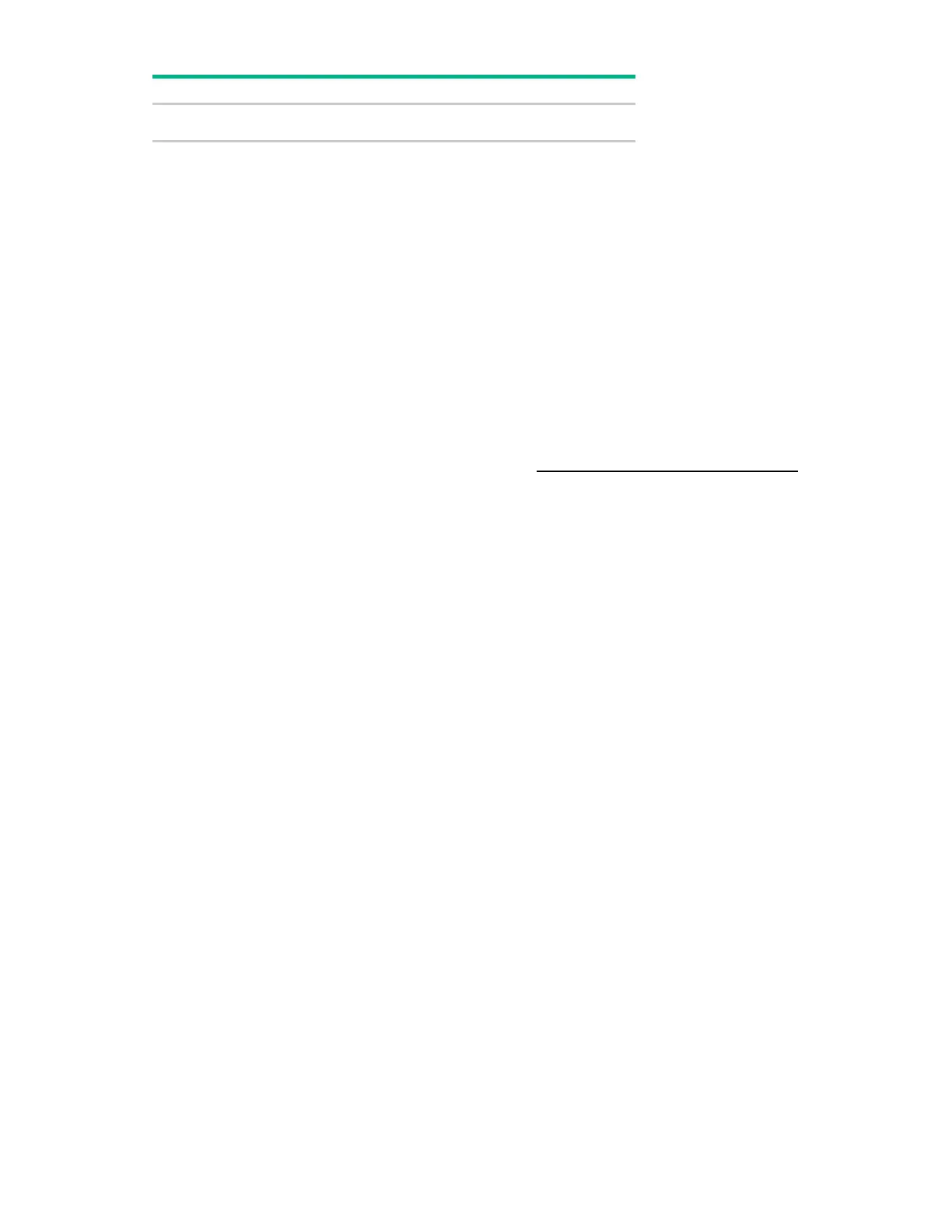Diagnostic tools 71
Access Help for a highlighted configuration
*Scan the QR code on the screen to access online help for the UEFI System Utilities and UEFI Shell.
Default configuration settings are applied to the server at one of the following times:
• Upon the first system power-up
• After defaults have been restored
Default configuration settings are sufficient for typical server operations; however, you can modify
configuration settings as needed. The system prompts you for access to the UEFI System Utilities each
time the system is powered up.
Embedded Diagnostics option
The system BIOS in all ProLiant Gen9 servers includes an Embedded Diagnostics option in the ROM.
The Embedded Diagnostics option can run comprehensive diagnostics of the server hardware,
including processors, memory, drives, and other server components.
For more information on the Embedded Diagnostics option, see the UEFI System Utilities user guide for
your server on the Hewlett Packard Enterprise website (http://www.hpe.com/info/UEFI/docs
).
Re-entering the server serial number and product ID
After you replace the system board, you must re-enter the server serial number and the product ID:
1. During the server startup sequence, press the F9 key to access UEFI System Utilities.
2. Select System Configuration > BIOS/Platform Configuration (RBSU) > Advanced Options >
Advanced System ROM Options > Serial Number, and then press the Enter key.
3. Enter the serial number and press the Enter key.
The following message appears:
The serial number should only be modified by qualified service
personnel. This value should always match the serial number located on
the chassis.
4. To clear the warning, press the Enter key.
5. Enter the serial number and press the Enter key.
6. Select Product ID.
The following warning appears:
Warning: The Product ID should ONLY be modified by qualified service
personnel. This value should always match the Product ID located on the
chassis.
7. Enter the product ID and press the Enter key.
8. To confirm exiting System Utilities, press the F10 key.
The server automatically reboots.
Insight Diagnostics
The Insight Diagnostics is a proactive server management tool, available in both offline and online
versions. The tool provides diagnostics and troubleshooting capabilities to assist IT administrators who
verify server installations, troubleshoot problems, and perform repair validation.
The Insight Diagnostics Offline Edition performs various in-depth system and component testing while
the OS is not running. To run this utility, boot the server using Intelligent Provisioning.
