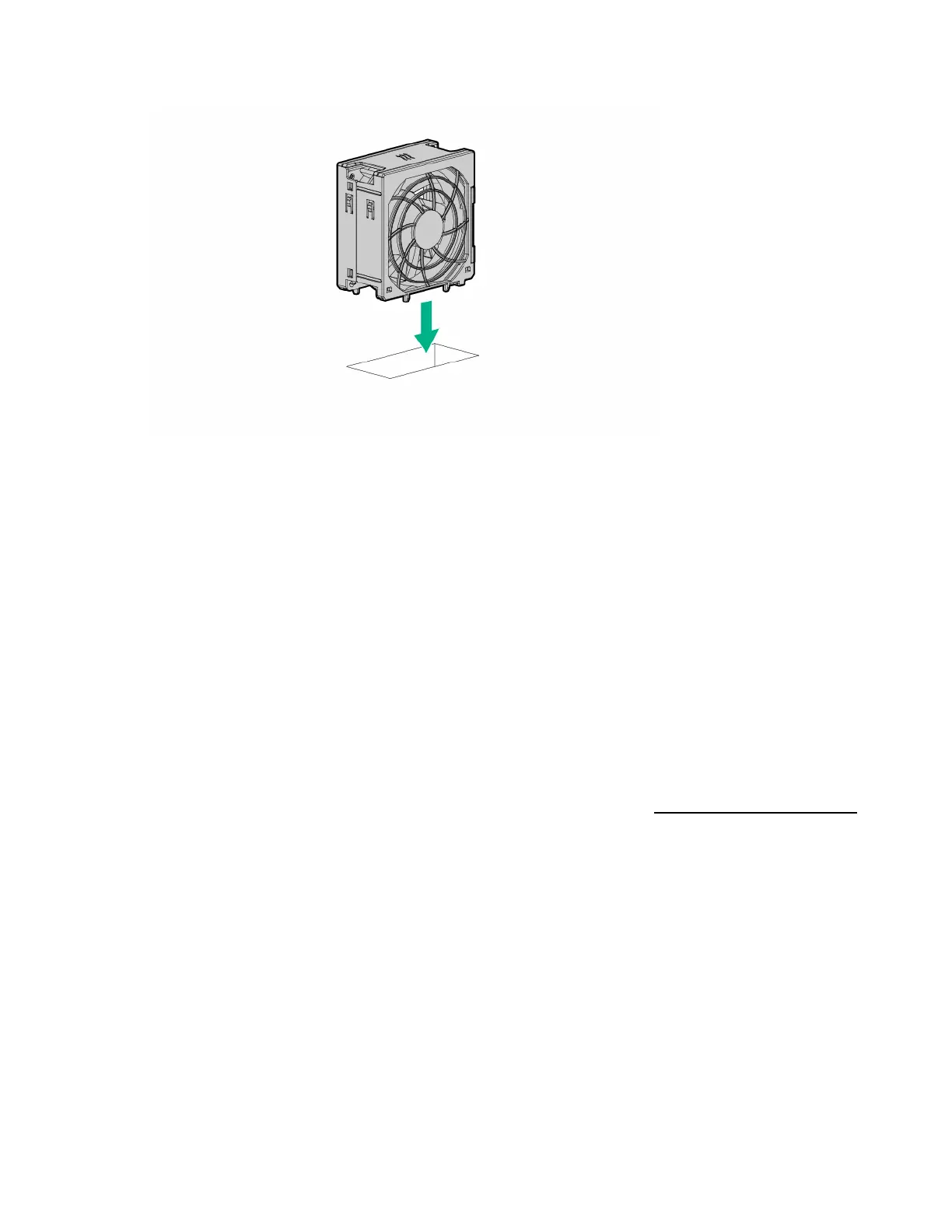Hardware options installation 95
17.
Install the fan in fan bay 1, making sure that the fan clicks into place.
18. Install the access panel (on page 33).
19. Do one of the following:
o If the server is in a tower configuration, return the server to an upright position.
o If the server is in a rack configuration, slide the server into the rack.
20. Connect each power cord to the server.
21. Connect each power cord to the power source.
22. Power up the server ("Powering up the server" on page 30).
23. Do one of the following:
o For tower models, install the tower bezel (on page 31).
o For rack models, install the security bezel ("Security bezel option" on page 50).
Redundant fan option
To provide sufficient airflow to the system if a fan fails, the server supports redundant fans.
For more information about product features, specifications, options, configurations, and compatibility,
see the product QuickSpecs on the Hewlett Packard Enterprise website (http://www.hpe.com/info/qs).
To install the component:
1. Do one of the following:
o For tower models, open and remove the tower bezel ("Remove the tower bezel" on page 31).
o For rack models, if installed, remove the security bezel ("Remove the security bezel (optional)"
on page 31).
2. Power down the server (on page 30).
3. Remove all power:
a. Disconnect each power cord from the power source.
b. Disconnect each power cord from the server.
4. Do one of the following:
o For tower models, place the server on a flat, level surface with the access panel facing up.
o For rack models, extend the server from the rack (on page 34).
