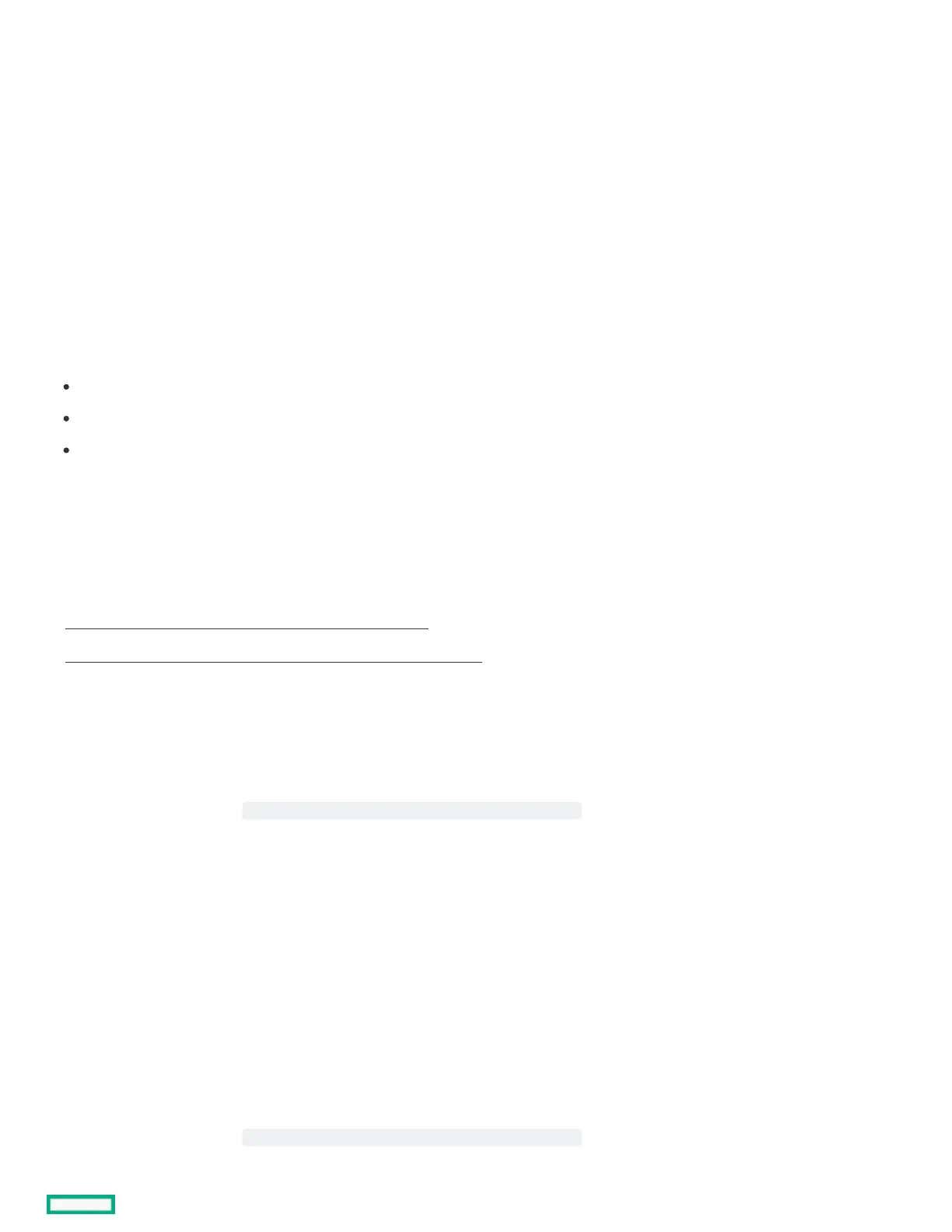Navigating Navigating Intelligent ProvisioningIntelligent Provisioning
To navigate through and modify settings in this menu-driven interface, use the navigation icons displayed at the top right-hand corner and
bottom left- and right-hand corners of the Intelligent Provisioning window.
These navigation icons are screen sensitive and are not displayed on all screens.
Software installed with Software installed with Intelligent ProvisioningIntelligent Provisioning
When a Windows system is installed using Intelligent Provisioning with Internet access, all the software applications are automatically
downloaded and installed. On other operating systems or on a Windows system without Internet access, the following applications are not
automatically installed with Intelligent Provisioning. To install the following applications, run SPP.
ProLiant Agentless Management Service (AMS)
Smart Storage Administrator (SSA)
Lights-Out Online Configuration Utility
Accessing Intelligent ProvisioningAccessing Intelligent Provisioning
SubtopicsSubtopics
Accessing Intelligent Provisioning from the iLO web interfaceAccessing Intelligent Provisioning from the iLO web interface
Accessing Intelligent Provisioning using an iLO remote console sessionAccessing Intelligent Provisioning using an iLO remote console session
Accessing Accessing Intelligent ProvisioningIntelligent Provisioning from the iLO web interface from the iLO web interface
ProcedureProcedure
1. Open a browser and enter https://<iLO host name or IP address> to log in to the iLO web interface.
2. Enter a user account name and password, and click Log In.
3. From the navigation tree, click Lifecycle ManagementLifecycle Management.
4. Navigate to the Intelligent ProvisioningIntelligent Provisioning tab and then click Always OnAlways On button.
ResultsResults
The Intelligent Provisioning web interface opens in a new browser window.
Accessing Accessing Intelligent ProvisioningIntelligent Provisioning using an iLO remote console session using an iLO remote console session
ProcedureProcedure
1. Open a browser and enter https://<iLO host name or IP address> to log in to the iLO web interface.
2. From the iLO web interface, navigate to the Remote Console & MediaRemote Console & Media page.
