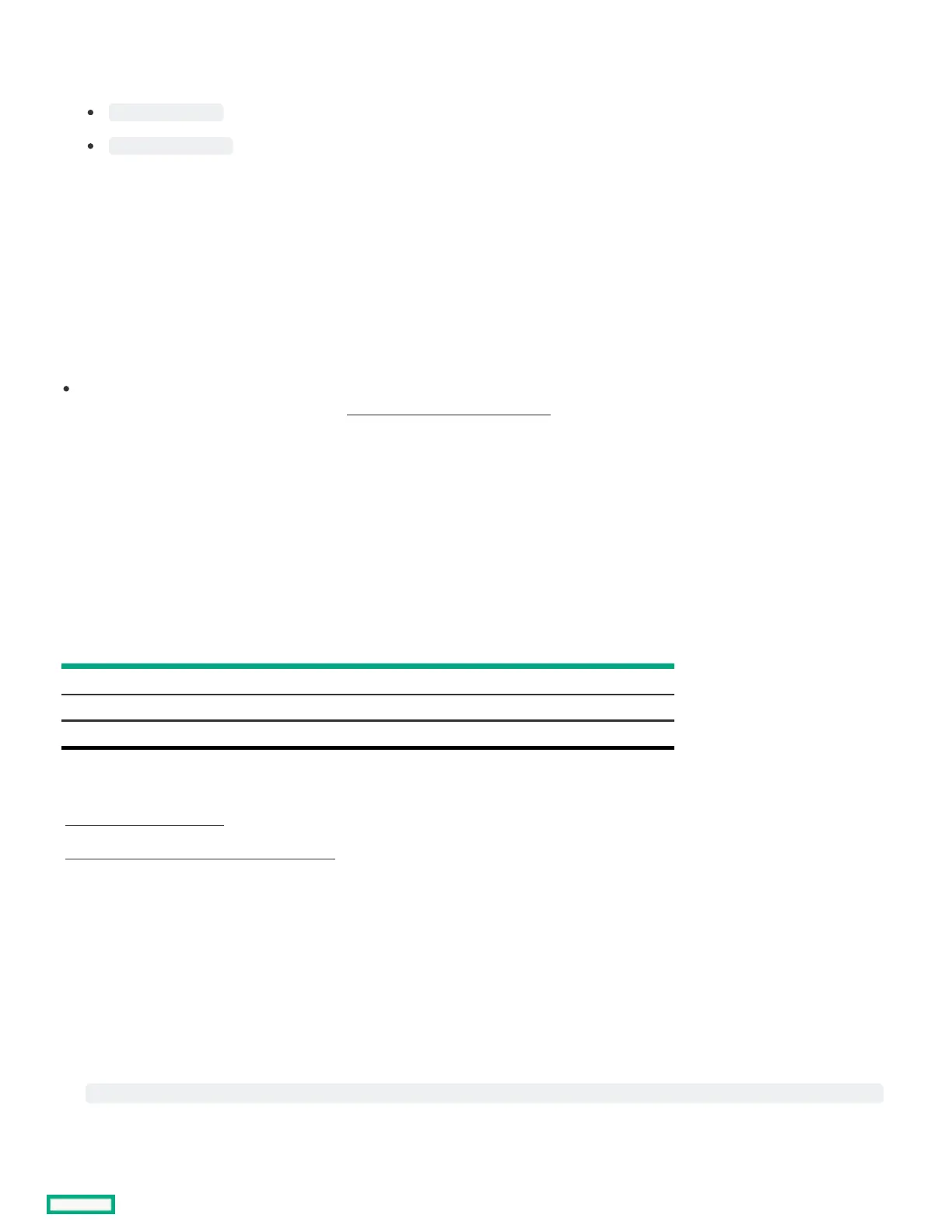3. Verify that your system meets the requirements for using the remote console application you want to use.
4. Click the launch button for your selected application.
.Net Console
HTML5 Console
Alternatively, you can click an Integrated Remote Console link on the Information - iLO OverviewInformation - iLO Overview page.
5. Restart or power on the server.
The server restarts and the POST screen appears.
6. Press F10 when prompted during the server POST.
7. Select Intelligent Provisioning.
ResultsResults
When accessing Intelligent Provisioning, one of the following happens:
If you are using Intelligent Provisioning for the first time, the First Time Setup wizard will guide you through initial configuration and
registration tasks. For more information, see Using the First Time Setup wizard .
To exit Intelligent Provisioning, reboot the server by clicking the power icon at the top right of the page.
F10 mode optionsF10 mode options
When you launch F10 mode from the POST screen, you are able to use Intelligent Provisioning.
Intelligent Provisioning offer tools to provision and maintain servers.
Intelligent ProvisioningIntelligent Provisioning
Provisioning multiple servers.
Configuring multiple RAID arrays.
Users who have servers provisioned and deployed.
SubtopicsSubtopics
Selecting F10 mode to useSelecting F10 mode to use
Initial configuration in Intelligent ProvisioningInitial configuration in Intelligent Provisioning
Selecting F10 mode to useSelecting F10 mode to use
About this taskAbout this task
ProcedureProcedure
1. Boot the server.
2. On the POST screen, press
.
3. Enter Intelligent Provisioning, if Host Authentication is disabled in iLO. If Host Authentication is enabled, pass the credentials to use
Intelligent Provisioning.