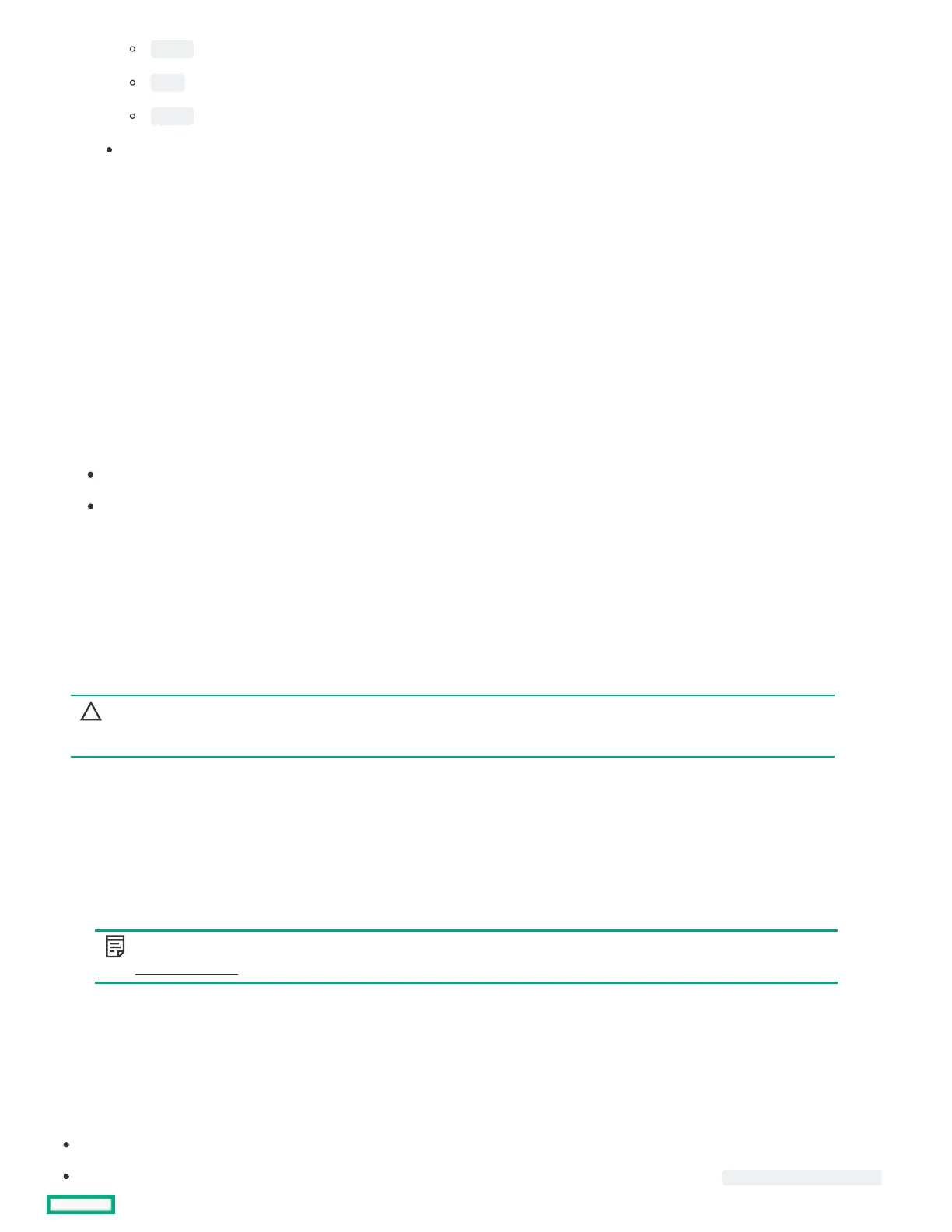vfat
xfs
swap
Partition Label
Then click the Create button to complete.
e. Repeat step c and d to create more partitions.
Configure Firmware UpdateConfigure Firmware Update
About this taskAbout this task
In this page, the user can choose to Attempt Firmware Update.
ProcedureProcedure
1. Use the slider available on the screen to update the Firmware.
Under the Name tab you will see a list of Firmware Updates available.
Under the Available and Current tab you can compare the version number.
2. Click the check box in front of the Firmware name to choose the firmware you want to update.
Reviewing your settingsReviewing your settings
About this taskAbout this task
CAUTION:CAUTION: Continuing past this screen resets the drives to a newly installed state and installs the selected OS. Any existing
information on the server is erased. This action does not affect the first-time setup, because there is no data present on the
server.
ProcedureProcedure
1. Review and confirm your deployment settings.
2. Click Back to navigate to the Summary and Install button on the top-right corner.
3. Review the setting from the Summary and Install menu.
4. Click the Accept Configure button on the top-right corner to process the OS installation.
NOTE:NOTE: If firmware update is enabled, a popup for token authorization will been shown. Please follow the steps in
Firmware Update section for detail.
Checking installation parametersChecking installation parameters
During the installation and configuration process, consider the following:
A EULA might be displayed.
If you attempt to deploy an OS on a server with no installed drives, it will show up an error message stating Rapid Setup did not
