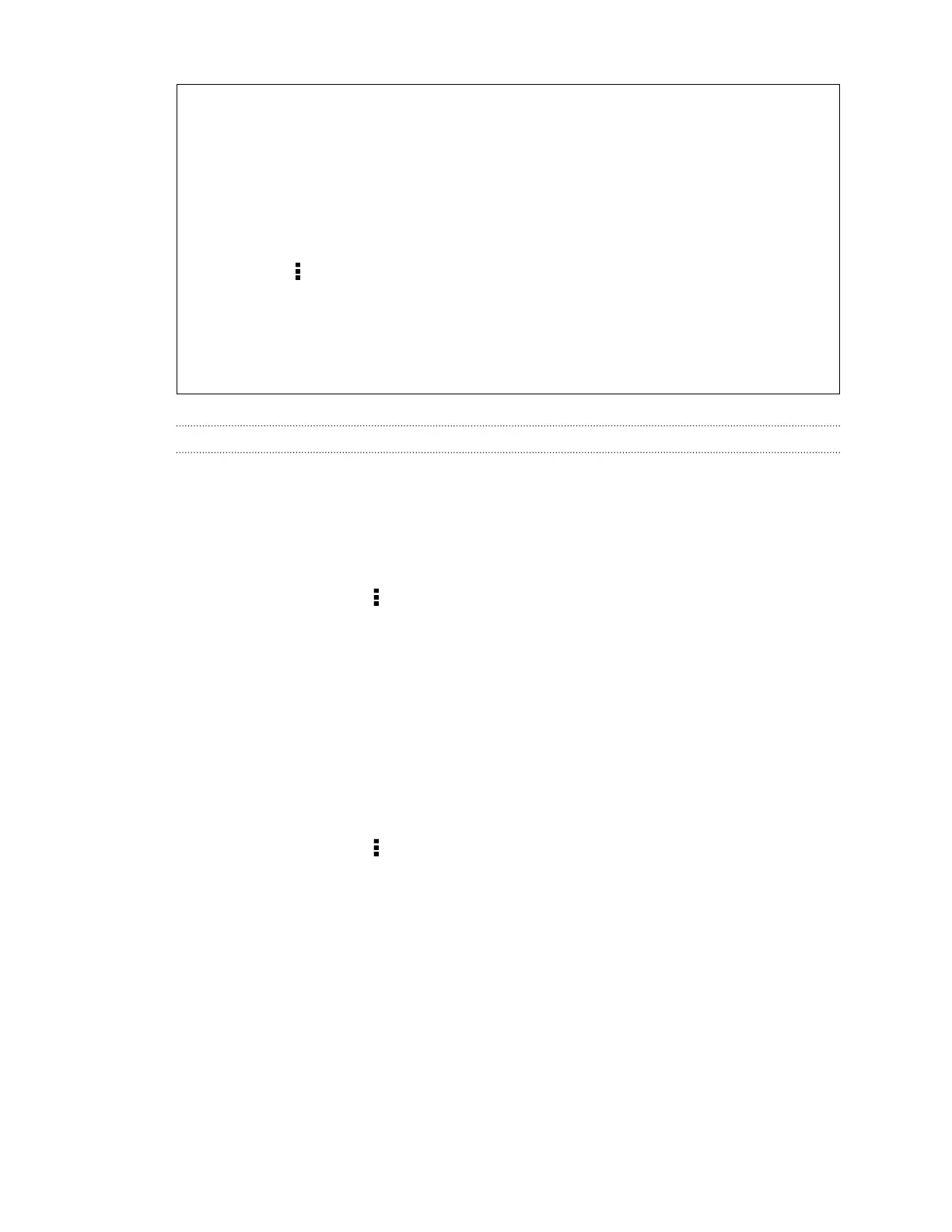Switching from your previous online storage to Google Drive
After you've restored a saved backup from your Dropbox storage to HTC One, remember to
change your backup storage and use Google Drive from now on.
1. Open the HTC Backup app.
2. Tap Change backup settings.
3. Tap > Select storage service.
4. Select Google Drive, and then tap OK.
5. Sign in to your Google Account, if you haven't done so.
Backing up your data locally
If you want to separately back up your content such as contacts and text messages on HTC One,
here are some tips on how to export or import your data.
Backing up your contacts
1. Open the People app.
2. On the People tab, tap > Manage contacts.
3. Tap Import/Export contacts > Export to phone storage or Export to SD card.
4. Select an account or type of contacts to export.
5. To help protect your data, tap Yes, and then set a password for this backup. Be sure to
remember this password. You'll need to enter it again when importing contacts.
If you don't need a password, tap No.
6. Tap OK.
Restoring contacts
1. On the People tab, tap > Manage contacts.
2. Tap Import/Export contacts > Import from phone storage or Import from SD card.
3. If you have more than one account set up, tap the type for the imported contacts.
4. If you have multiple backups available, select the backup you want to import, and then tap
OK.
5. Enter the password you've set for this backup, and then tap OK.
130 Sync, backup, and reset
