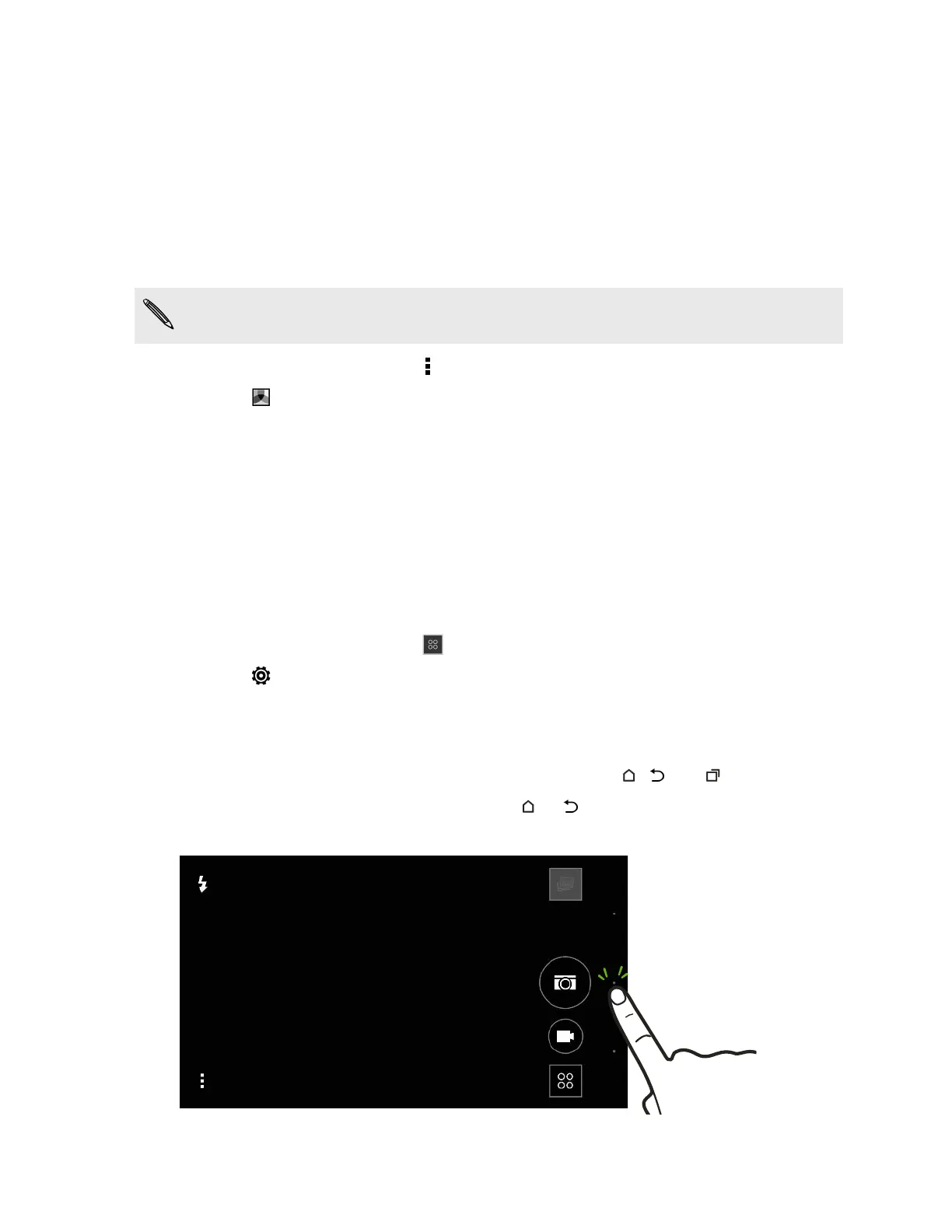Zooming
§ Before taking a photo or video, slide two fingers apart to zoom in or together to zoom out.
§ When you're recording video, you can freely zoom in or out while recording.
Applying a filter
Use the available filters to make your photos and videos look like they’ve been taken through special
lenses.
Some camera modes may not support filters.
1.
On the Viewfinder screen, tap
to show the camera options.
2. Tap , and then choose one of the available filters.
Turning the camera flash on or off
Tap the flash icon to choose a flash mode.
When using Flash on or Auto flash mode, the camera intelligently sets the best flash brightness for
your photo.
Using the volume buttons for taking photos and videos
If you feel more comfortable with using push-buttons when taking photos and videos, you can set
HTC One to use the VOLUME buttons as the Camera app's shutter release or zoom controls.
1. On the Viewfinder screen, tap
.
2. Tap > Volume button options.
3. Choose how you want to use the volume buttons when you're in the Camera app.
Closing the Camera app
To give you a full view of the Viewfinder screen, HTC One replaces , , and with small dots.
Tap a dot to show these buttons again, and then tap or to close the Camera app and return to
the Home screen or the previous screen.
63 Camera