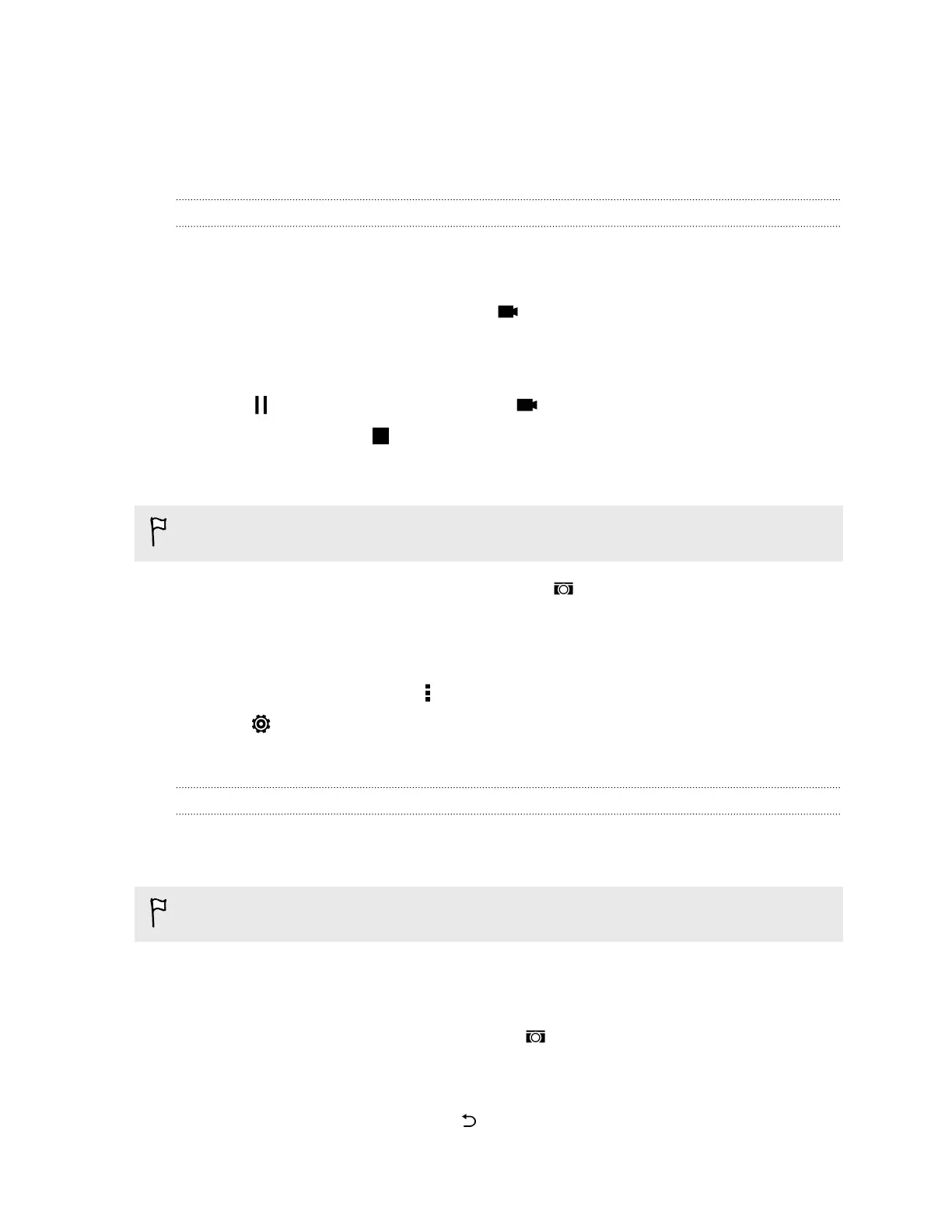§ In Camera settings, you can tap Image adjustments and adjust the contrast, saturation, and
sharpness before taking the photo.
§ After capturing the photo, you can continue to edit the contrast, brightness, and other
settings in Gallery.
Recording video
1. Open the Camera app.
2. Switch to Camera mode.
3. When you're ready to start recording, tap .
4. Change focus to a different subject or area by just tapping it on the Viewfinder screen.
5. Tap the flash icon to turn the flash on or off.
6. Tap to pause the recording, and then tap to resume.
7. To stop recording, tap .
Taking a photo while recording a video — VideoPic
Choose Auto scene to use this feature.
While you're recording video using the main camera, tap to capture a still shot of your subject.
Setting the video resolution
1. Switch to Camera mode.
2. On the Viewfinder screen, tap to show the camera options.
3. Tap .
4. Tap Video Quality, and then choose a video resolution.
Taking continuous camera shots
Do you want to take photos of moving subjects? Whether it’s your kid's football game or a car race,
you can capture the action.
Choose Auto scene to use this feature.
1. Open the Camera app.
2. Switch to Camera mode.
3. On the Viewfinder screen, just press and hold . The camera takes up to 20 consecutive
shots of your subject.
4. To keep just one photo, select the photo that you like the most, and then tap Best shot.
To save the photos as a batch, press .
65 Camera