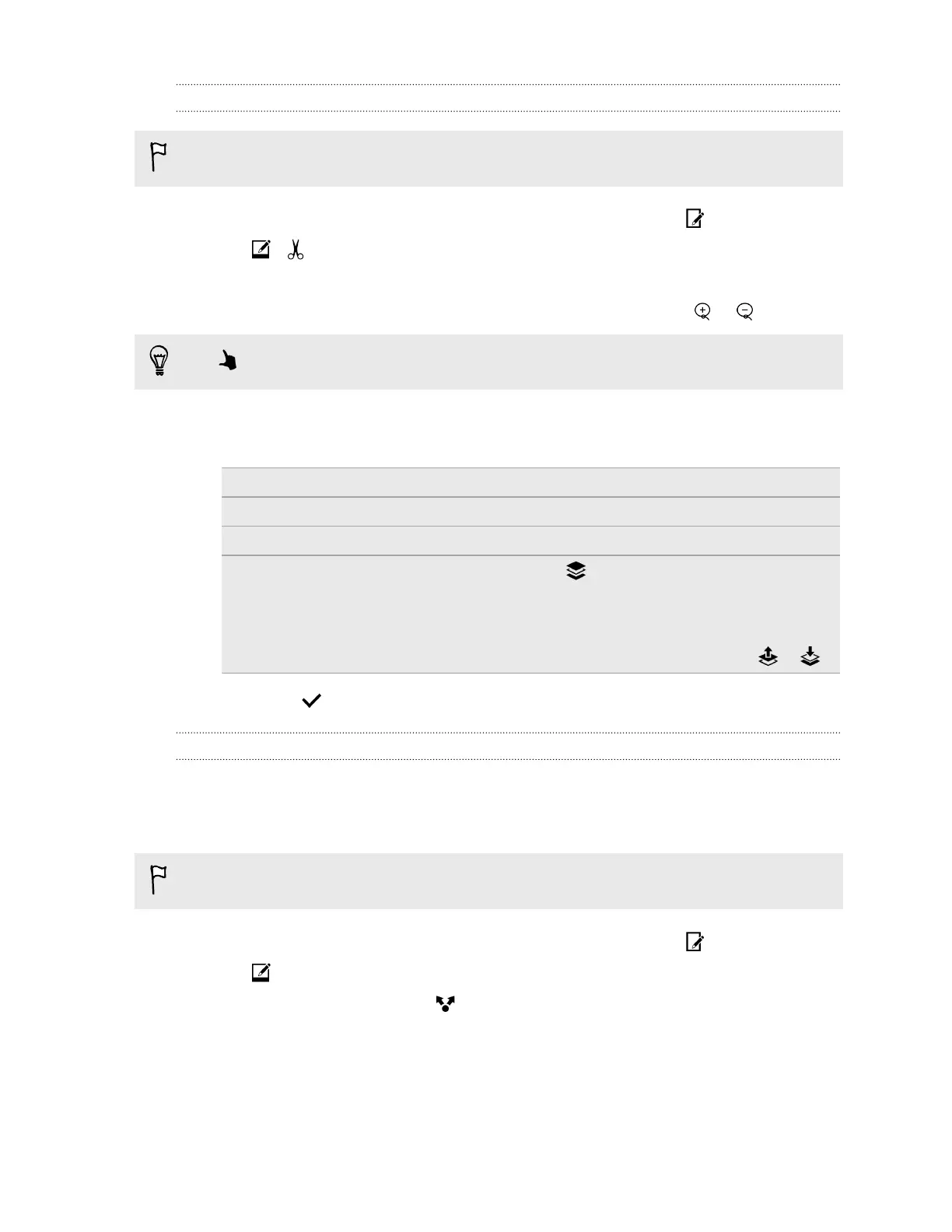Copying and pasting photos
You can use Copy & Paste with photos that clearly show human faces.
1. In Gallery, open the photo you want in full screen, tap it, and then tap .
2. Tap > .
3. Find the photo you want to copy a person from and tap it.
4. Tap a face to select a person. You can refine your selection by using the or tools.
Tap
to zoom and pan for a more accurate selection.
5.
Tap Done to finish copying.
6. Try any of the following:
Scaling the copy Slide two fingers together or apart.
Rotating the copy Rotate two fingertips on the screen.
Moving the copy Drag the copy to a new position.
Placing the copy behind another person 1. Tap .
2. Tap a face to select a person.
3. Tap Done
If you want to change the order, tap or .
7. Tap Done > .
Sharing photos that have Duo Effects on the Web
Want your friends to play with some of the Duo Effects even without an HTC phone? Share the link
to photos that have UFocus, Foregrounder, or Dimension Plus effects applied, and let your friends
experience these effects on their web browser.
Make sure to update the Gallery app to the latest version.
1.
In Gallery, open the photo you want in full screen, tap it, and then tap .
2. Tap , and then apply UFocus, Foregrounder, or Dimension Plus.
3. When you're ready to share, tap > Link.
4. Choose how you want to share the link, and then tap Done.
5. Slide the Notifications panel open, and then tap the share notification to complete sending
the link.
86 Gallery