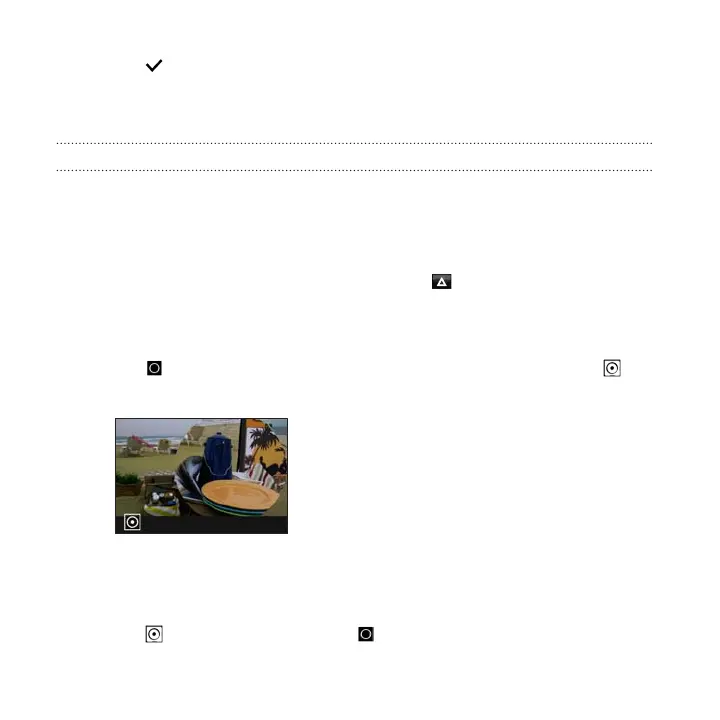13. Tap to save changes.
The edited photo is saved as a new photo. The original photo remains
unedited.
Photo Shapes
Photo Shapes lets you add a shape to your image and fill it with another photo.
1. From Photo Editor, choose the photo you want to edit.
See Choosing a photo to edit on page 155 to find out how.
2. In the slideout menu that opens, tap Effects >
.
3. Choose a second image to be the fill for your selected shape.
4. Choose a shape to add to your photo.
5. Tap to switch to the shape layer. You should see the shape layer icon .
6. Drag the shape mask to move it.
7. Drag your fingers apart or together on the shape mask to adjust its size.
8. Press and hold the shape mask with two fingers, and then drag your fingers in a
circular motion to rotate it.
9. Tap to return to the image layer , and then drag your fingers apart or
together on the image to adjust the image size inside the mask.
164 Photo Editor