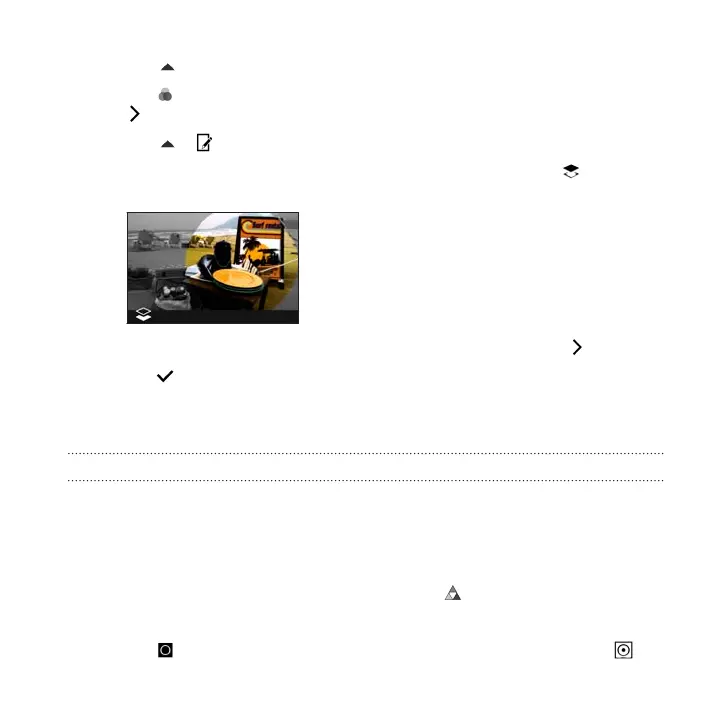10. Tap to open the toolbar.
11. Tap , choose a different blending option for the selected layer, and then tap
.
12. Tap > , and then tap a setting to adjust its values.
13. If you want to adjust your photo to blend with the image fill, tap to switch
from the image fill layer to the photo layer.
14. Tap a setting and drag the slider to adjust its values, and then tap .
15. Tap to save changes.
The edited photo is saved as a new photo. The original photo remains
unedited.
Prismatic
Got a bright and colorful image? Use Prismatic effect for fresh crystal prism patterns.
1. From Photo Editor, choose the photo you want to edit.
See Choosing a photo to edit on page 155 to find out how.
2. In the slideout menu that opens, tap Effects > .
3. Choose a prismatic pattern to apply to your photo.
4. Tap to switch to the shape layer. You should see the shape layer icon .
Photo Editor 165