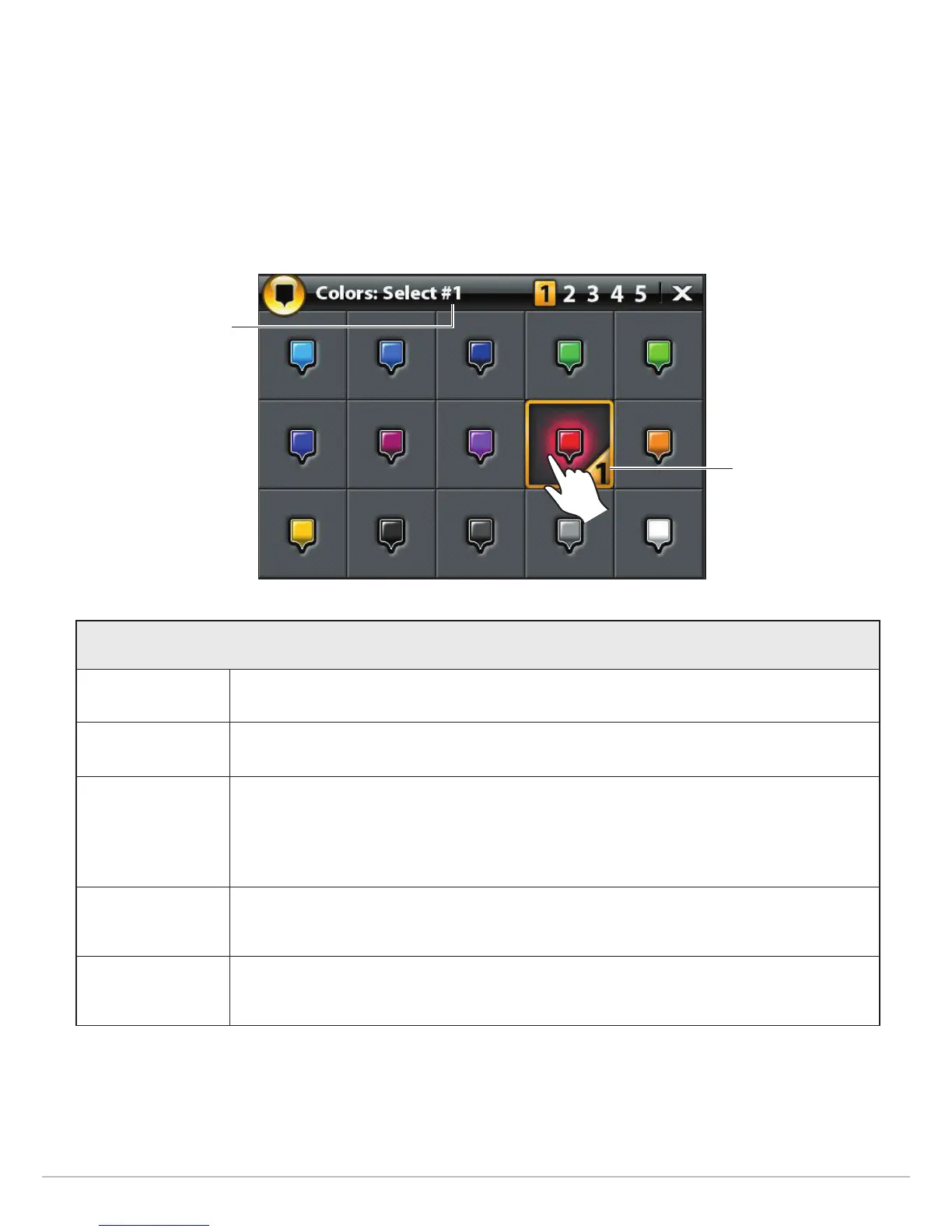103
Manage Navigation Data
C
reate Favorite Settings
If you’ve selected Mark Favorites as the Mark Mode for waypoints, use the instructions in this section to preset your favorite icon,
color, depth marker, default group, and whether the waypoint is visible or hidden. When you mark a waypoint, you will be given the
menu options from your favorite settings to edit the waypoint. Also, see Waypoints: Mark Favorite Waypoints (on the go) for more
i
nformation.
1. Under Options, select Waypoints.
2. Select Favorite Settings. Tap the item or use the Joystick to make your selections.
Editing Options for Favorite Waypoint Settings
Icon Select 5 icons to be your favorite icons.
Color Select 5 colors to be your favorite colors.
Depth Marker
If Depth Marker is turned on, the waypoint will be displayed as a depth marker on the Chart
View. The depth is based on the depth at the vessel position. See Waypoints: Create a Depth
Marker. If the waypoint was marked at the cursor position, the depth will not be saved. Select
Edit Depth to enter a depth manually.
Group
The menu name will vary with the default group name. Select the group name to change where
the selected waypoint is saved. See Groups for more information.
Visibility
To display the waypoint on the Chart Views, select On. To hide the waypoint on the Chart Views,
select Off.
Selecting 5 Favorite Colors
selection number
1st color