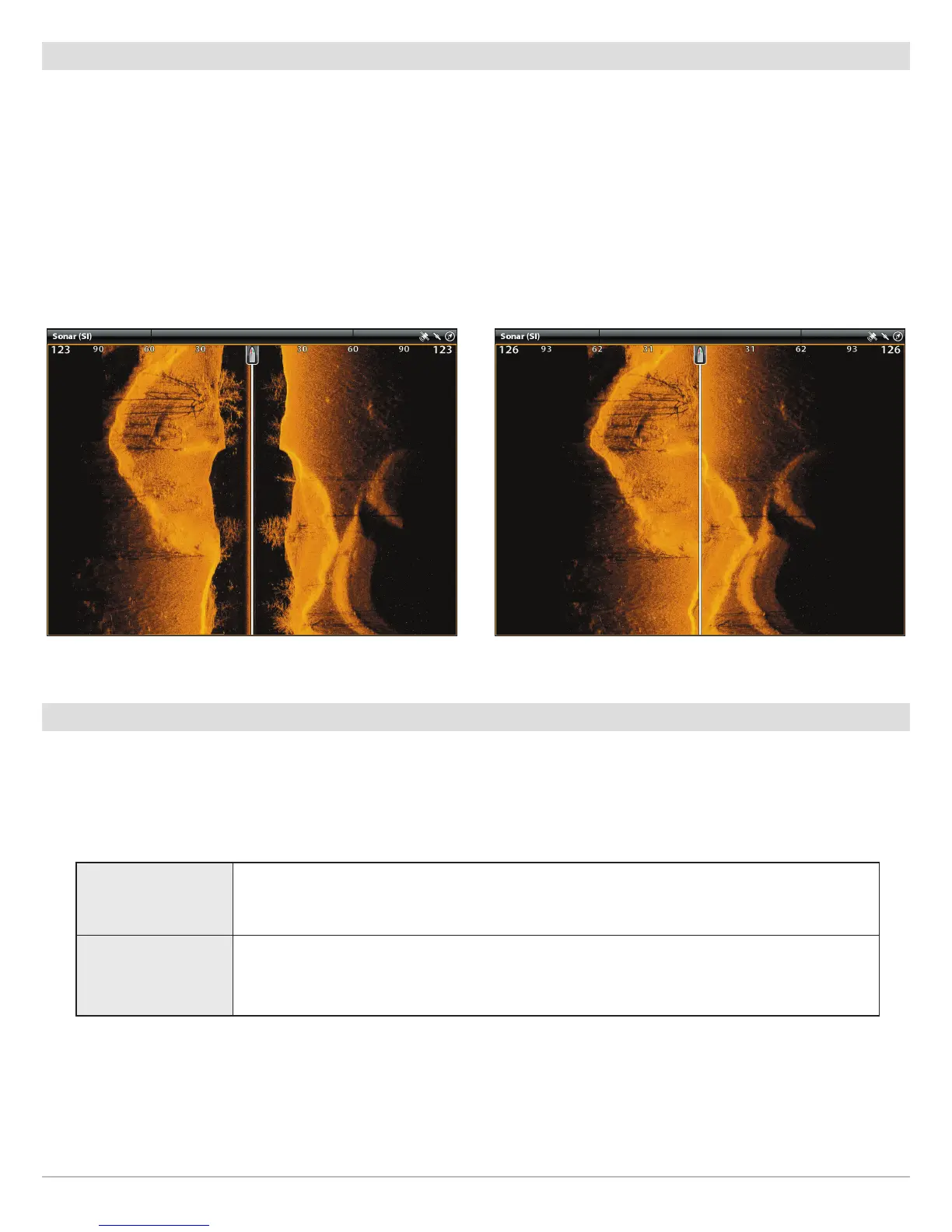162
Side Imaging
Turn on/off Contour Mode
Contour Mode controls how the water column is displayed in the Side Imaging Views. When Contour Mode turned off, the water
column is displayed on the view. The location of a target on the display is based on the slant range to the target.
When Contour Mode is turned on, the bottom is graphed at a constant point on the display, regardless of changes in depth. The Side
Imaging beams are divided by a vertical line. The water column is removed from the view, which allows the display to show targets
at their linear horizontal distance. The location of a target may be easier to interpret when the water column is removed.
1. From the Preferences menu, select Contour Mode.
2. Tap the on/off button, or press the ENTER key, to turn it on/off.
Set the Zoom Mode
The Zoom Mode sets the zoom commands to magnify the full pane or the cursor selection. See Use Cursor and Zoom in Sonar
Views to apply the zoom features.
1. From the Preferences menu, select Zoom Mode.
2. Select Pane Zoom or Cursor Zoom.
Pane Zoom
When you use pinch out/in (touch screen) to zoom, or press the +/– ZOOM keys, the view will
be magnified.
Cursor Zoom
When you use pinch out/in (touch screen) to zoom, or press the +/– ZOOM keys, the cursor
selection will be magnified.
Contour Mode Off Contour Mode On
The water column is displayed on the Side Imaging View. The water column is removed from the Side Imaging View.