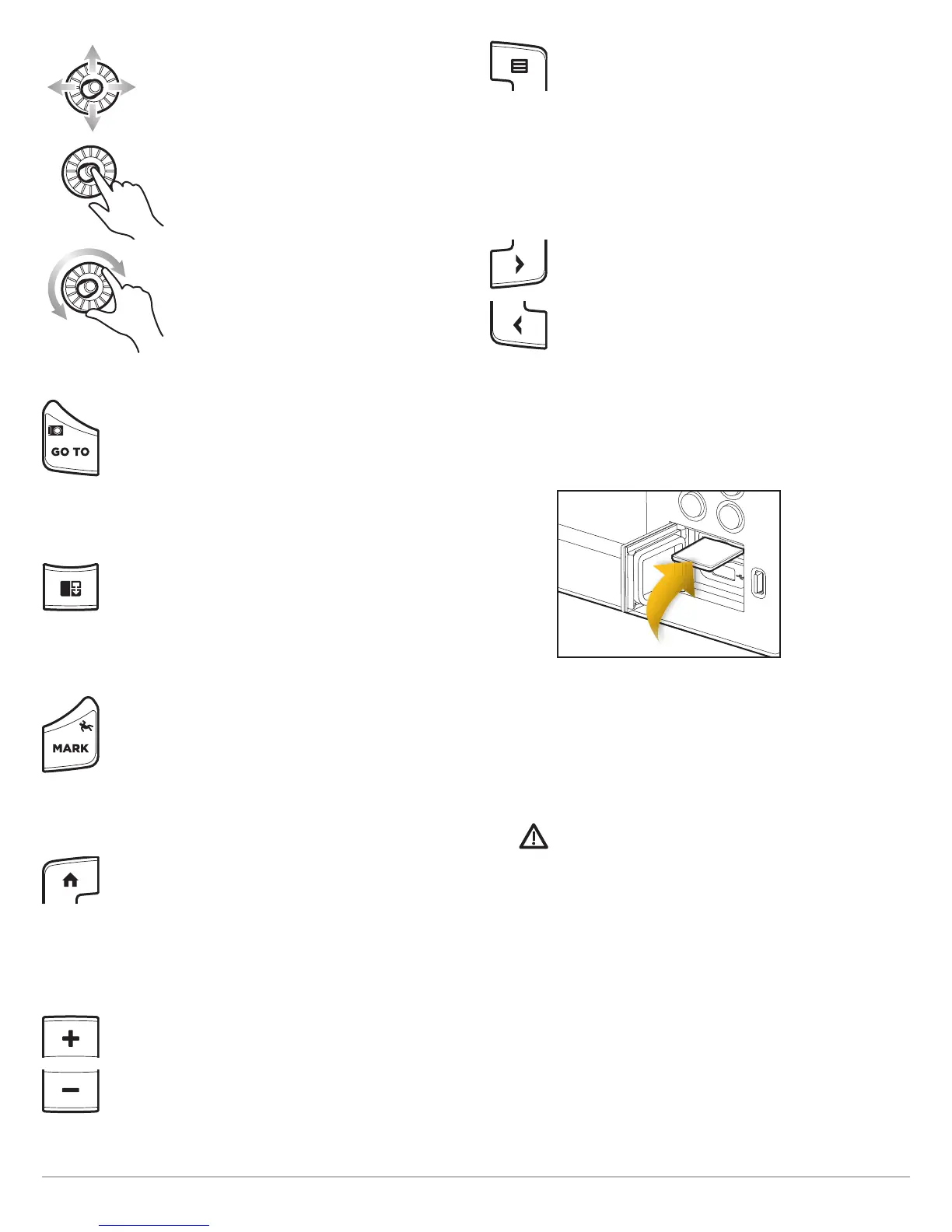19
ONIX Control Head
JOYSTICK/ROTARY DIAL
Move the Joystick to select a view, tool, or
menu. Press the Joystick to open your
selection.
The Joystick is also used to move the
cursor across the view, pan 2D/3D chart
views, and select menu options and dialog
box information.
Press the Joystick to mark a Route Point.
Turn the Rotary dial to adjust menu
settings. Similar to the ENTER key, you can
press the Joystick to enter a menu setting
or start a command.
GO TO/SCREEN SNAPSHOT KEY
Press this key once to open the Go To menu for
navigation functions. See Routes for details.
Press and hold this key to save the screen image. See
Images Tool for details.
PANE KEY
Press the PANE key to open the View Options menu or
to select a pane in a multi-pane view. The selected
pane is highlighted in yellow. See Views for details.
MARK/MAN OVERBOARD KEY
Press and hold this key to start Man Overboard
Navigation. To mark waypoints, press this key twice.
See Man Overboard (MOB) and Introduction to
Navigation for details.
HOME KEY
Press the HOME key to display the Home screen. The
Home screen allows you to access Settings, Alarms,
Views, and Tools for the control head. See The Home
Screen for details.
ZOOM IN (+)/ZOOM OUT (–) KEYS
Press the individual ZOOM keys to change the scale
of the view. For a closer view, press the ZOOM IN (+)
key. For a wider view, press the ZOOM OUT (-) key.
Press and hold the ZOOM OUT (–) key to Zoom out all
the way.
MENU KEY
To open the X-Press Menu for the on-screen view and
operation mode, press the MENU key once. To open
the Main Menu (Settings tool), press the MENU key
twice. To return to the last-used Main Menu tab, press
and hold the MENU key. See The Menu System for
details.
ARROW KEYS
With a view displayed on-screen, press each arrow key
repeatedly until the Favorites view you want to use is
displayed on the screen. See Views for more
information.
Next View: Press the RIGHT ARROW key.
Previous View: Press the LEFT ARROW key.
SD CARD SLOTS
Insert an SD card with the label facing up. SD cards
can be used to load additional charts, import/export
navigation data, save screen snapshots, import/export
menu settings, and more. The top slot is displayed as
SD Card (1) in the menu system, and the bottom slot
is displayed as SD Card (2).
CAUTION! Before the control head software is updated
or restored to system defaults, export your menu
settings, radar settings, and navigation data. See
Installation Information: Export Radar Settings,
Manage your Control Head: Import/Export Files, and
Manage your Navigation Data.
