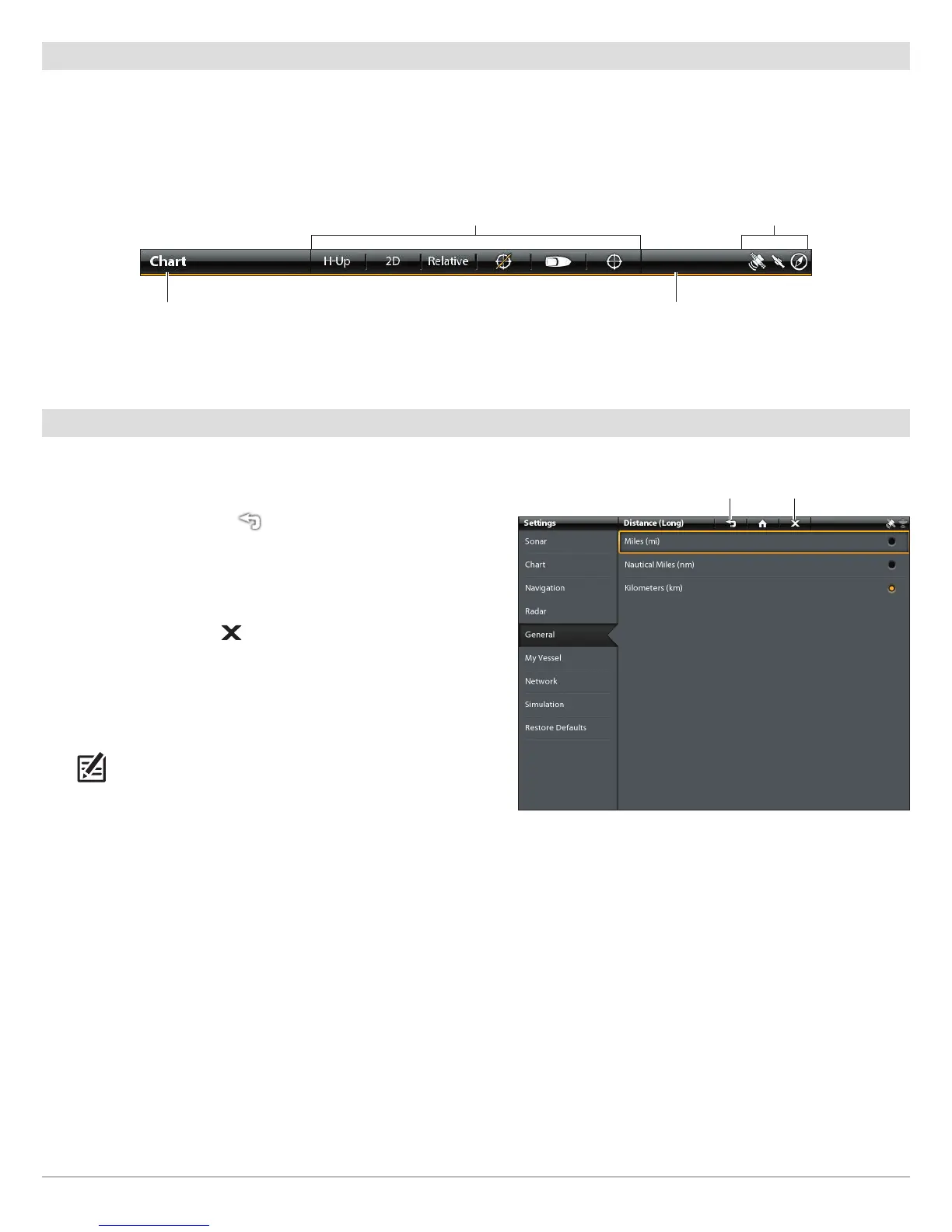33
The Menu System
Tips for Using the Status Bar
The status bar is located at the top of the screen. It changes to match the on-screen view, the available menus, and the operation
mode. You can tap the icon in the status bar to open a menu, return to the Home screen, close a menu, or confirm a menu choice.
Y
ou can also use the corresponding keys.
In the following illustration, the menus on the status bar correspond to the Chart View displayed on-screen.
Close a Menu
When you close a menu, your settings are saved until you change them again or until the control head defaults are restored.
1. Back: Tap the Back icon to close the current menu and go
back one level in the menu system.
OR
Press the EXIT key.
2. Close: Tap the X icon .
OR
Press the EXIT key. To close several menus at once, press and
hold the EXIT key.
NOTE: The X icon is displayed in the status bar or at the top of a
menu. The location will vary with the item displayed on the
screen.
closeback
sensor status
Status Bar (top of the screen)
Tap to open the X-Press Menu for the on-screen view Tap to open the Power X-Press Menu
touch menus change to match the on-screen view