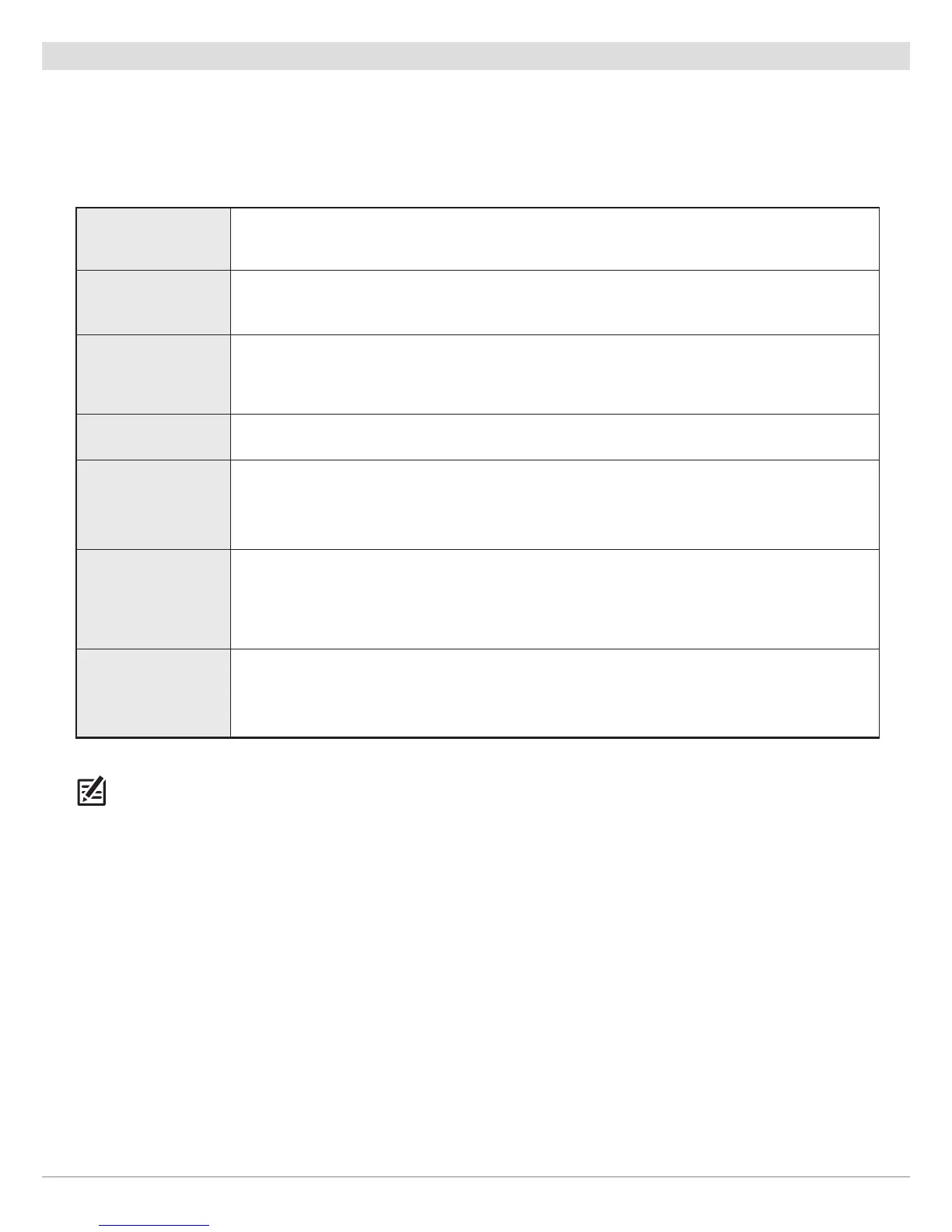56
Chart Overview
Set up Navionics
When Navionics is selected as the map source, you can use the system defaults, or you can set the menu settings to your preference.
You can use the built-in map, or you can install an SD chart card with additional features.
1. Select Navionics as the map source.
2. Set the following menus to your preference:
NOTE: There are also alarm and display options that are exclusively available for Navionics charts. See Navigation Alarms
Overview and Customize the Chart View for more information.
Navionics:
Chart Card Info
Select this menu to review the information about the installed Navionics chart card.
Easy View
Turn on Easy View to simplify the Chart View. The icon size and text size increase for easier
viewing.
Dynamic
Tides/Currents
Turn on Dynamic Tides/Currents to display an icon on the Chart View that indicates the status
of the tides and currents. The provided data is affected by the station’s time zone.
Symbols Select USA or International symbols to display on the Chart View.
Map Datum
Use Map Datum to change the map coordinate system used by the control head to match those
of a paper map. Almost all electronic charts use the WGS84 Map Datum and most likely do not
require a setting change. (Default = WGS84)
Chart Offset
Use Chart Offset to move the chart position on-screen and correct a position error in the
cartography. Turn on Chart Offset, and use the sliders to adjust the latitude/longitude
coordinates. The Chart Offset setting applies to all charts, not just the chart that requires
correction.
Chart Boundaries
Turn on Chart Boundaries to display chart boundaries on the Chart View. The dotted lines of a
chart boundary indicate an area that contains a different map. Use the Joystick to move the
cursor within a chart boundary, and press the +ZOOM key to see a closer view of the chart.